Як налаштувати доступ до проекту для працівників
Last modified:
Щоб ваші працівники могли бачити свої записи та керувати ними, а також щоб розмежувати рівні доступу у сервісі, передбачена можливість додавання доступу до проекту.
Як налаштувати доступ
У веб-версії та мобільному додатку: перейдіть до розділу Налаштування → Доступ до проекту.
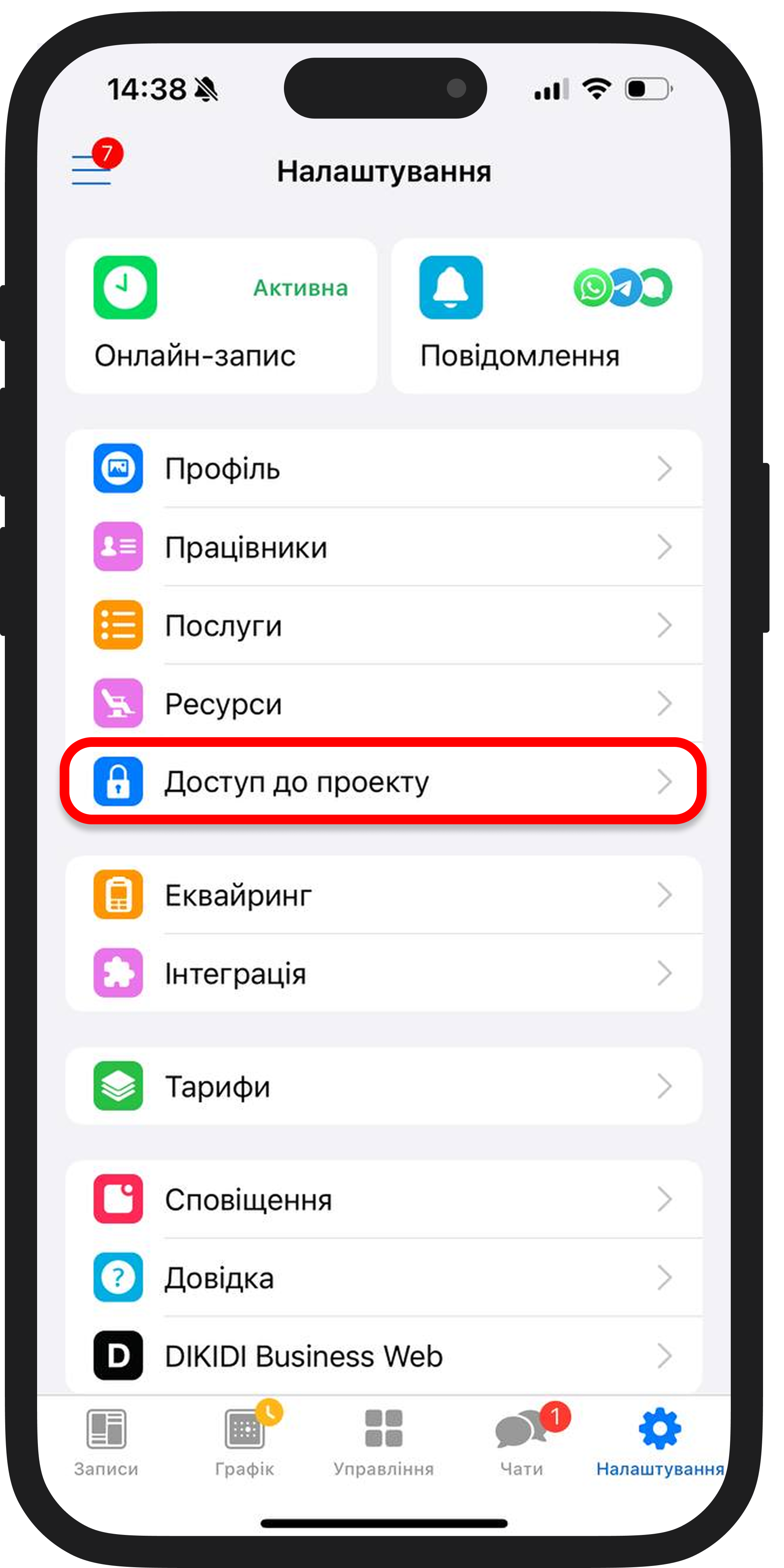
Далі натисніть кнопку Додати доступ (або +), вкажіть номер телефону працівника та виберіть категорію користувача. Наприклад, Працівник (з правами редагування).
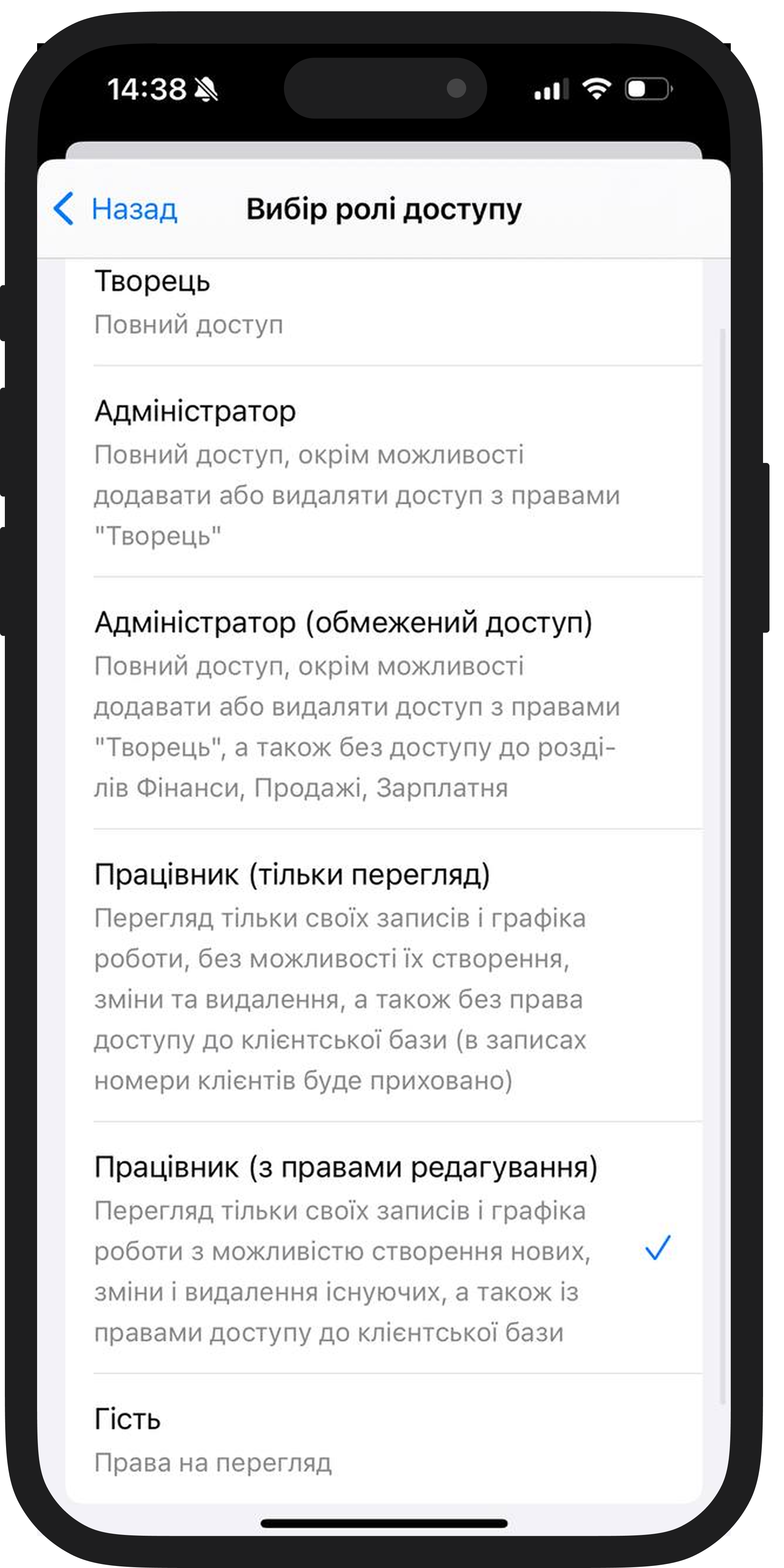
Після цього ви можете застосувати додаткові налаштування для кожного працівника:
1️⃣ Перегляд клієнтів – працівник бачитиме лише своїх клієнтів або всіх. Також можна приховати їхні номери телефонів та прізвища для перегляду.
2️⃣ Зміна записів – можливість для працівника переглядати, змінювати, редагувати, видаляти лише свої записи або записи будь-яких працівників, а також займати час у журналі записів.
3️⃣ Зміна графіку роботи – працівник може переглядати та налаштовувати тільки свій графік або графіки інших працівників.
4️⃣ Зарплата – працівник може переглядати свою зарплату або зарплату інших працівників.
Будь-яку з перелічених дій можна повністю заборонити.
Таким чином, ви можете самостійно визначати, що може бачити та змінювати кожен працівник відповідно до його посади та обов’язків.
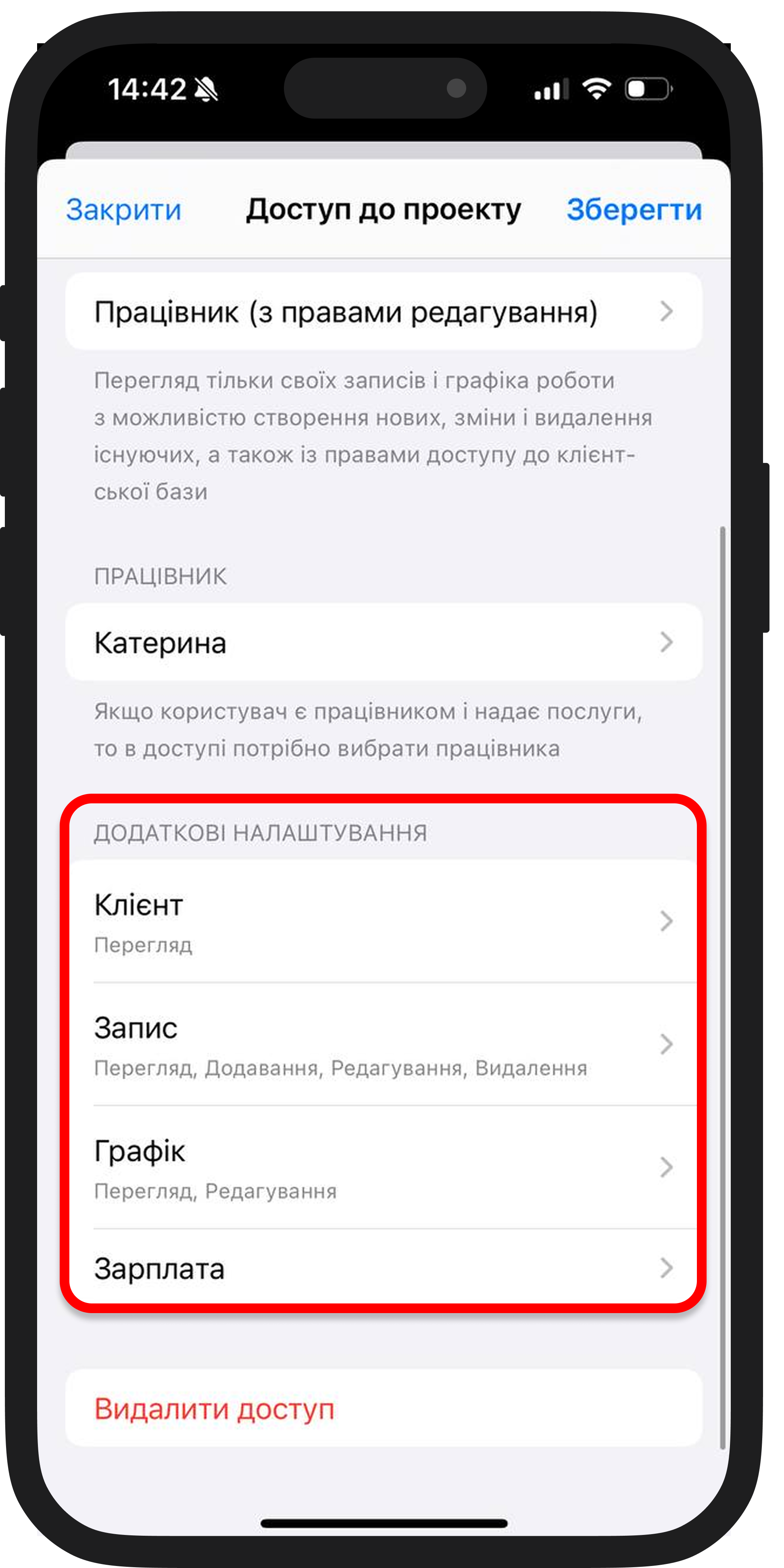
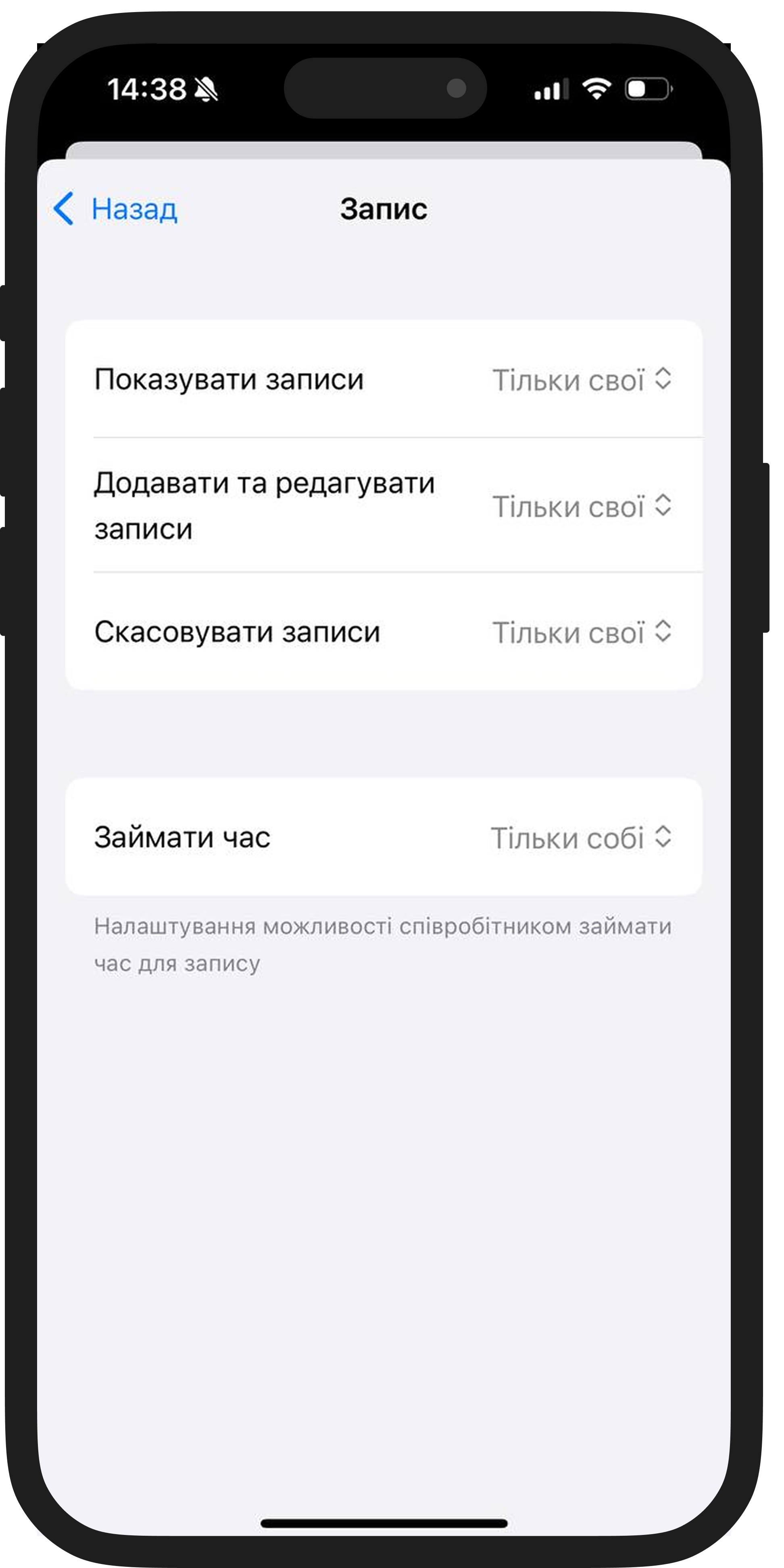
Що робити після налаштування доступу
Далі працівнику потрібно завантажити мобільний додаток DIKIDI Business та зареєструватися в ньому за номером телефону, на який ви надали йому доступ. Якщо йому не надходить код підтвердження, то, швидше за все, він уже був раніше зареєстрований у системі на цей номер – у такому разі натисніть "Забули пароль?", і вам надійде новий пароль.
⚠️ Важливо! Не допускайте так званих “спільних доступів” до проекту – це коли ви даєте логін і пароль одного облікового запису відразу кільком працівникам.
У такому випадку, якщо станеться помилка, буде складно зрозуміти, хто з ваших працівників її допустив. Крім того, бувають випадки, коли звільнений працівник навмисно шкодить, наприклад, видаляючи записи. Щоб уникнути цього, одразу після звільнення потрібно видалити доступ саме для цієї людини – а для цього у кожного має бути свій власний обліковий запис.
Читайте також: