Guide: How to Enable Automatic Notifications in DIKIDI
Last modified:
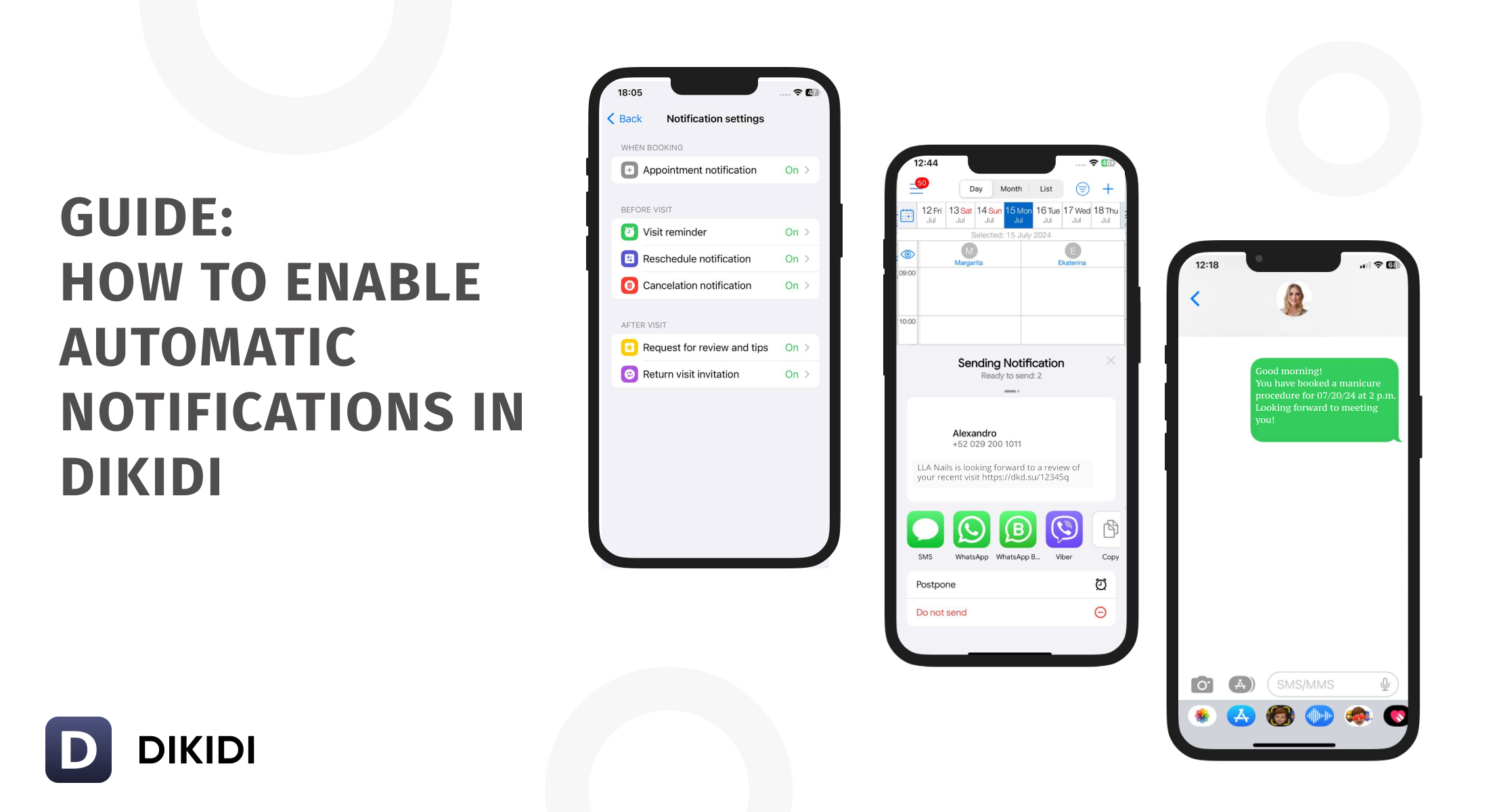
To configure notifications based on your business needs, we have prepared a small guide 🧐
Step 1: Determine the Purpose of Notifications
- Reduce Customer Tardiness/No-Shows
- Increase Customer Retention Rate
- Maintain Customer Loyalty
- Get Reviews
Step 2: Choose a Sending Channel
To send notifications, you need to enable one or more sending channels. When choosing a channel, take into consideration the sending speed, size of your business, and budget.
Sending Channels in DIKIDI:
📌 SMS
the highest message sending speed / from 0.06$ per SMS*
📌 WhatsApp/Telegram
fixed cost for all types of notifications / from 20$ per month*
📌 Push Notifications
free, sent through the DIKIDI Online app to the customers
📌 Manual Sending
for sending a small number of notifications through different channels (SMS, messengers, social networks) / from 9$ per month*
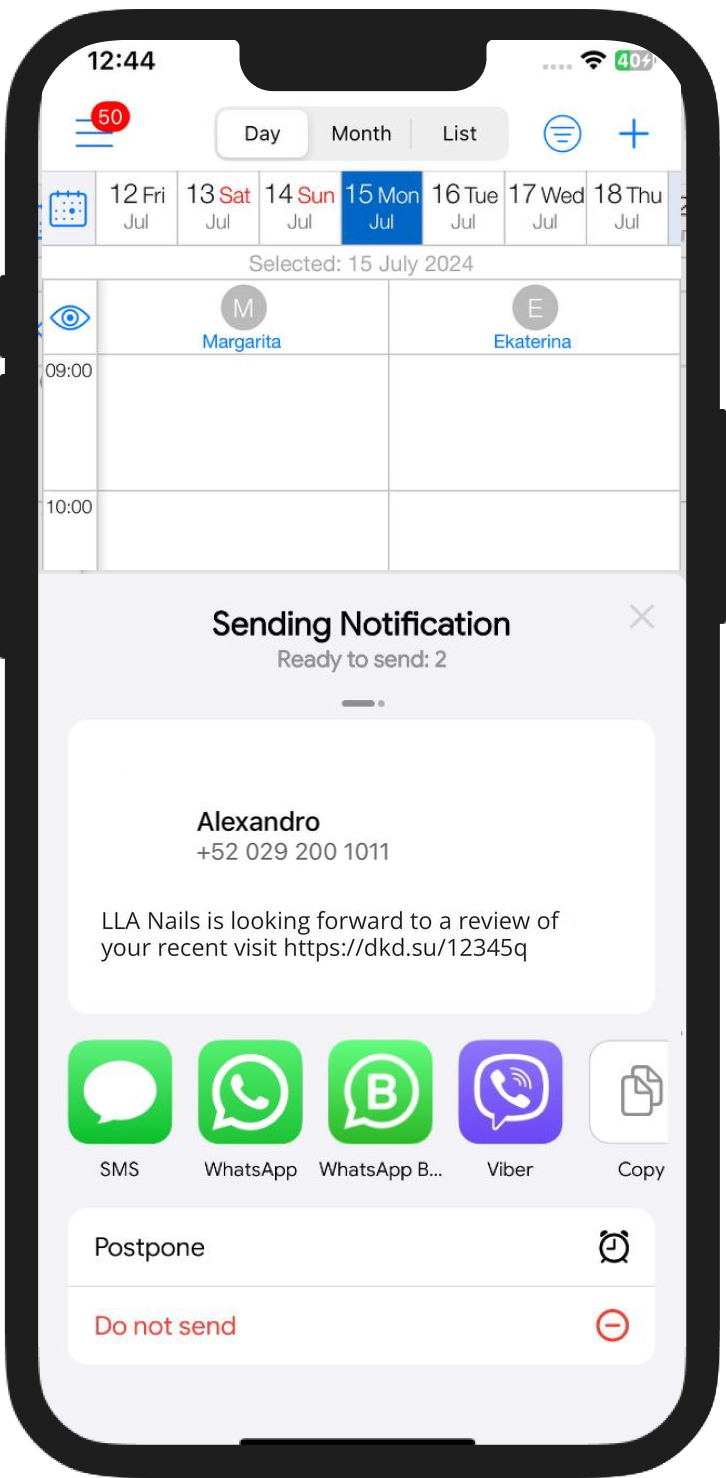
Step 3: Configure Notification Types
Based on your goals, enable the necessary types of notifications:
✅ to reduce tardiness/no-shows & maintain customer loyalty
— booking notification
— appointment reminder with a confirmation request
— rescheduling/cancellation notification
✅ to get reviews
(for improving service quality, handling objections, increasing online ratings):
— review request
✅ to increase customer retention rate & maintain loyalty
— invitation for a follow-up visit
— accrual of reward points notification
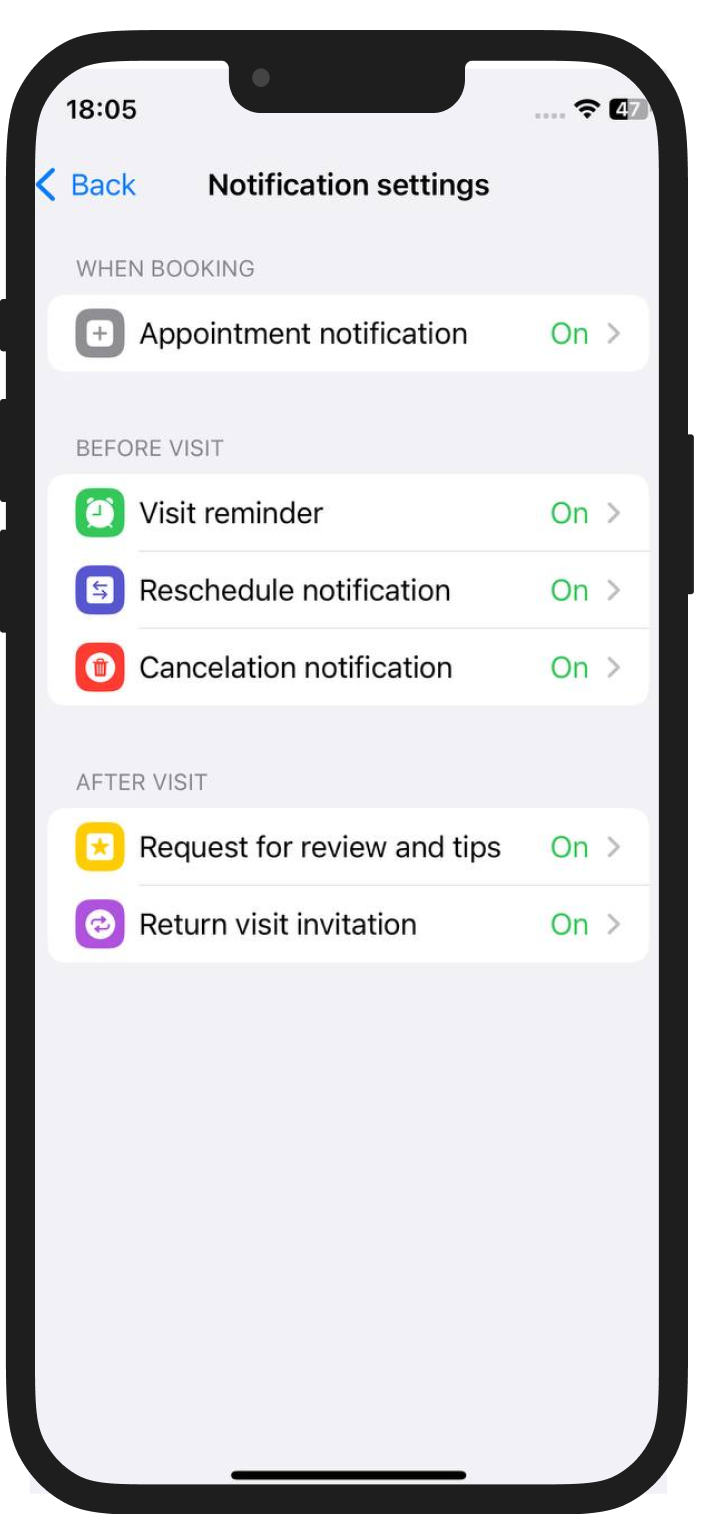
For each type, you can customize additional settings:
time, method, and frequency of sending messages; type of appointment (personal, group); the services followed by a notification.
Read more about Notification Types
Step 4: Create a Notification Text Template
You can send a standard text provided by the DIKIDI app
OR customize an own template with your text.
You can change the template text in the Templates section. To edit the SMS text, you need to contact the Support Center.
Step 5: Track the Results
To evaluate the effectiveness of the notifications, use DIKIDI analytical tools.
For example, you can see how many clients booked a follow-up visit in the Retention section. You can analyze the sales volume (by services) in the Sales section.
Tracking customer bonus usage is easy in the Loyalty Programs (Rewards) section.
To enable, go to 👉 Settings - Notifications
*To check the cost of notifications for your region, go to Settings - Notifications - Sending Channels.