Setting Up the Review Request Notification
Last modified:
How does collecting reviews affect sales?
Feedback is the most important, sometimes even decisive tool in attracting customers. It's also an opportunity to analyze your service quality.Mneniya.Pro analyzed more than 150 cases related to different product categories. The study showed that 85% of people before purchasing something look at opinions of others who have already bought a product / service. Having a review gives +10% to the chance of a purchase. Such data was also shown by one of the latest Yandex research.
Modern people are not inclined to pay attention to a service that no one has ordered before. On a psychological level, we are sure that we will not receive enough information and immediately refuse.
That is why the presence of any review increases attention to the service you offer and gives the same +10% to the purchase chance.
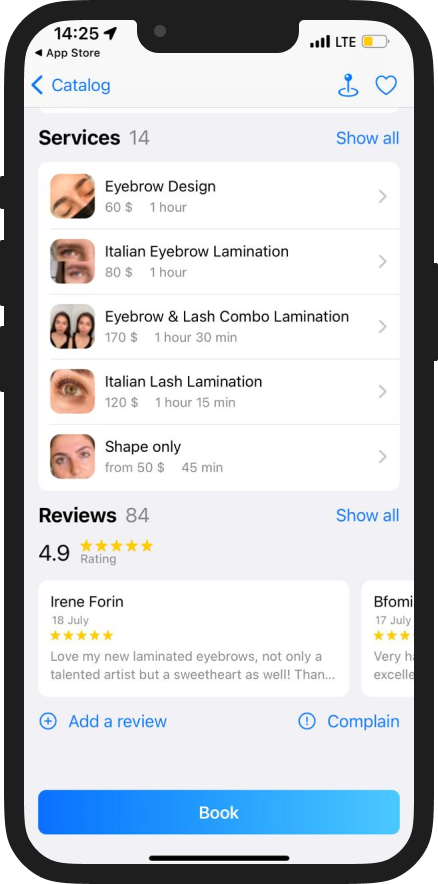
How to get reviews from your customers?
- Manually, interviewing each customer.
- Buy. But be prepared, this method reduces the audience's trust in your company to zero.
- Set up the “Collect reviews” option in DIKIDI.
The “Collect reviews” option
— is a message that a customer receives automatically after his visit. For example, in an hour.
You can change the period and filters.
A customer will receive a message with a request to leave a review and a unique link to a special page. Each customer will be able to leave only 1 review for one particular visit.
Get real opinions, analyze and watch your sales grow.
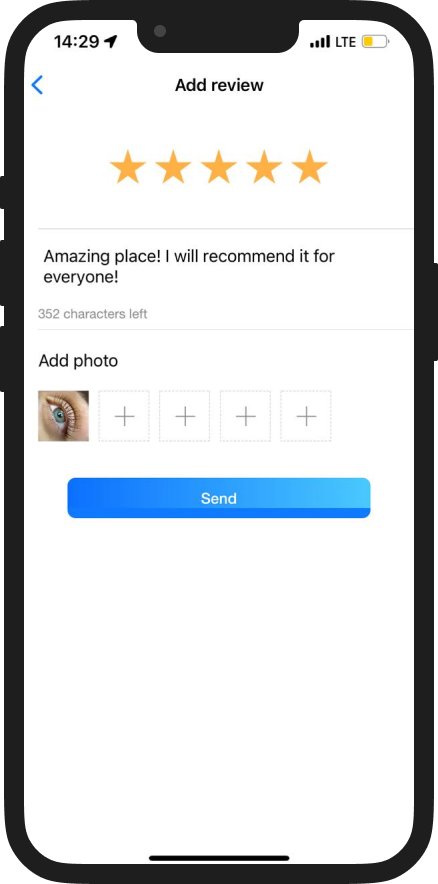
How to limit sending requests?
There are two ways to limit the sending of a review request after a visit:1) by the time filter "not more often than ...".
2) for new customers only
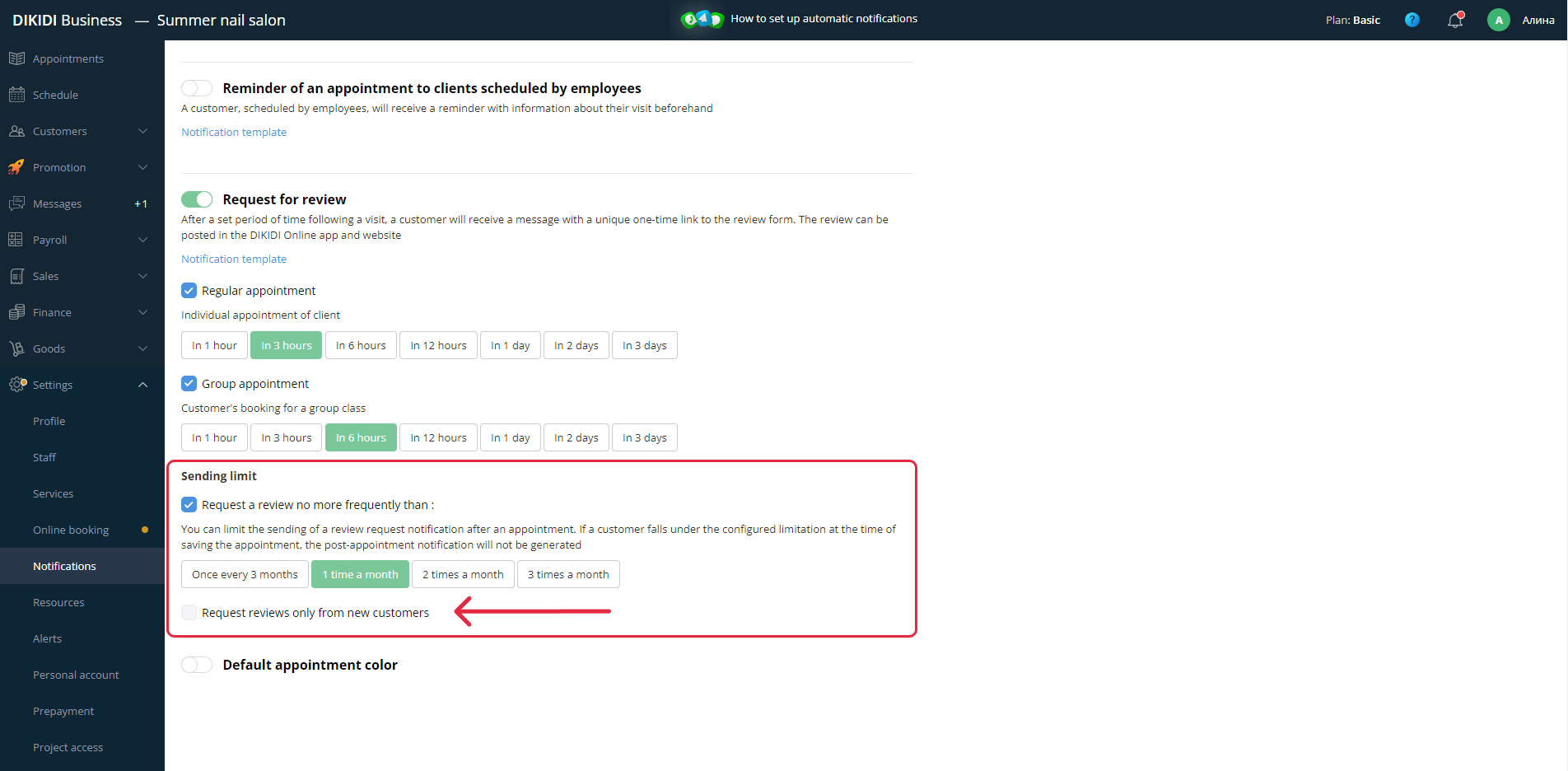
How do I configure the review request function from my computer?
The “review request” function can be configured from a computer on the site dikidi.net/business in your project, in the "Settings" -> "Notifications" section.
Filters for the function - in the same section, just below.
How do I configure the review request function from my phone?
Select "Notifications" from the menu. Next, "Types of notifications" -> "Request for review and tips".
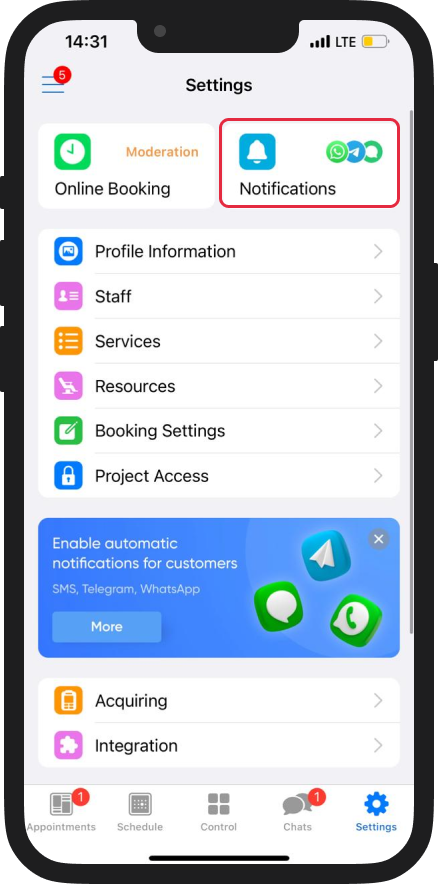
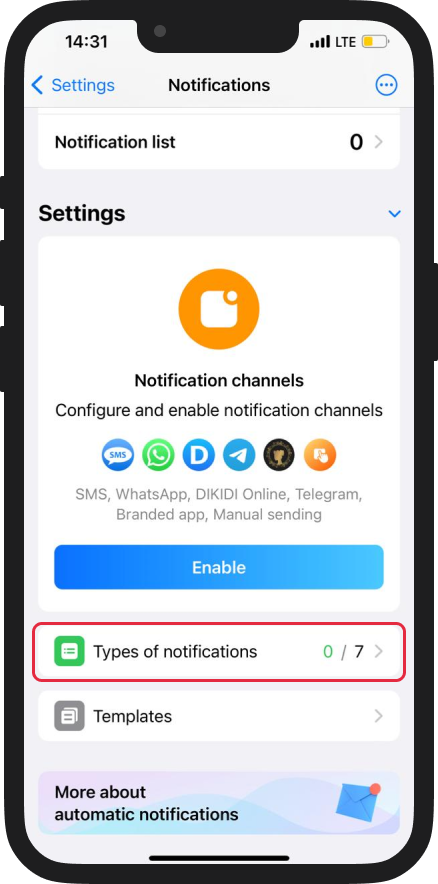
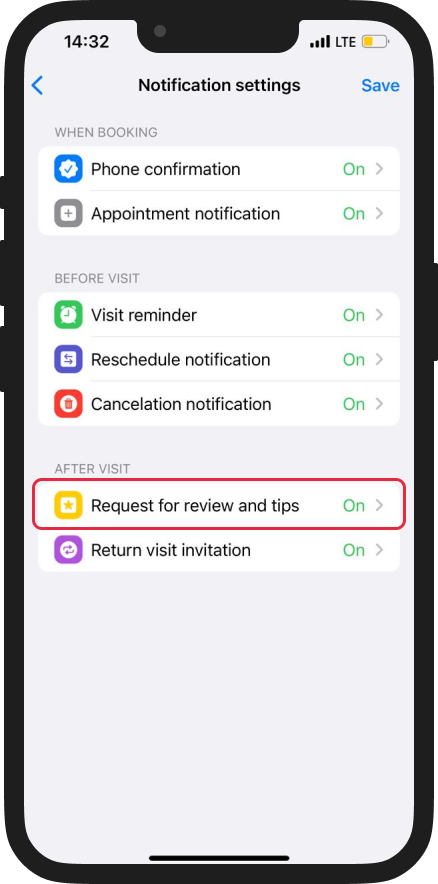
Next, you will see detailed settings.
At the beginning, there will be a time setting for a personal or group appointment;
After selecting the time, the settings "Review request frequency" and "Customer type to send a request" will appear - only NEW or ALL.
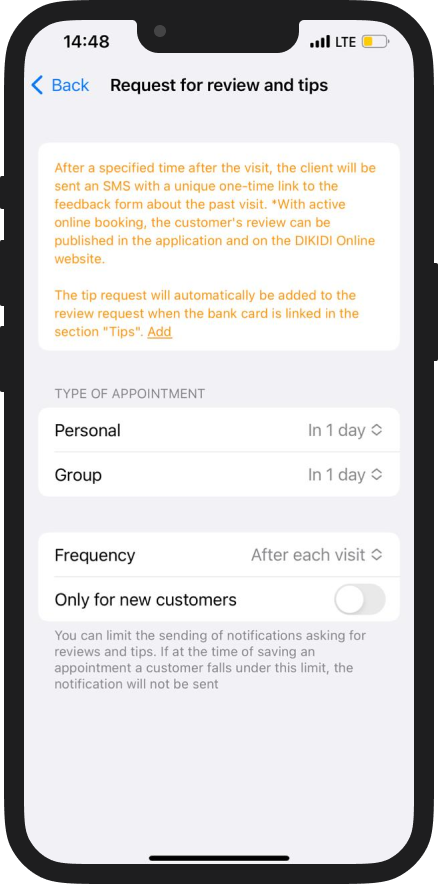
In addition, the review request can be configured through the "Appointments" tab by clicking on already created appointment. Change the switcher to turn the request on and off.
How to get tips through a review request?
The DIKIDI service will automatically offer the customer, who clicked on the review request link, to leave a tip to your specialist.

Tip money will instantly come to the specialist on his card. To do this, you only need to link a bank card to each employee.
Read this article for more info.
Link lifetime
The link to request is unique and has a limited lifetime! From the moment it's sent to a customer, the SMS link will be working for 7 days until he leaves a review.