How to Set Up Alerts for Employees
Last modified:
Alerts for employees about new appointments, changes to existing ones, cancellations, fresh reviews can be configured in the "Alerts" section of your project.
There are 3 alert types:
1. SMS alerts;
2. Email alerts;
3. PUSH alerts.
In the web version, you can only set up SMS and Email alerts. PUSH alerts can only be set up in the DIKIDI Business app installed on a mobile device.
In the DIKIDI Business web version
To set up Alerts in the web version on dikidi.net/business, go to "Settings" -> "Alerts".
SMS alerts to employees are usually set when he does not have an iOS or Android smartphone and can't download the DIKIDI Business app.
Or when the company's management does not want to give access to the project to this employee, but at the same time wants him to receive notifications about appointments.
To set up SMS and Email notifications in the web version, go to the "Staff" section and open the card of the required employee.
Select the employee you want to make alerts for. In the employee card, go to the "Alerts" section.
Specify employee's number and email, and also check the boxes for necessary notifications.
In the DIKIDI Business mobile app
In order to set up PUSH notifications in the DIKIDI Business mobile app, go to the "More" -> "Alerts" section and check the boxes for the events you need.
You can also set up SMS and email notifications inside staff's card.
PUSH alerts from the DIKIDI Business mobile app are free.
/
There are 3 alert types:
1. SMS alerts;
2. Email alerts;
3. PUSH alerts.
In the web version, you can only set up SMS and Email alerts. PUSH alerts can only be set up in the DIKIDI Business app installed on a mobile device.
In the DIKIDI Business web version
To set up Alerts in the web version on dikidi.net/business, go to "Settings" -> "Alerts".
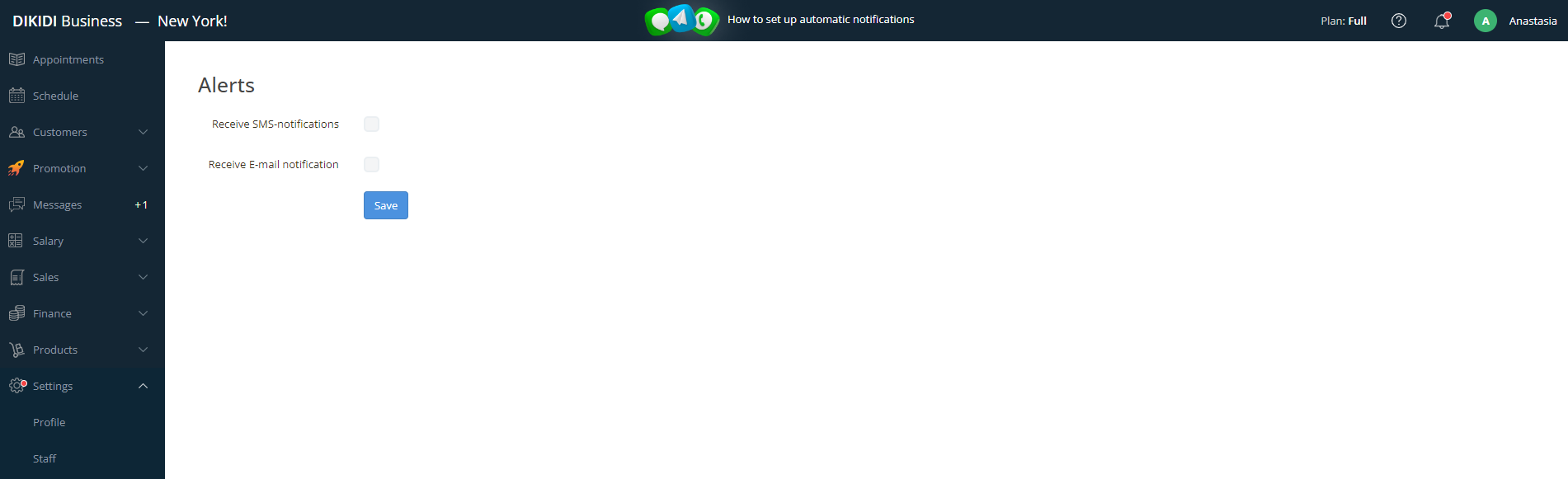
SMS alerts to employees are usually set when he does not have an iOS or Android smartphone and can't download the DIKIDI Business app.
Or when the company's management does not want to give access to the project to this employee, but at the same time wants him to receive notifications about appointments.
To set up SMS and Email notifications in the web version, go to the "Staff" section and open the card of the required employee.
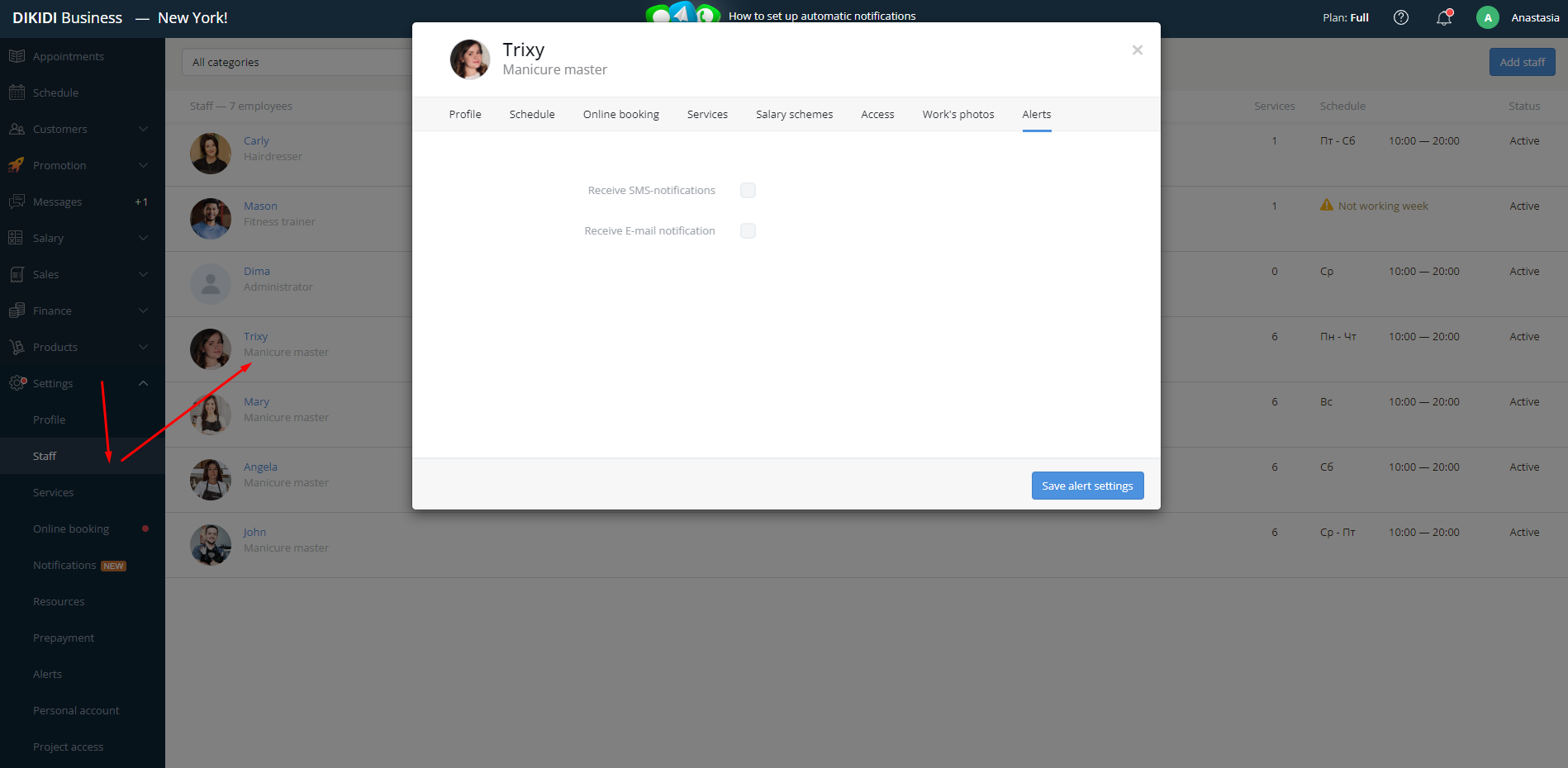
Select the employee you want to make alerts for. In the employee card, go to the "Alerts" section.
Specify employee's number and email, and also check the boxes for necessary notifications.
In the DIKIDI Business mobile app
In order to set up PUSH notifications in the DIKIDI Business mobile app, go to the "More" -> "Alerts" section and check the boxes for the events you need.
You can also set up SMS and email notifications inside staff's card.
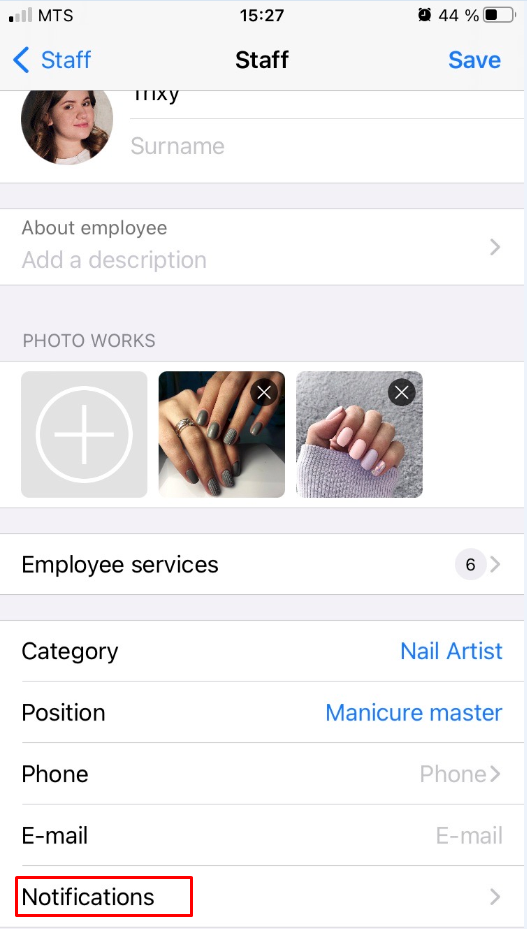
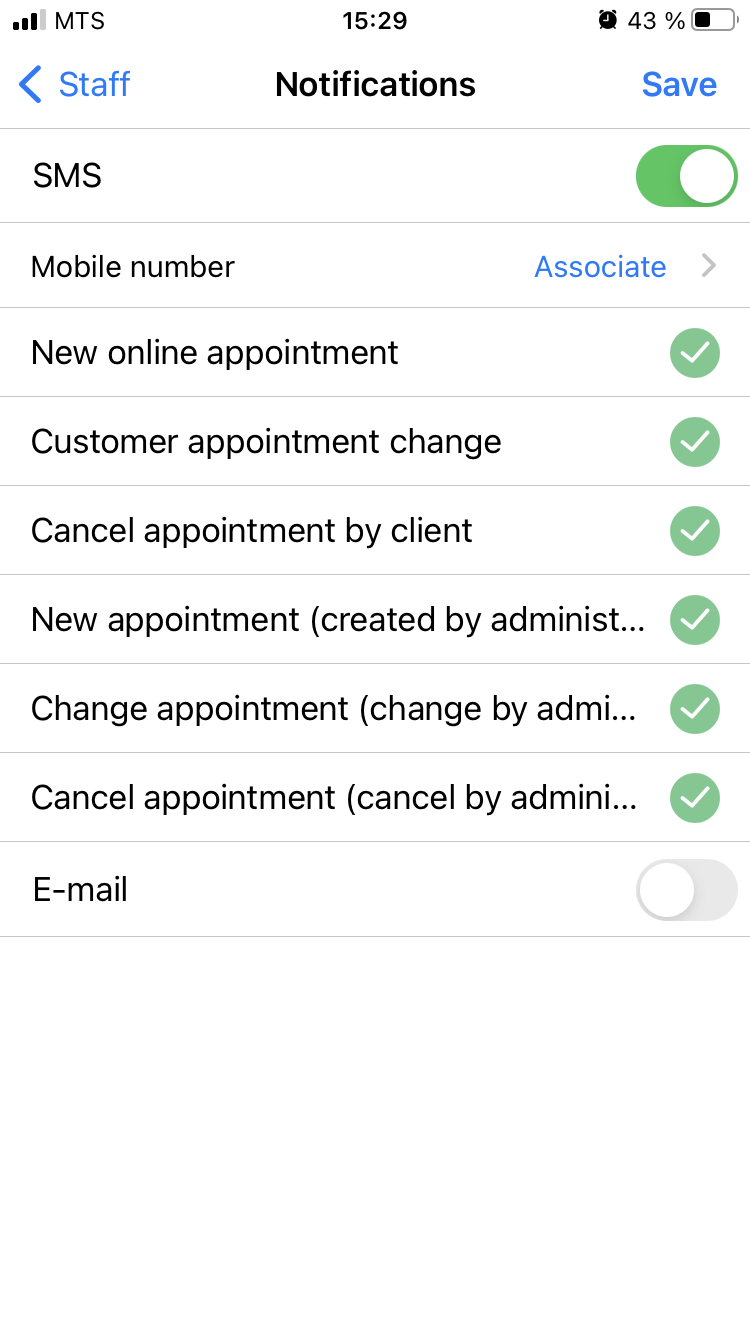
PUSH alerts from the DIKIDI Business mobile app are free.
/