Cómo Configurar un Descanso después de una Cita
Última modificación:
Un descanso después de una cita es necesario cuando, tras la visita de un cliente, se requiere tiempo para ordenar el lugar de trabajo y para que el especialista descanse.
Cómo funciona
Puedes habilitar un descanso al agregar un servicio, o en la configuración del servicio. Luego, especifica la duración del descanso. Así, se añadirá a la duración de la cita. En este caso, el cliente verá solo la duración real del procedimiento en sí.
Cómo configurar en la versión web:
Puedes configurar un descanso al agregar un servicio en la sección "Servicios". O mientras editas un servicio ya creado. Marca la casilla "Descanso después de la cita" y establece su duración.
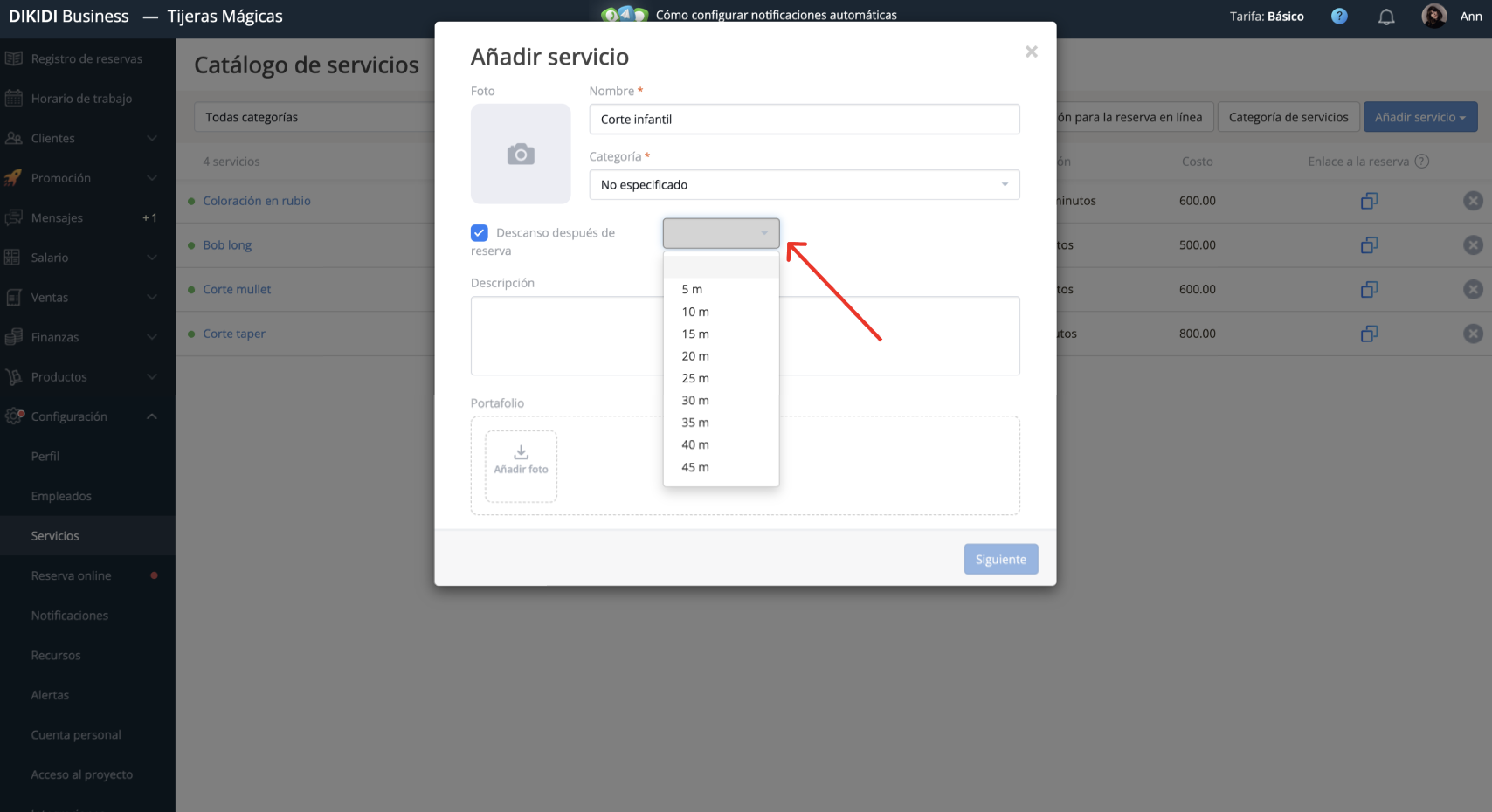
Cómo configurar en la aplicación móvil DIKIDI:
1️⃣ Para añadir un descanso, ve a la sección “Horario” y selecciona al empleado;
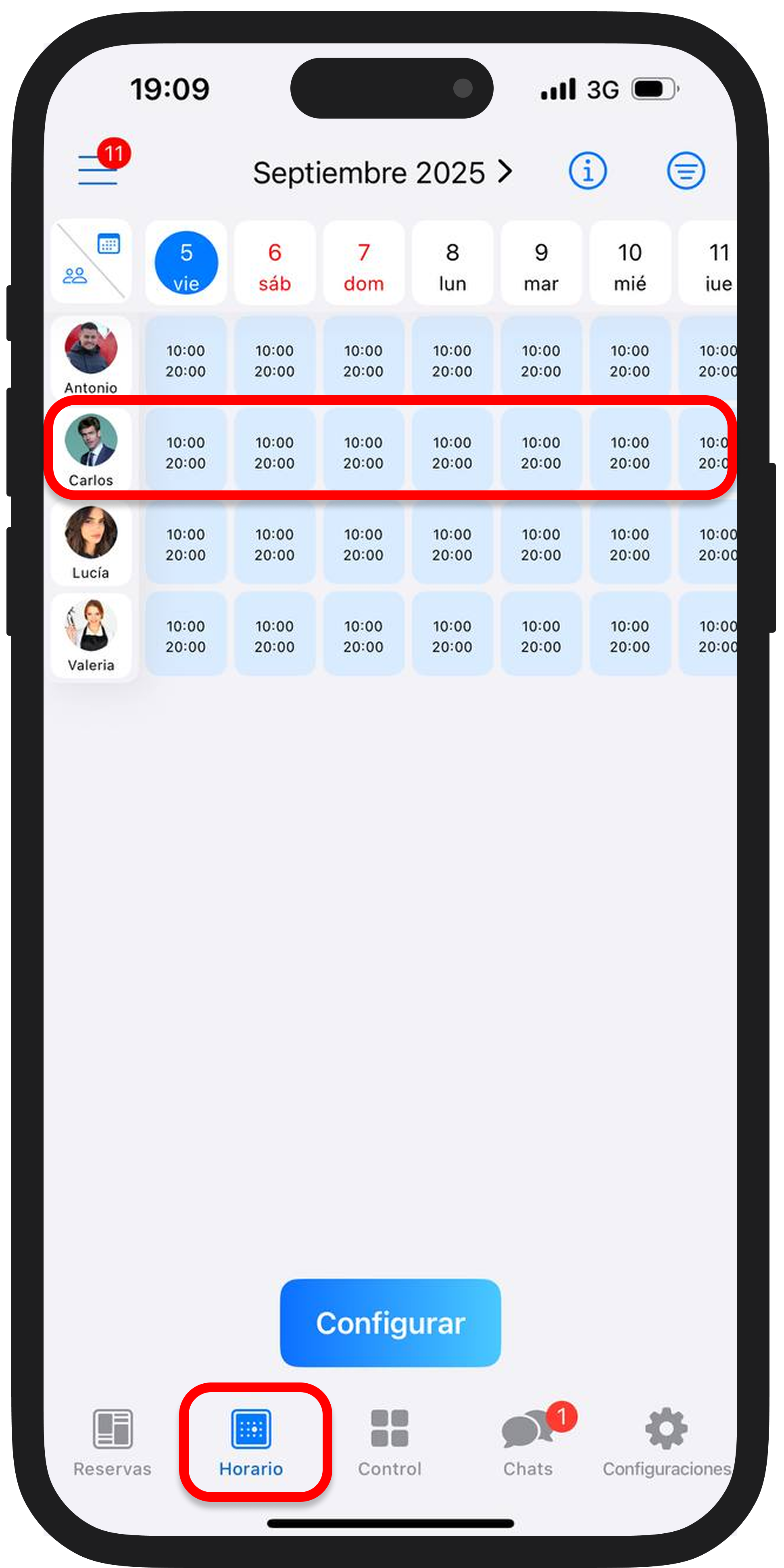
2️⃣ Ve a la configuración del horario laboral y añade un descanso pulsando el botón “Configurar” → “Adicionar pausa”;

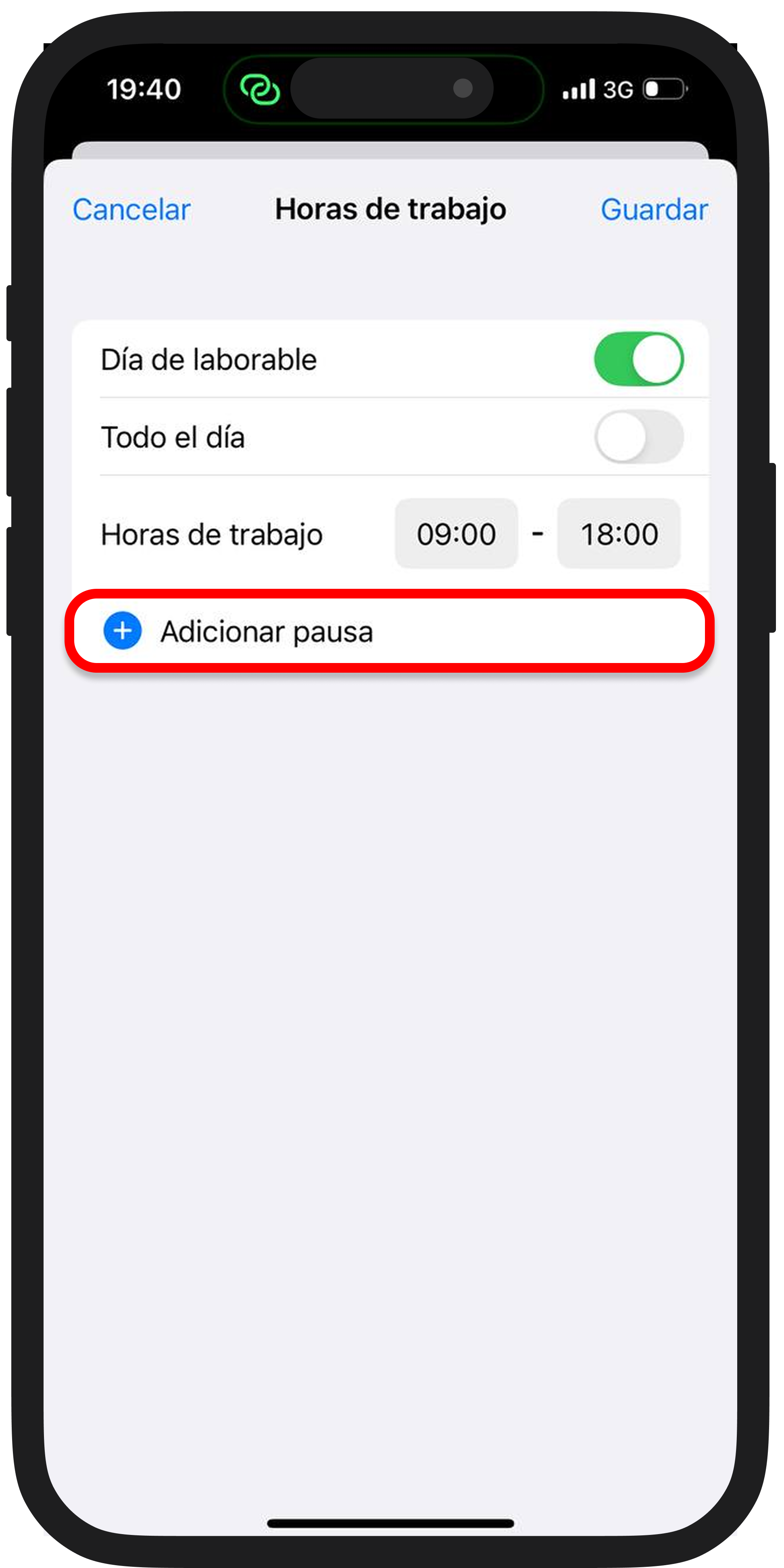
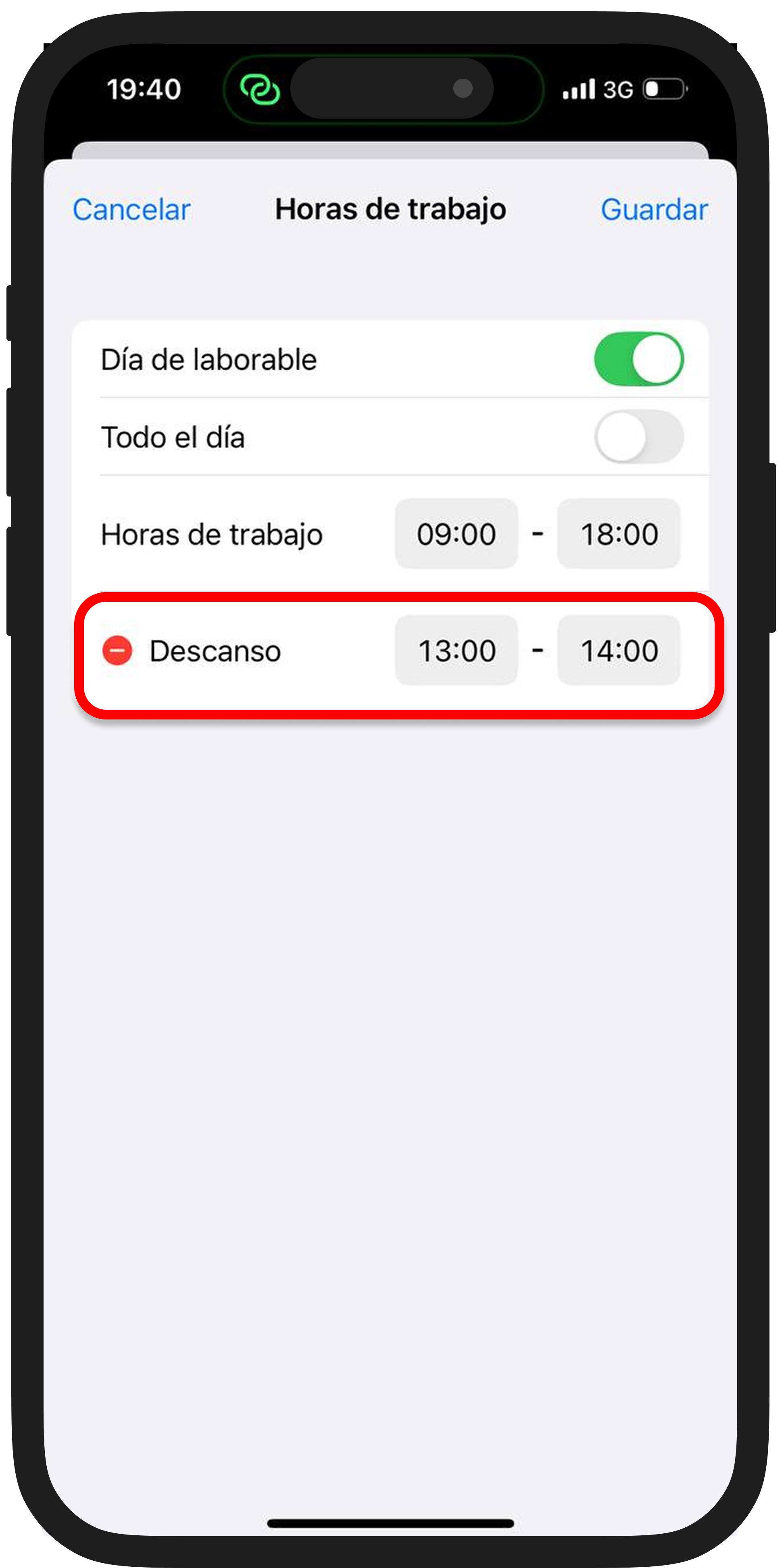
3️⃣ Guarda los cambios.
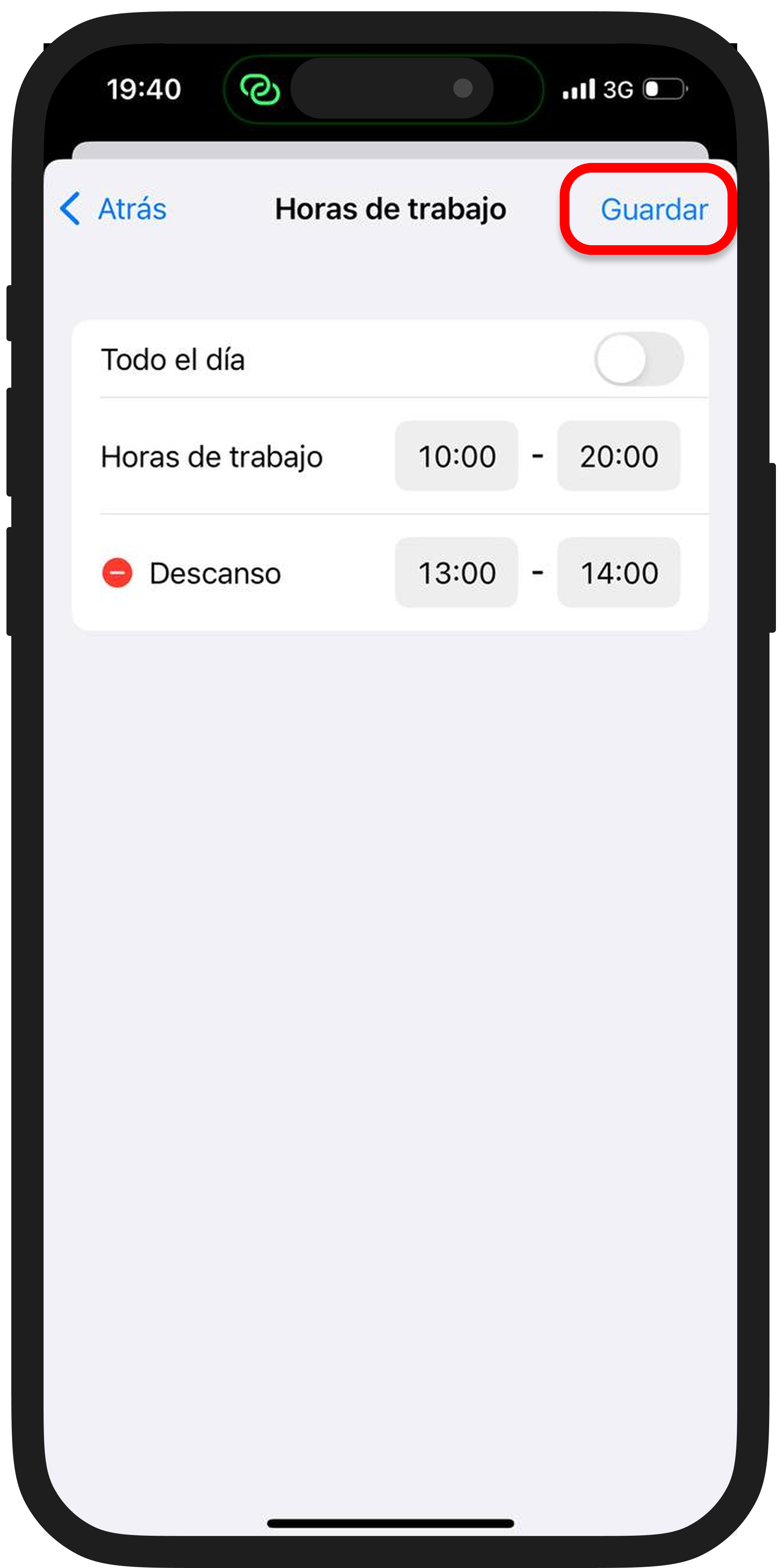
Puedes añadir o modificar descansos desde la configuración del horario de trabajo.
1️⃣ Ve a la sección “Horario” y pulsa el botón “Configurar”. Selecciona a los profesionales en los que quieres añadir o modificar un descanso;
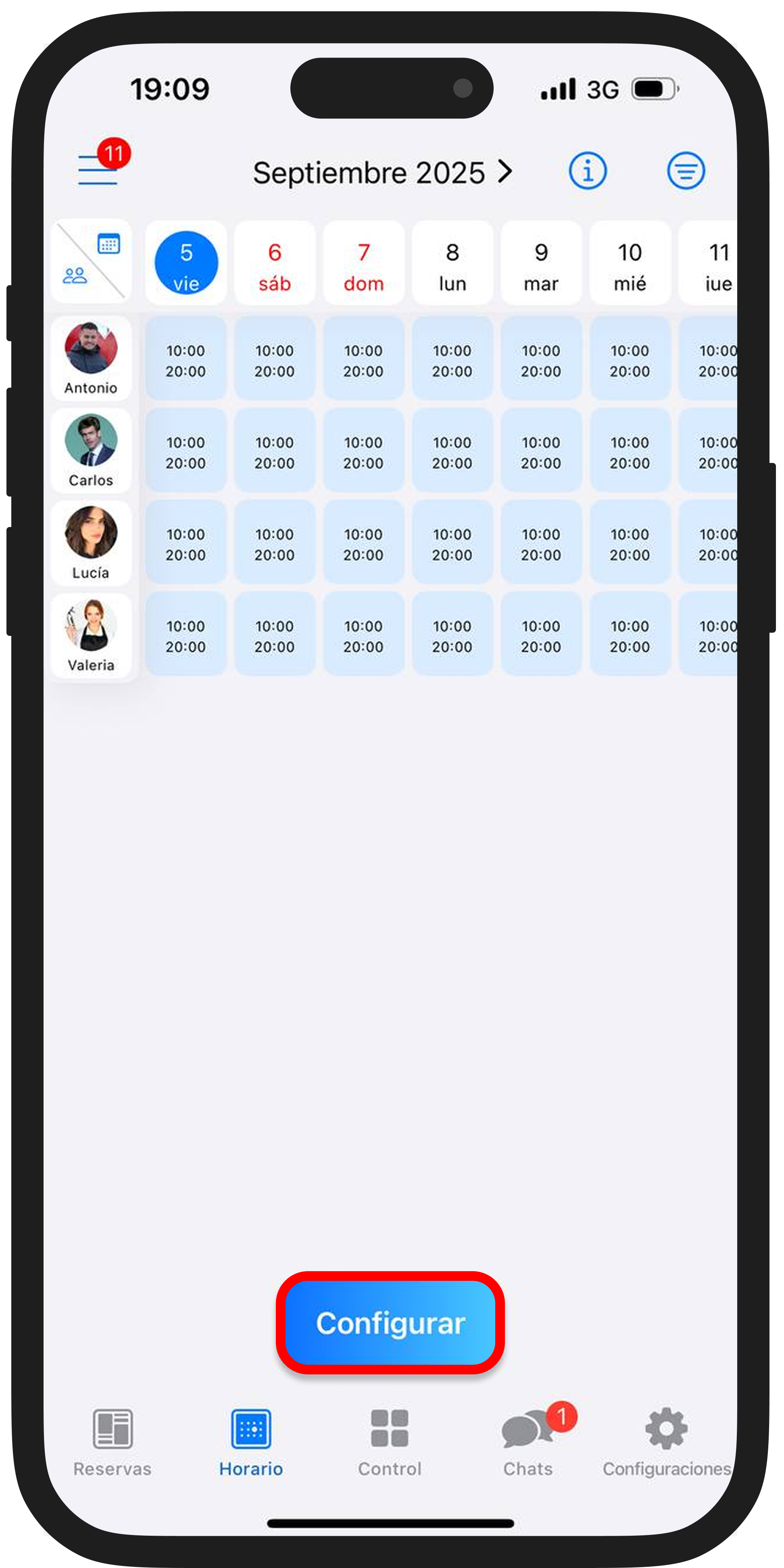
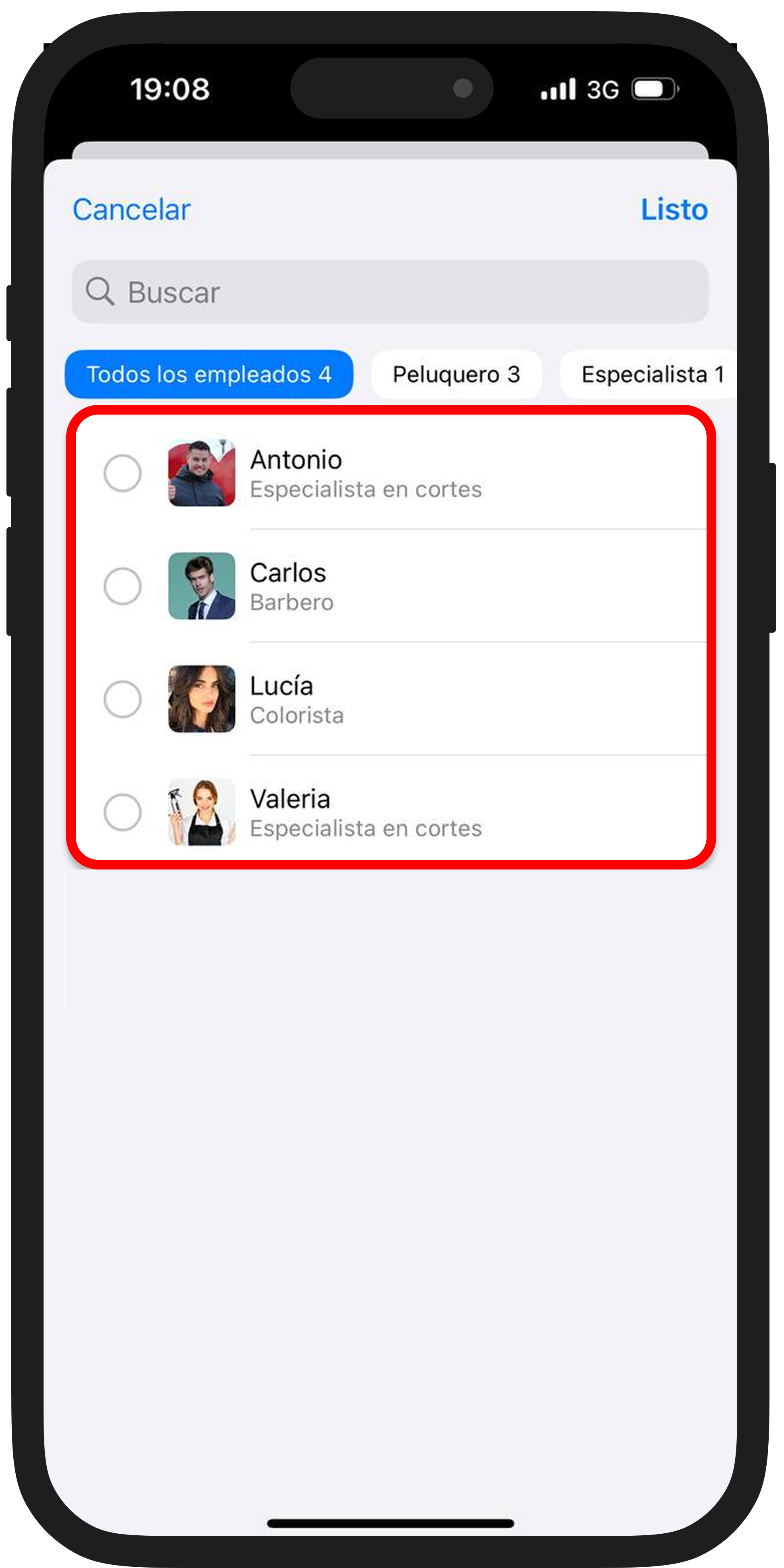
2️⃣ Define el tipo de horario: por días de la semana o cíclico;
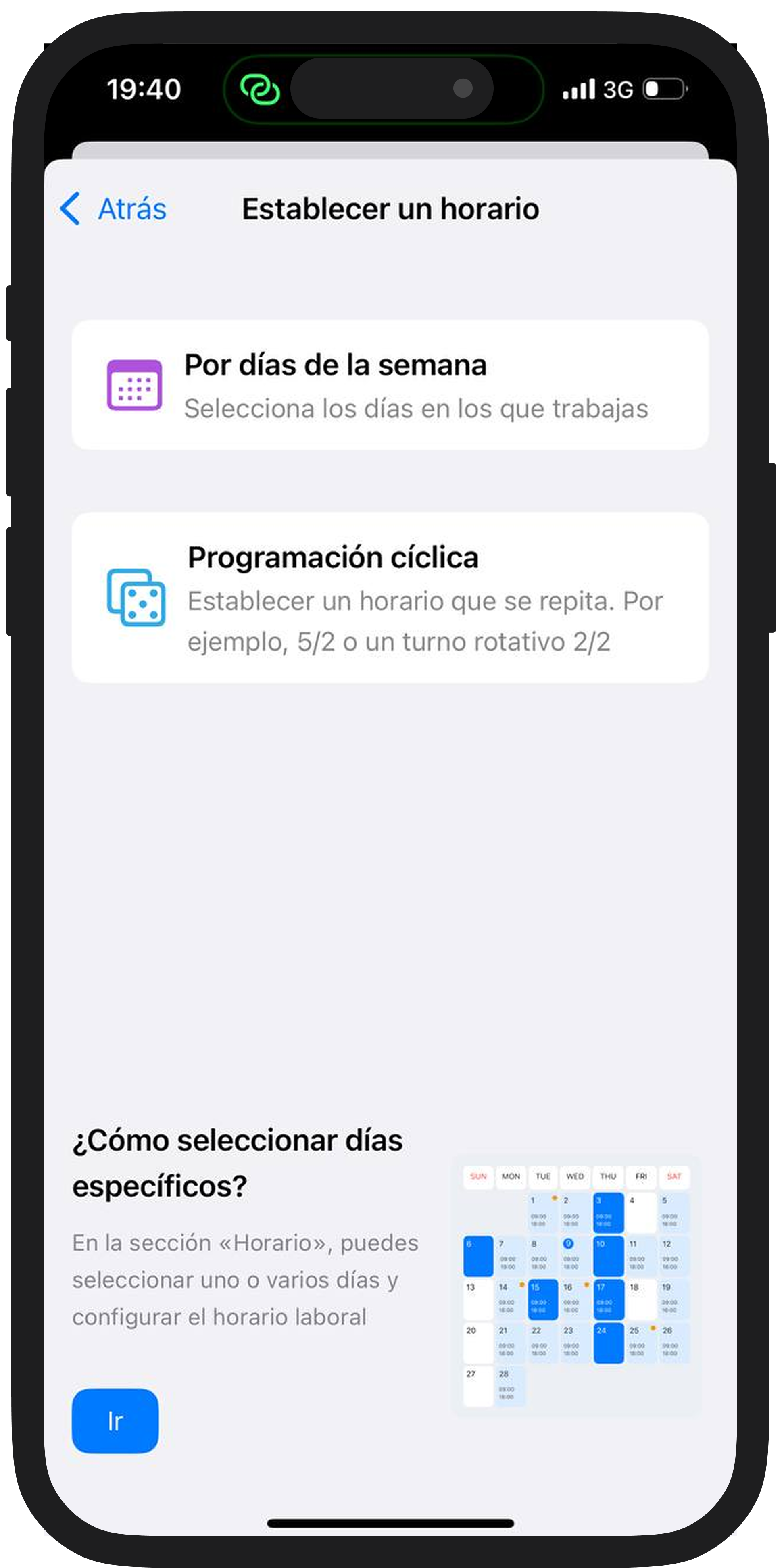
3️⃣ Ve a la configuración de horarios y añade el descanso.
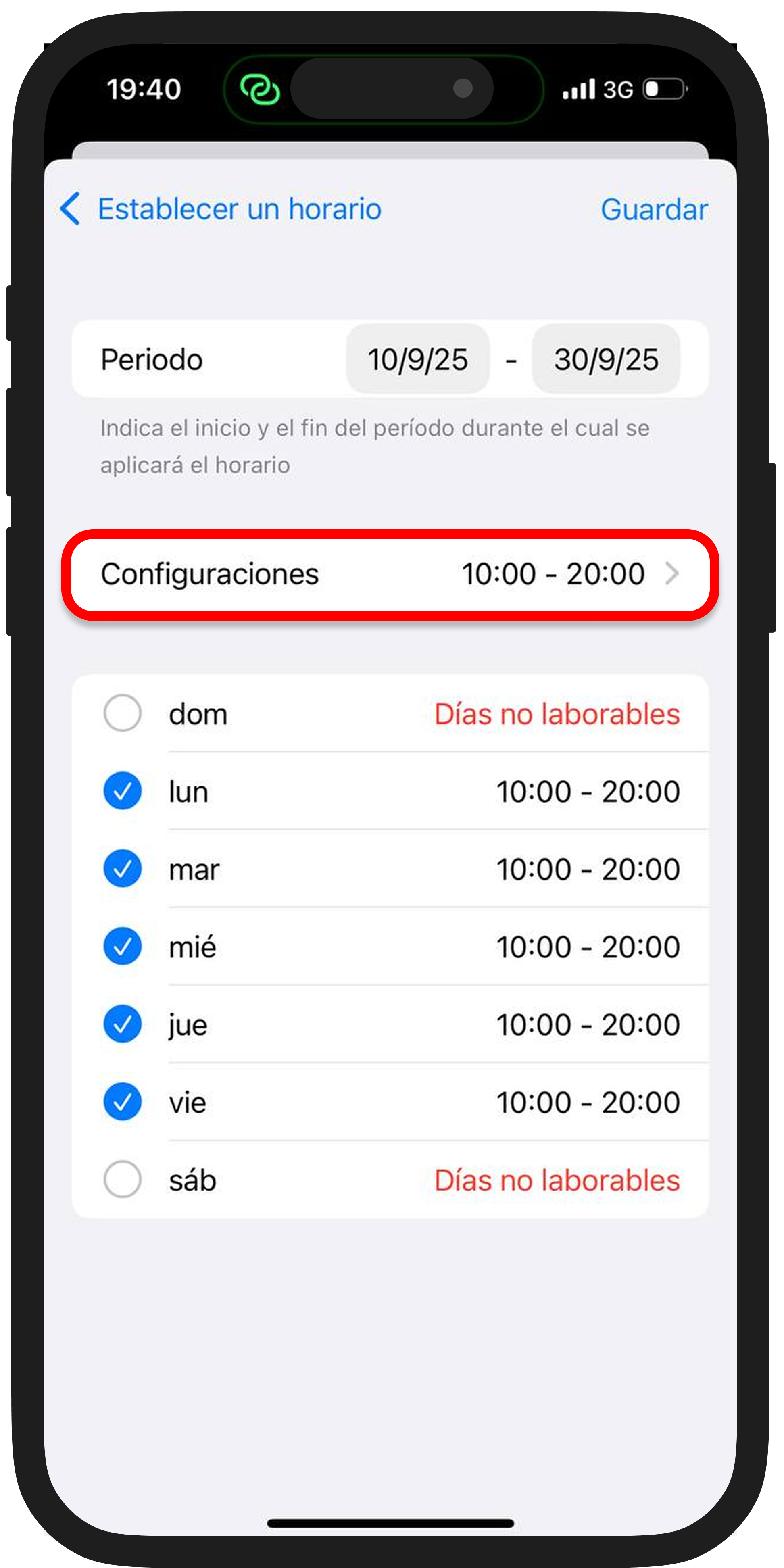
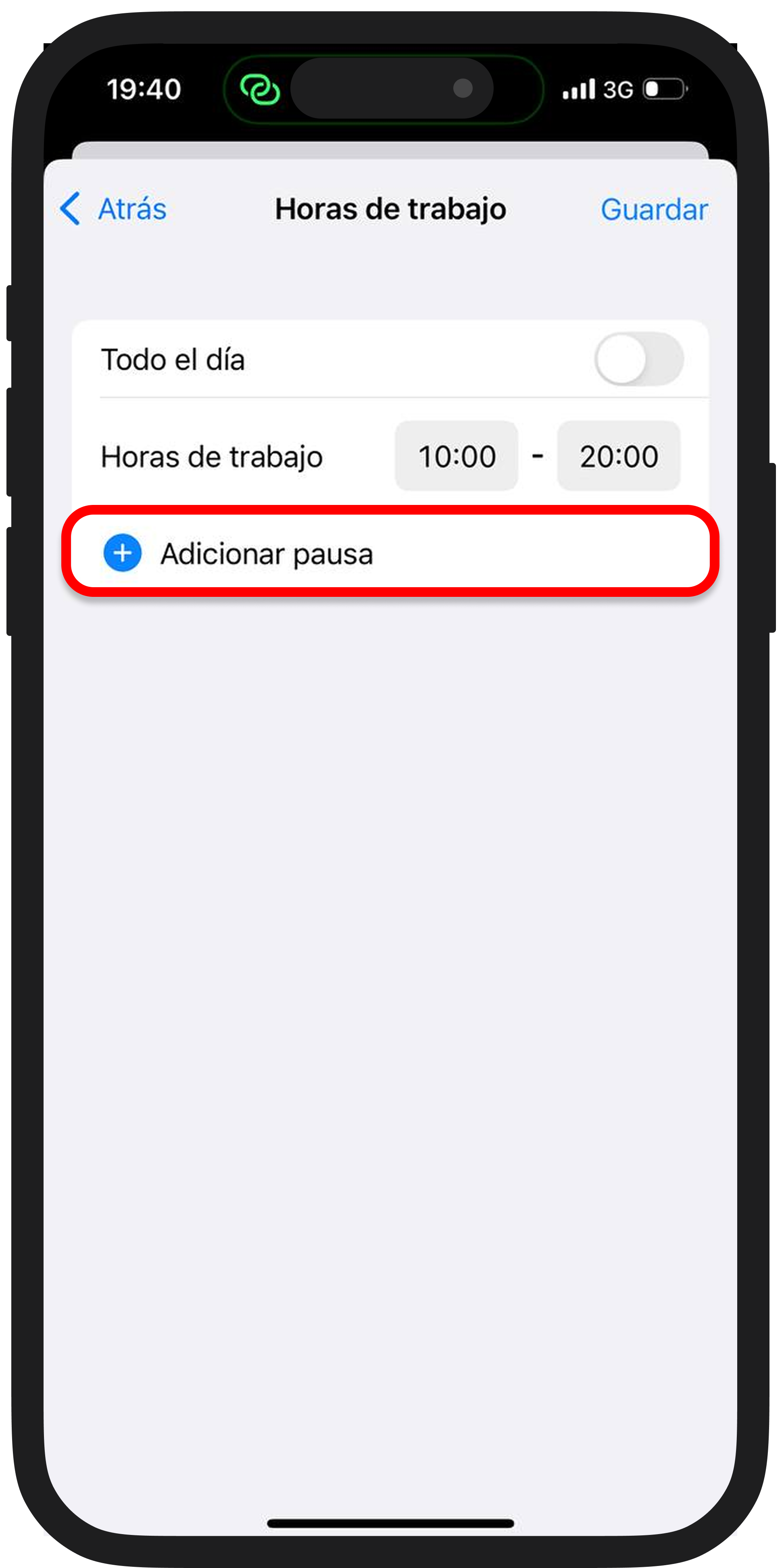
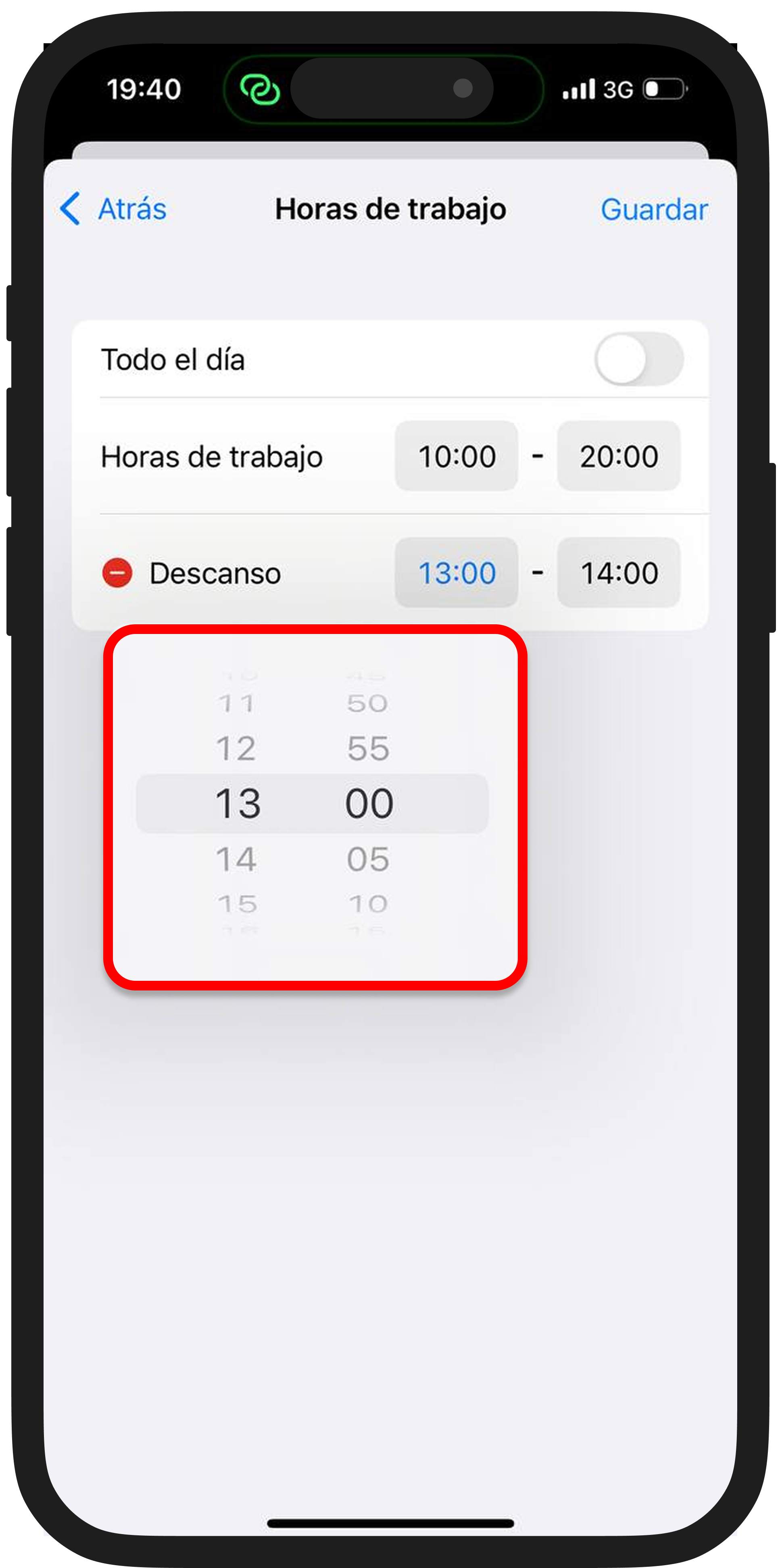
Guarda los cambios.
Añadir un descanso después de una cita en la aplicación móvil solo está disponible en iOS. En Android la función estará disponible próximamente ✨