How Resources Help Avoid Double-Bookings?
Last modified:
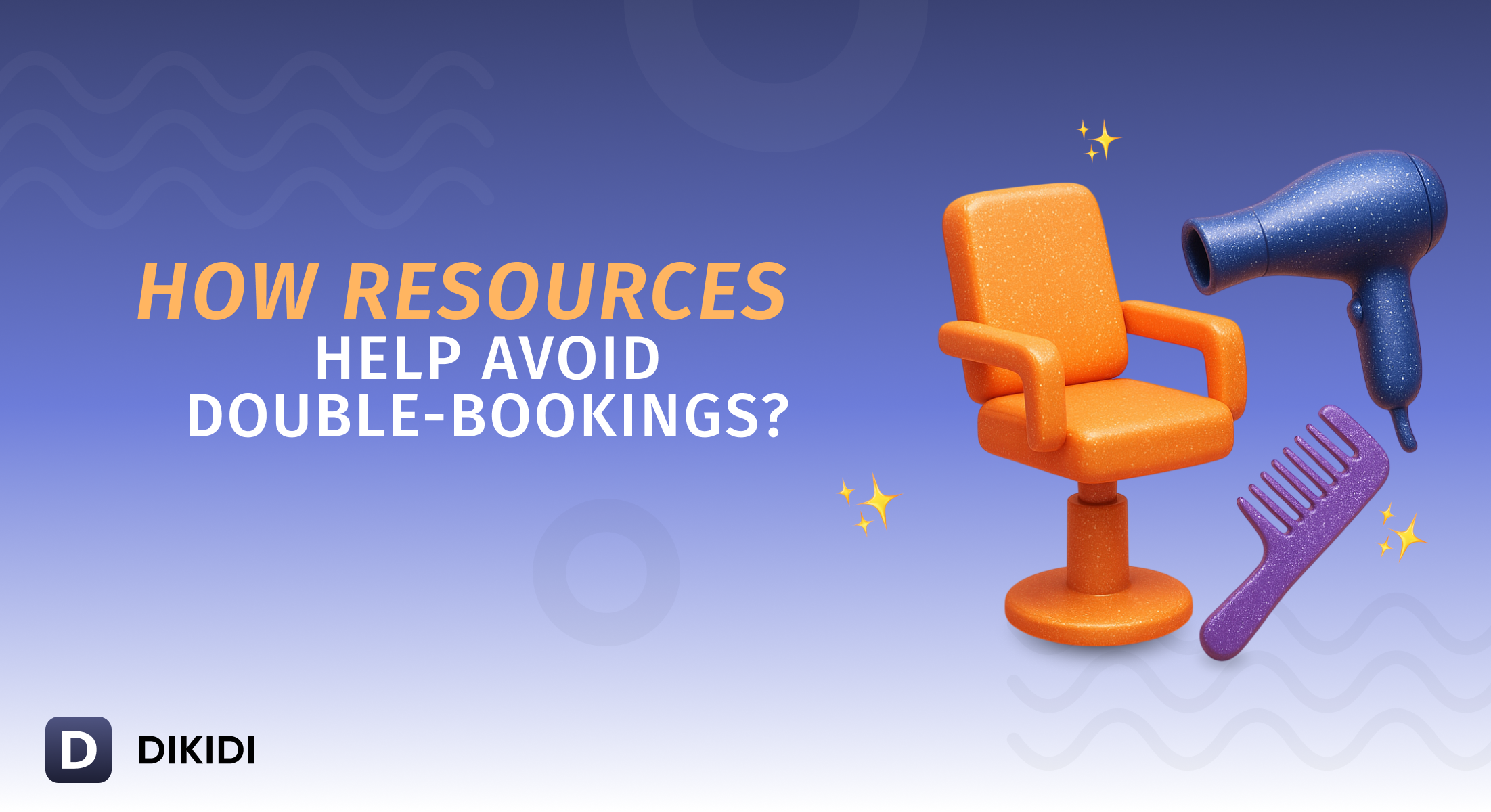
The success of a service business depends not only on the skills of its specialists but also on how well all the necessary resources — such as equipment, rooms, and workspaces — are managed.
Even with a perfectly planned schedule, the needed tool or room can still be occupied, leaving the workspace unavailable. This results in the specialist losing valuable time, the client becoming unhappy, and the business losing revenue.
The "Resources" feature solves this problem by allowing the allocation of equipment and workspaces in advance.
What are Resources?
A resource is a workspace, equipment, or room needed to perform a service. It can be a cosmetologist's office, a hairdresser's chair, a laser hair removal device, or a manicure table.
Proper resource management helps keep the schedule under control and prevents overlaps.
What does the business gain?
🔹 Protection from scheduling overlaps
When a customer books a service, the system automatically checks if the required equipment is available at that time. If the equipment is already in use, the client will not be able to book that slot.
🔹 Work automation
As soon as a customer books an appointment (online or through an administrator), all involved resources automatically get the status "Occupied". Employees immediately see up-to-date information about the availability of equipment and workspaces.
🔹 Schedule planning
The appointment journal shows available times based on the current use of all resources. This makes scheduling easier for employees and helps prevent mistakes.
How to set up Resources in DIKIDI?
1️⃣ Go to Settings → Resources
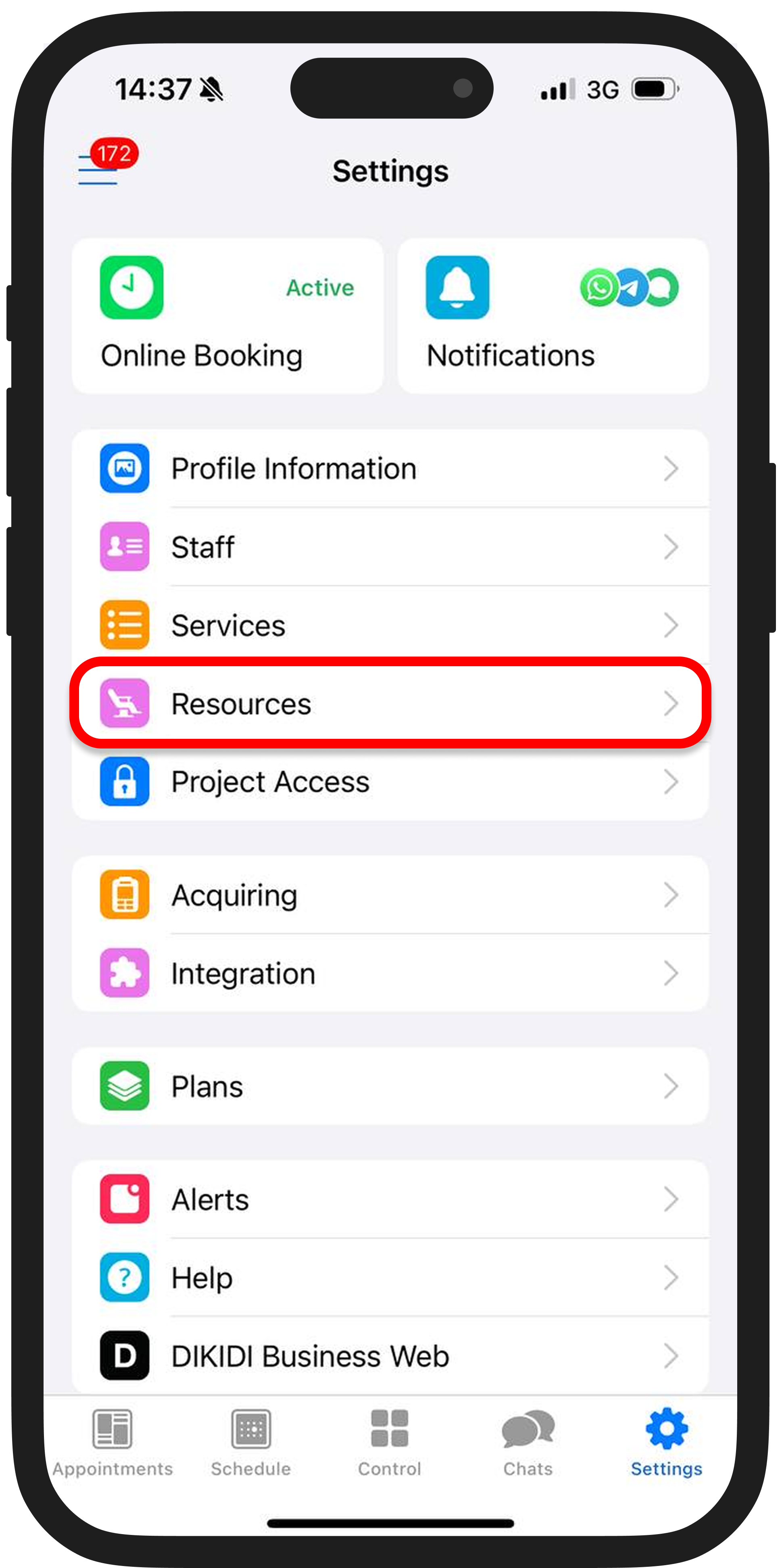
2️⃣ Add a new resource
This can be any essential equipment or rooms required to provide a service, especially those with limited availability.
For example, a manicure table.
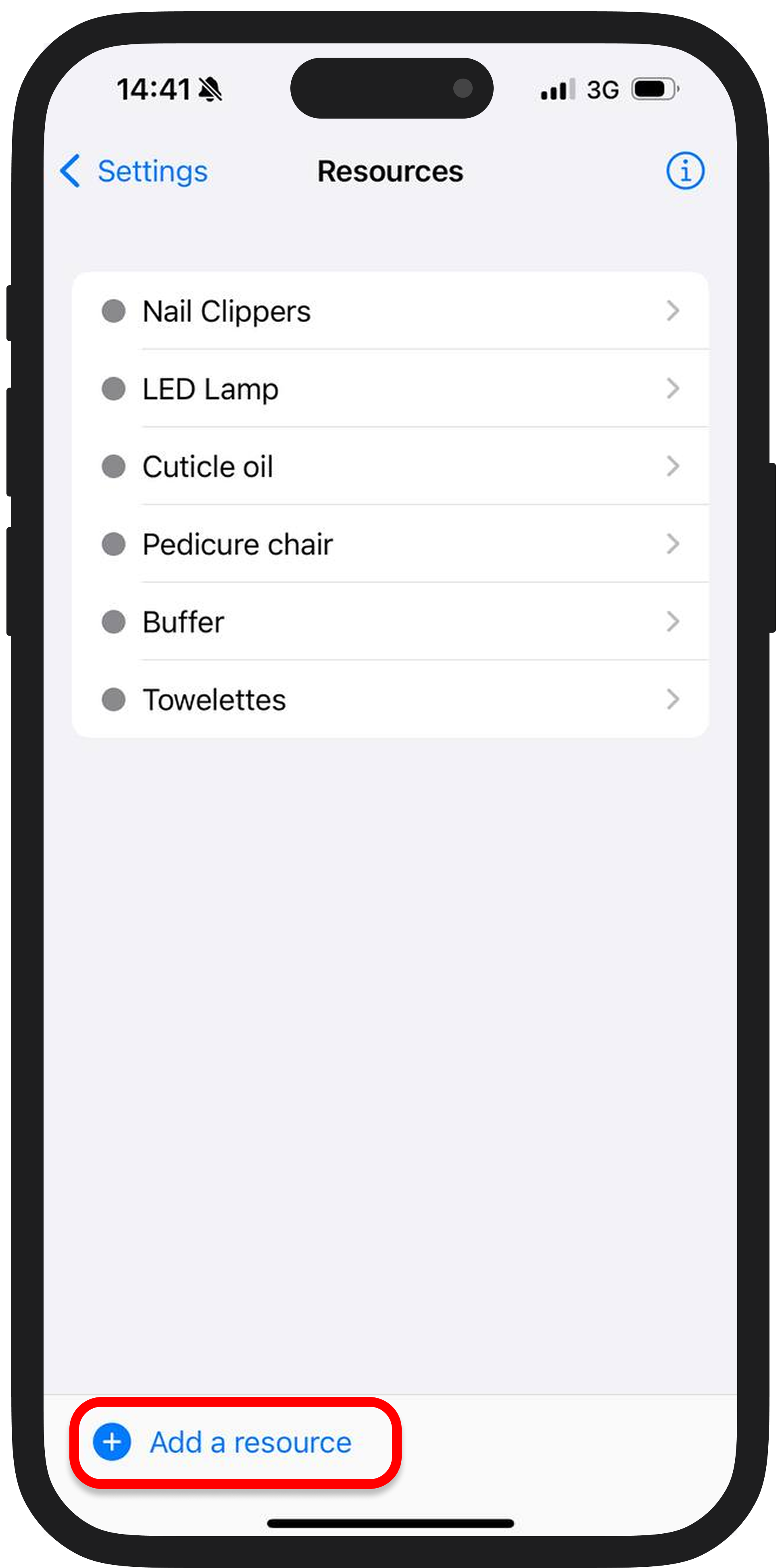
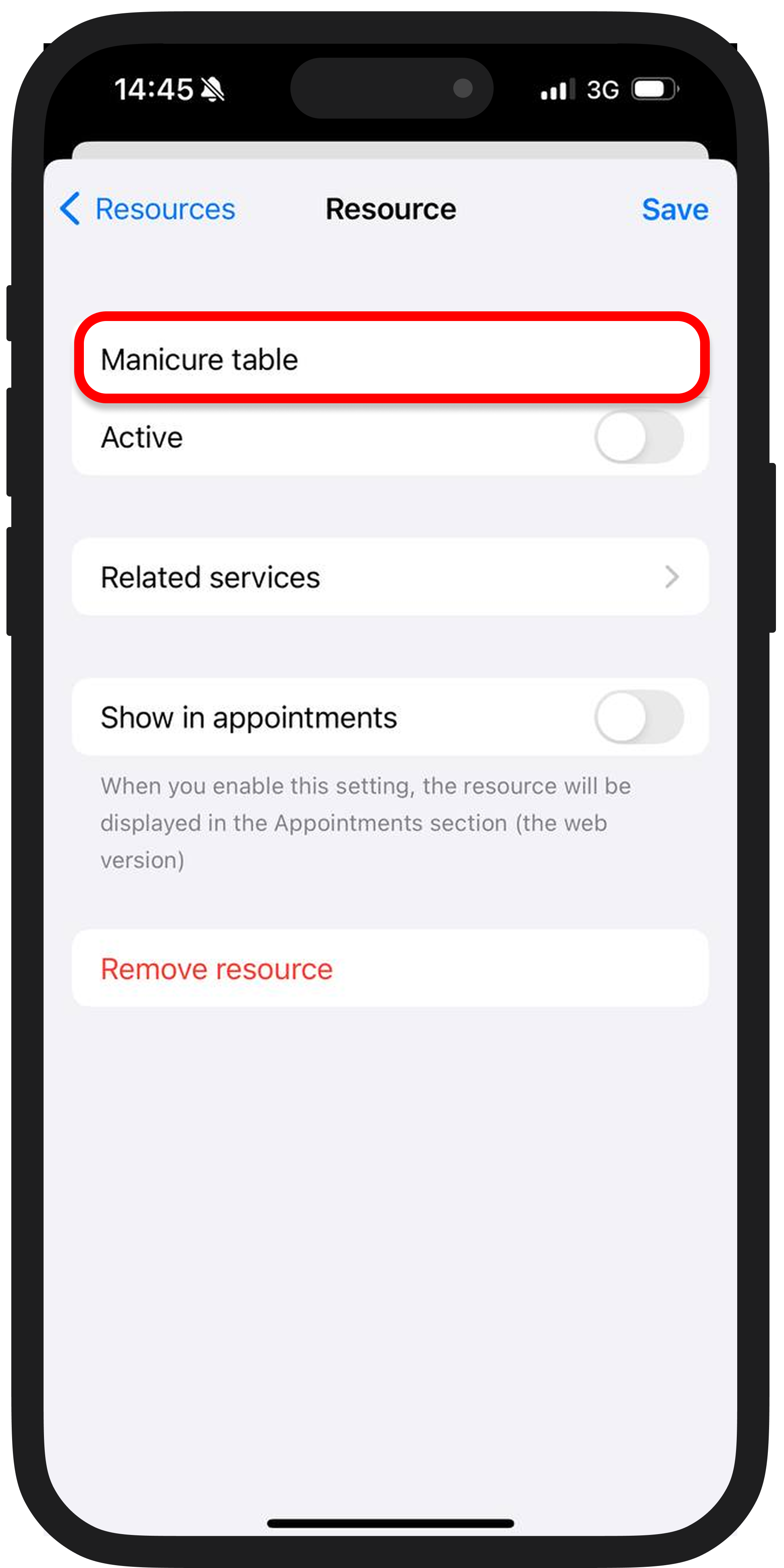
3️⃣ Link services
Specify for which services the created resource is required and select them using the "Related services" feature.
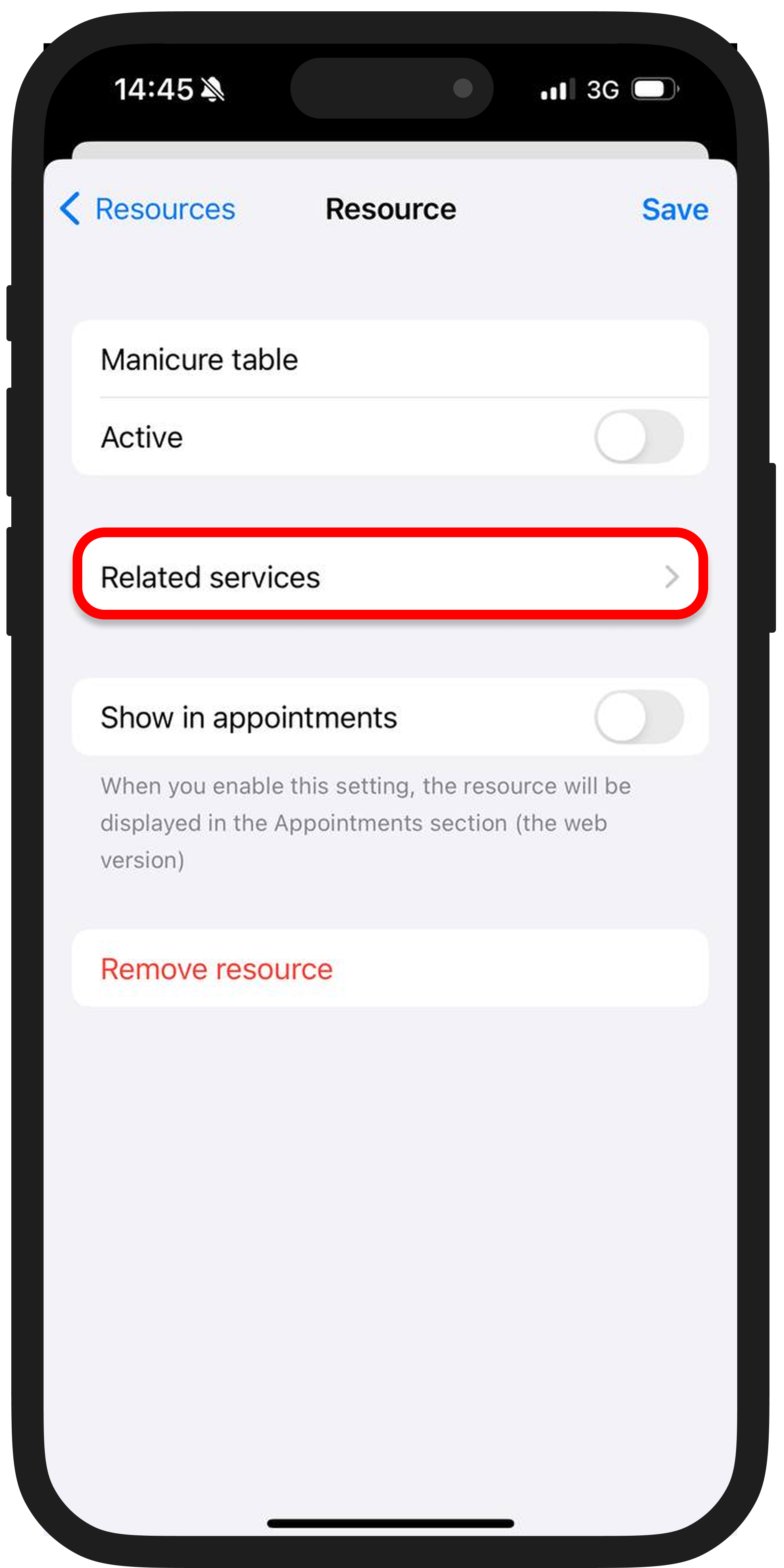
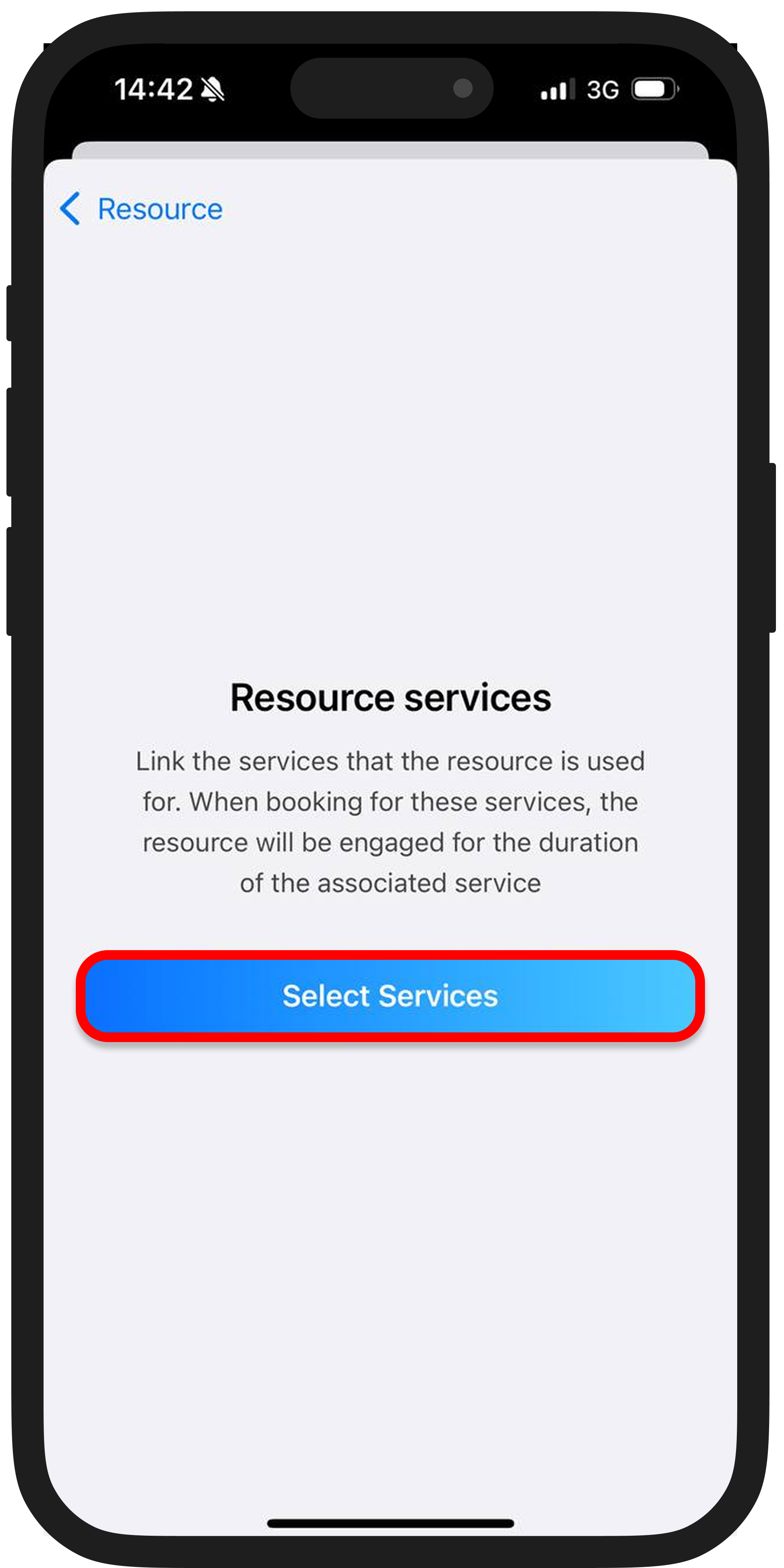
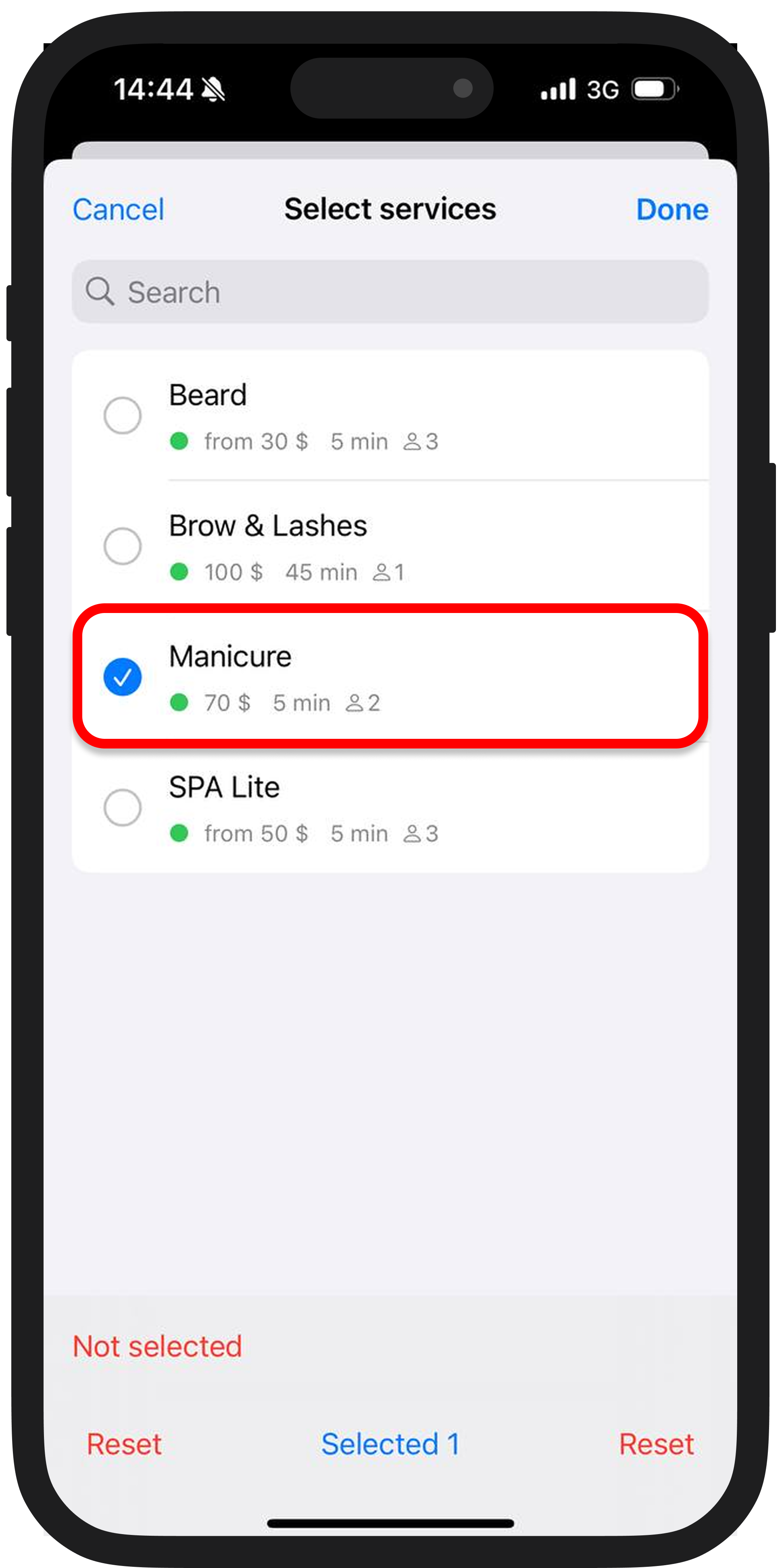
4️⃣ Activate the resource
Toggle the switch to the active position. Now the added resource will be considered for online booking. It can be disabled if needed.
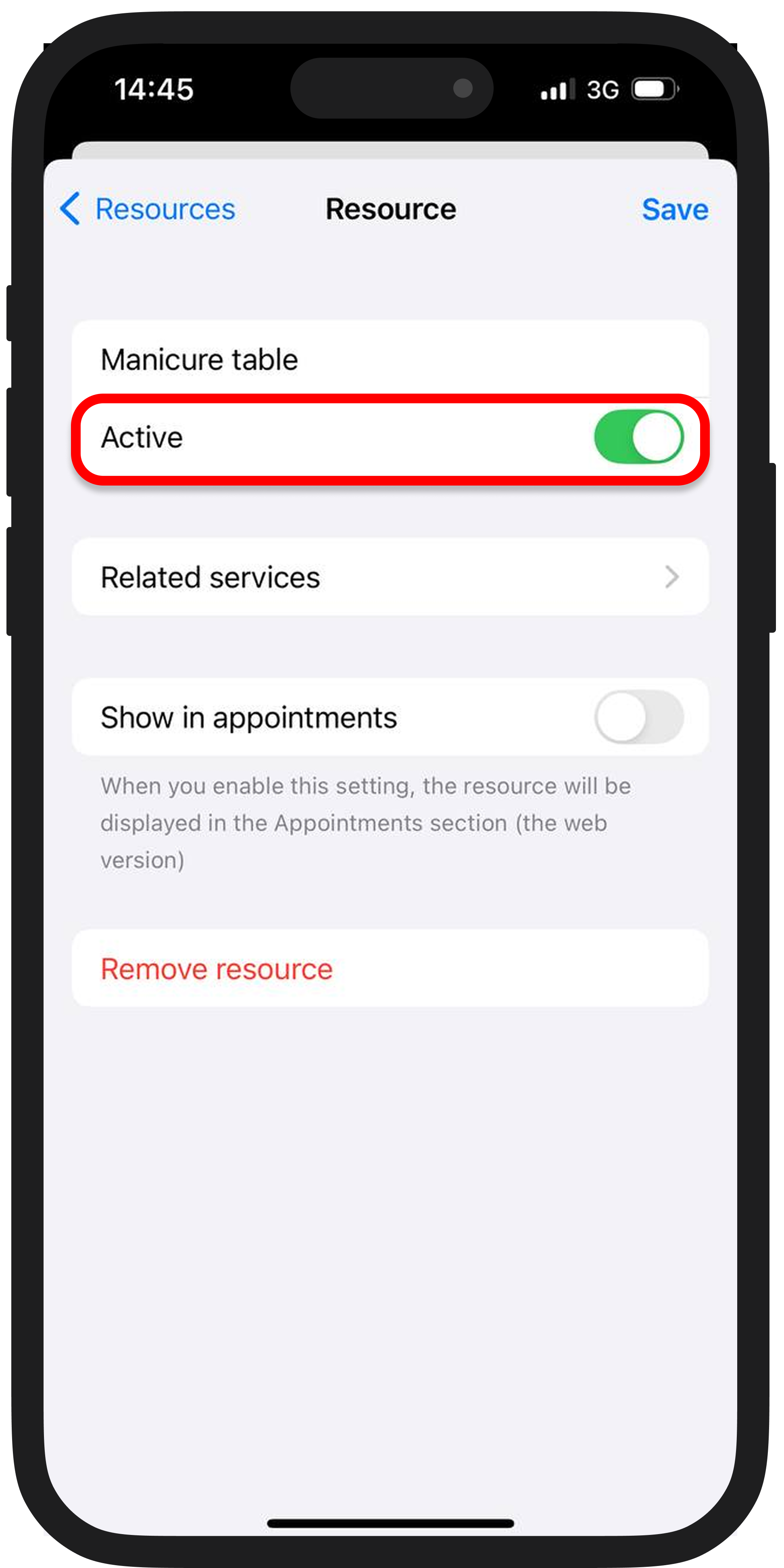
5️⃣ Optionally, enable the "Show in appointments" switch
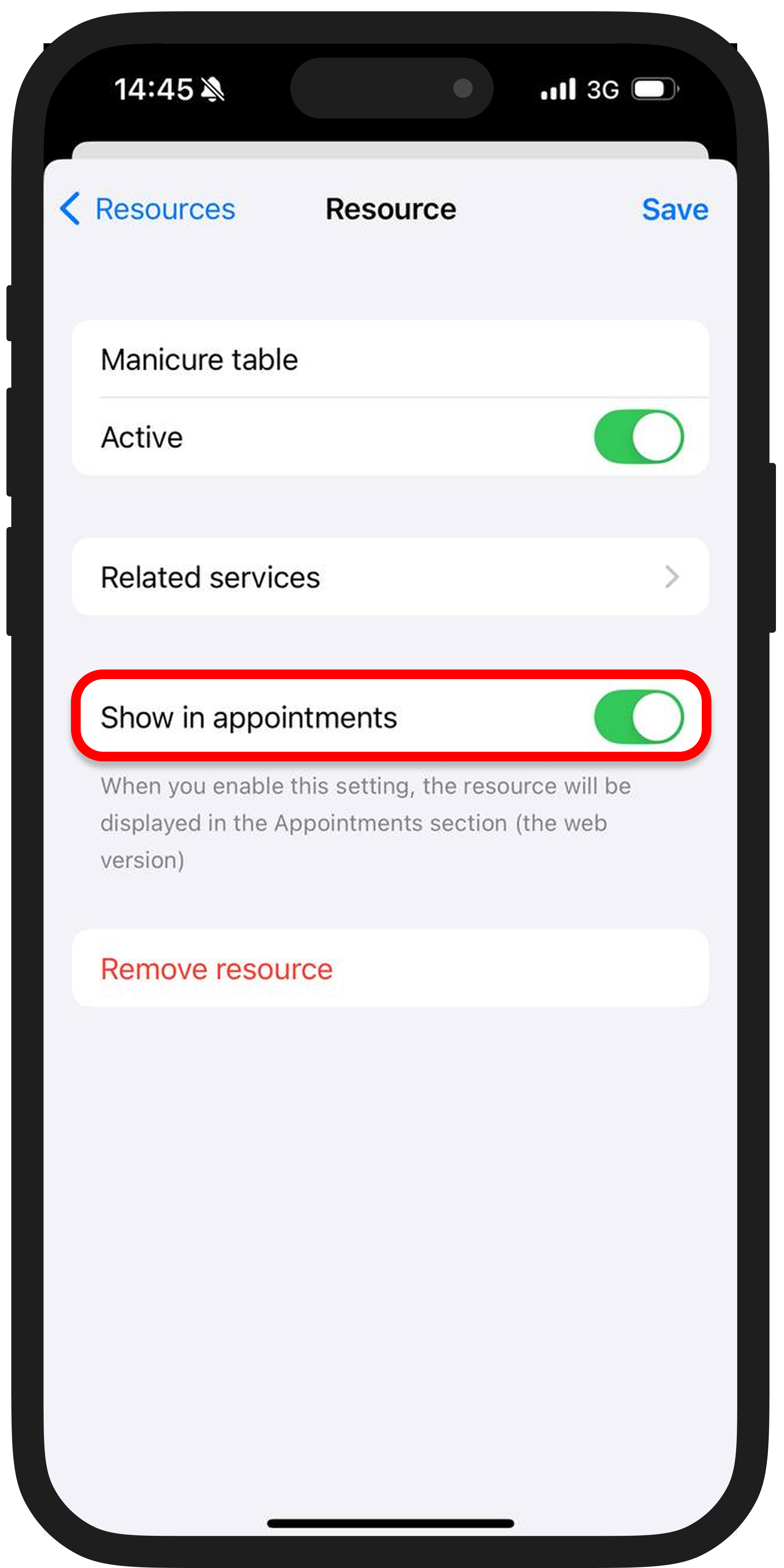
When this setting is enabled, the resource will be displayed in the "Appointments" section in the DIKIDI web version.
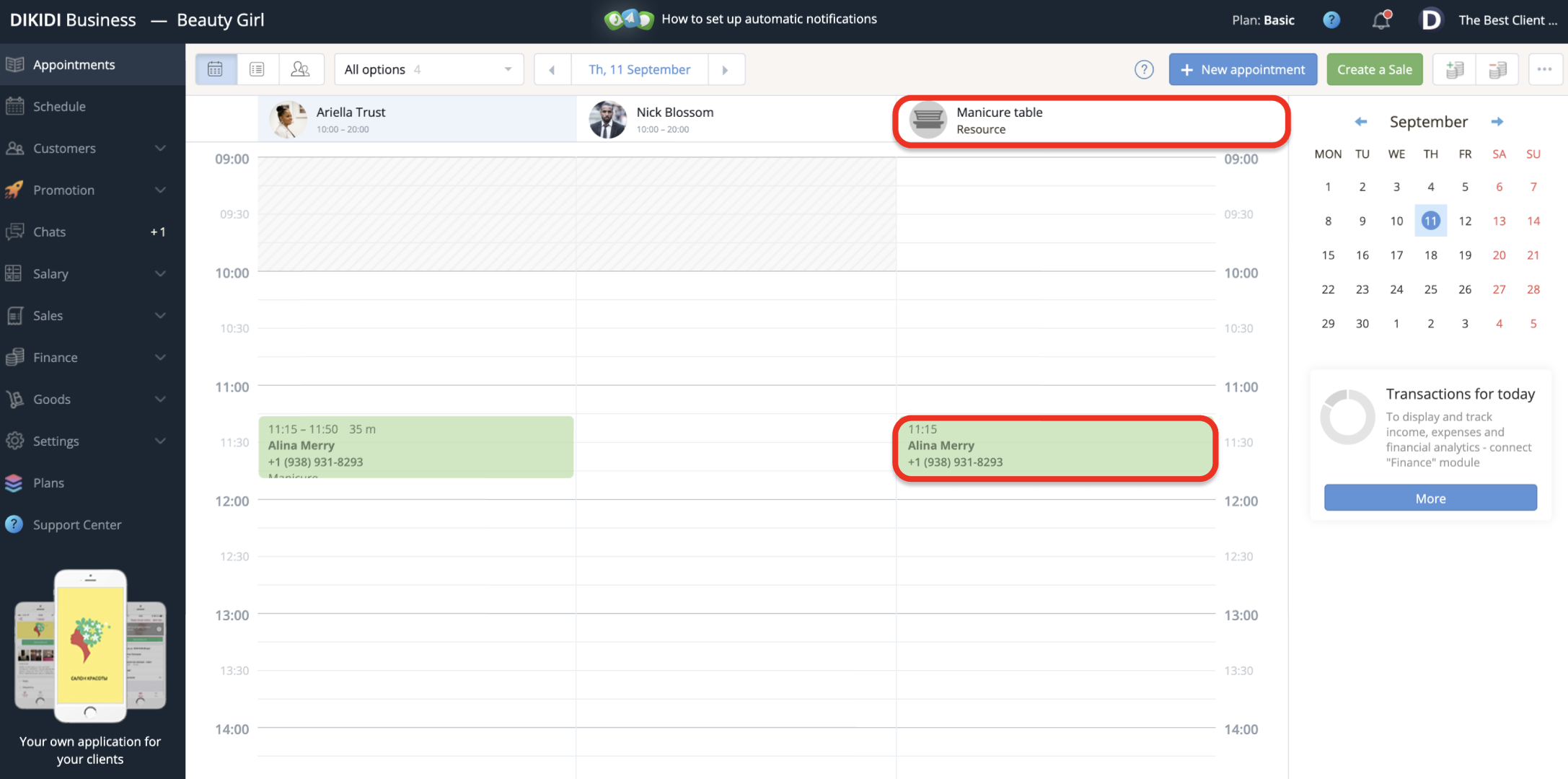
The Resources feature is completely free to use 🤗
📚 Read also: