Повідомлення клієнтам через WhatsApp
Last modified:
Як це працює?
Сервіс DIKIDI інтегрований із WhatsApp для того, щоб ви могли надсилати повідомлення клієнтам через цей месенджер.
Нагадування про візит, повідомлення під час запису, повідомлення про скасування запису, запрошення на повторний візит, запит відгуку — усі ці повідомлення можуть бути надіслані клієнту в WhatsApp з вашого номера або бізнес-акаунта WhatsApp.
Це дозволить:
— спілкуватися з клієнтом у звичному месенджері;
— запитувати зворотний зв’язок і отримувати відповіді на повідомлення;
— не витрачати гроші на SMS.
Як підключити?
Підготовка
Для підключення знадобиться телефон з встановленим WhatsApp або WhatsApp Business, з номера якого ви плануєте надсилати повідомлення.
⚠️ Важливо! Ваш телефон, до якого прив’язаний WhatsApp, має постійно бути в мережі. Інакше спроба надіслати повідомлення клієнту буде невдалою.
Щоб інтеграція працювала безперервно, не запускайте WhatsApp Web на комп’ютерах. Це може вимкнути інтеграцію, і повідомлення перестануть надсилатися.
Налаштування
1. Зайдіть у вебверсію на сайті або в мобільний додаток DIKIDI Business. Оберіть потрібний проєкт.
Далі перейдіть у розділ “Налаштування” → “Повідомлення”.
Відкрийте вкладку “Канали відправлення” та натисніть “Підключити” на каналі “WhatsApp” або “WhatsApp – розсилки та повідомлення”.
Перші 3 дні після підключення канал працюватиме безкоштовно — цього достатньо для тестування. Потім канал вимкнеться до оплати й повторного підключення.
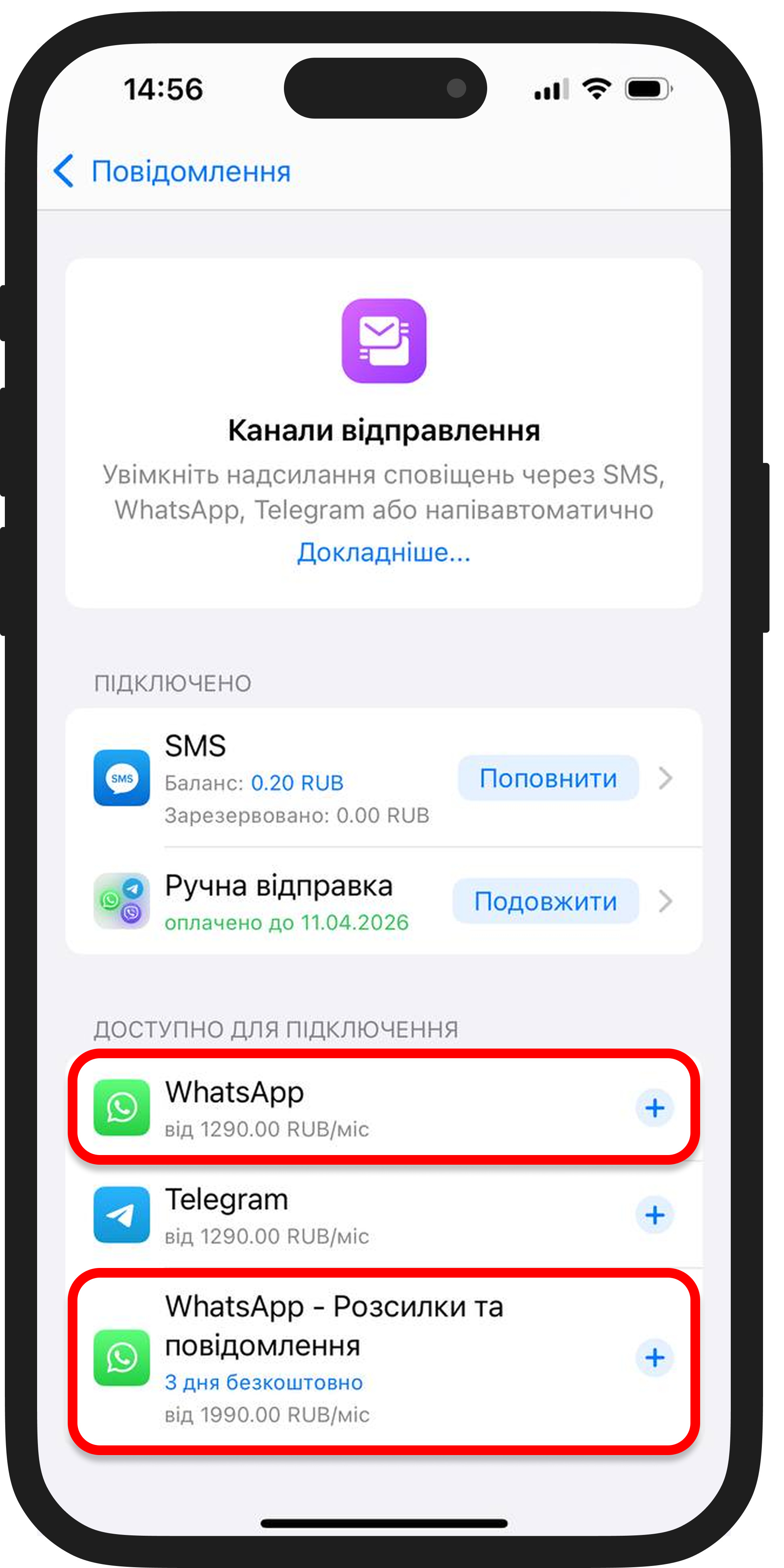
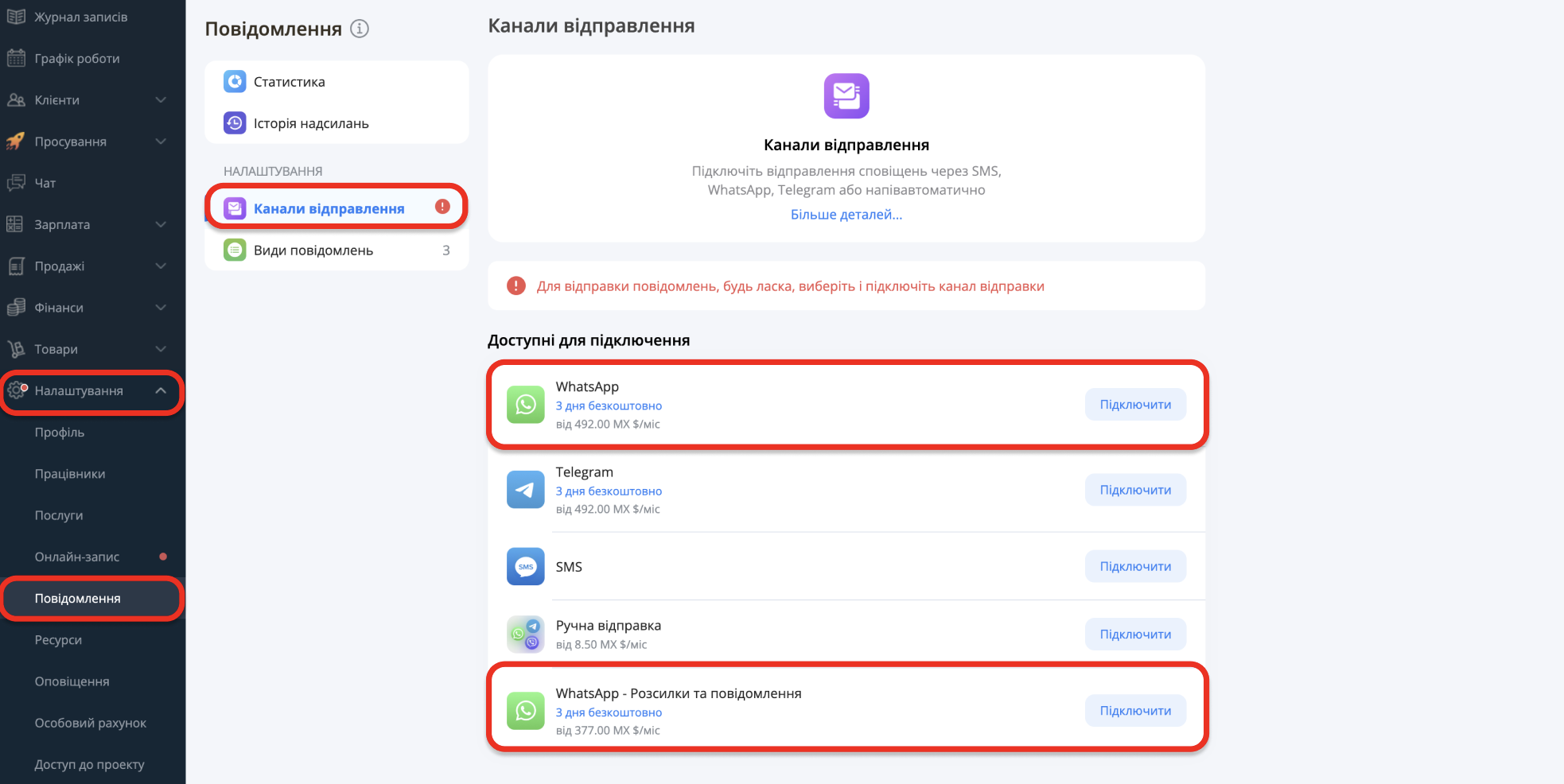
2. Введіть номер і натисніть “Підключити”.
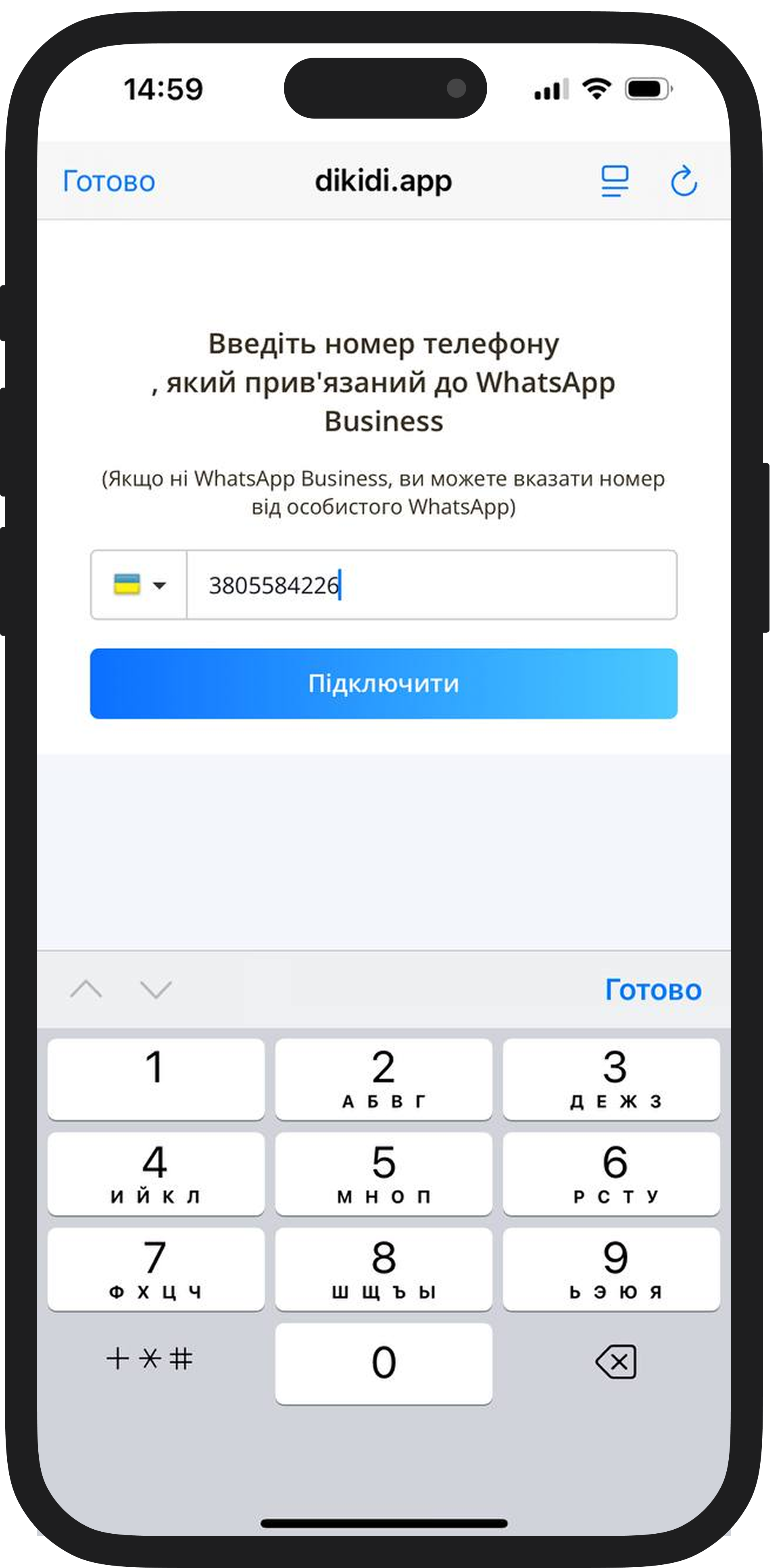
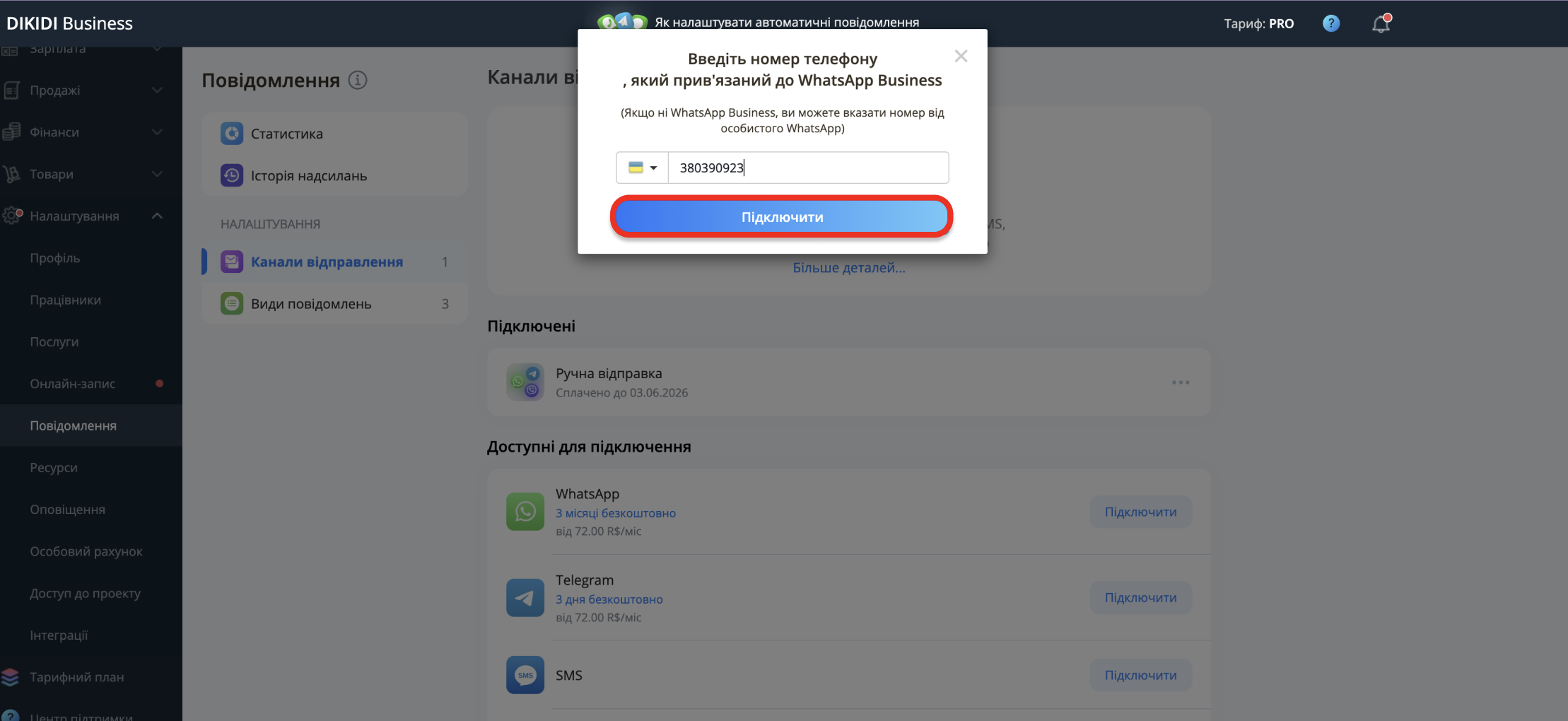
3. Після цього система завантажить ваш QR-код або текстовий код для прив’язки WhatsApp.
У цей час відкрийте WhatsApp або WhatsApp Business на телефоні. Перейдіть у “Налаштування” → “Пов’язані пристрої” та натисніть “Прив’язати пристрій”.
Для підключення через веб-версію:
Відскануйте QR-код з екрану. Якщо прив’язка не відбулася — повторіть спробу. Після успішної прив’язки ви побачите відповідне повідомлення.
Для підключення у мобільному додатку:
Підключіть WhatsApp, використовуючи текстовий код.
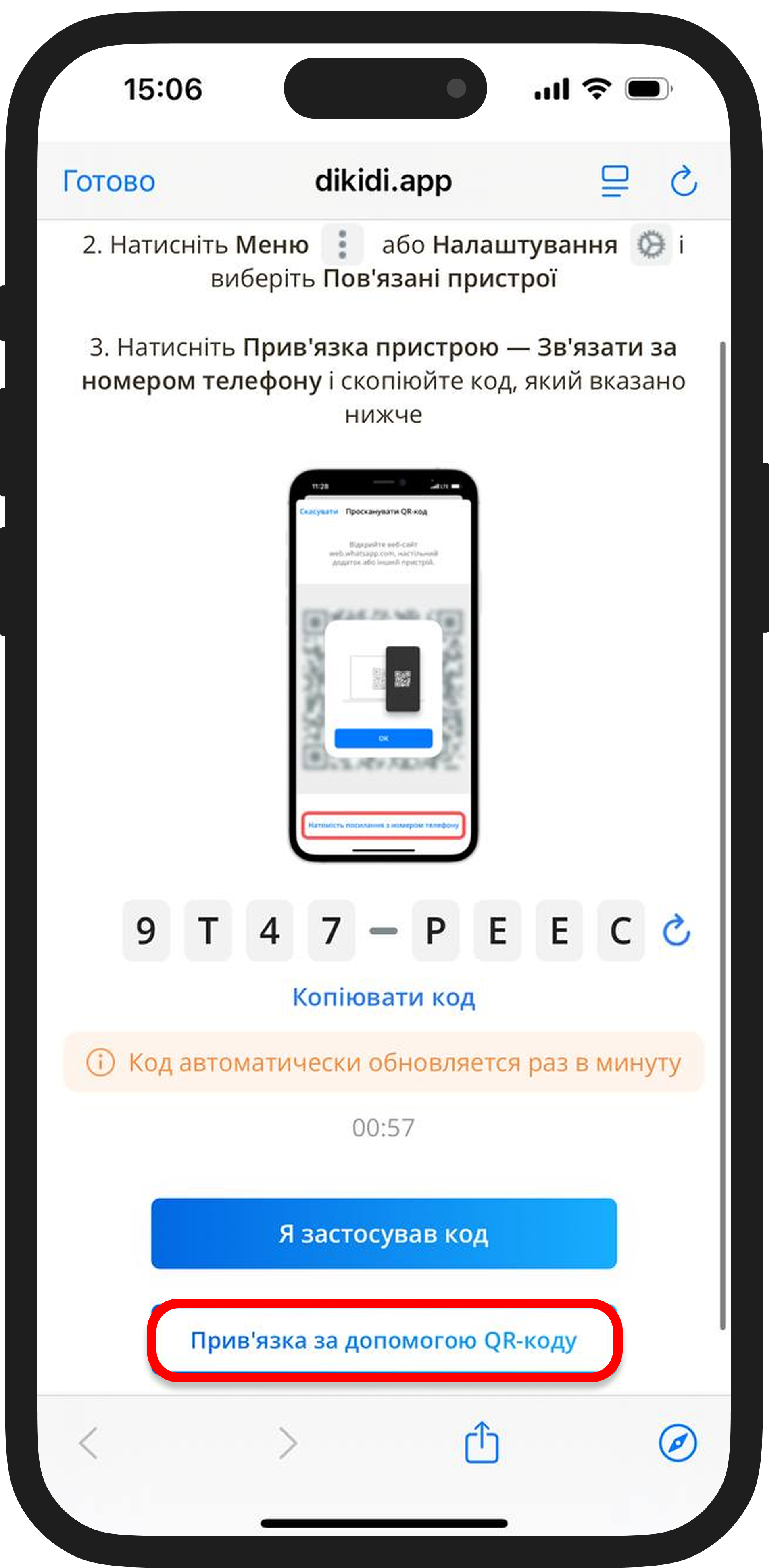
4. Перевірте, чи ввімкнені потрібні повідомлення. У розділі “Види повідомлень” активуйте ті, які хочете надсилати клієнтам.
5. Ви можете налаштувати шаблони повідомлень. Для ввімкнених сповіщень вже є базові шаблони – вони надсилатимуться клієнтам автоматично. Ви можете змінити їх у розділі “Шаблони”.
Читайте також: