Автоматичний запит підтвердження візиту
Last modified:
Пропущені записи – це постійна головна біль для бізнесу. Клієнти забувають про візити, а ви втрачаєте час і гроші.
Вирішенням цієї проблеми є нагадування. Але як дізнатися, що нагадування надійшло і клієнт підтвердив, що прийде?
У сервісі DIKIDI є функція запиту підтвердження візиту, яка надсилається разом із нагадуванням.
Налаштування у веб-версії DIKIDI Business
Для одного запису:
Створити нагадування із запитом підтвердження візиту можна через форму запису.
1. Відкрийте запис клієнта в розділі “Журнал записів”;
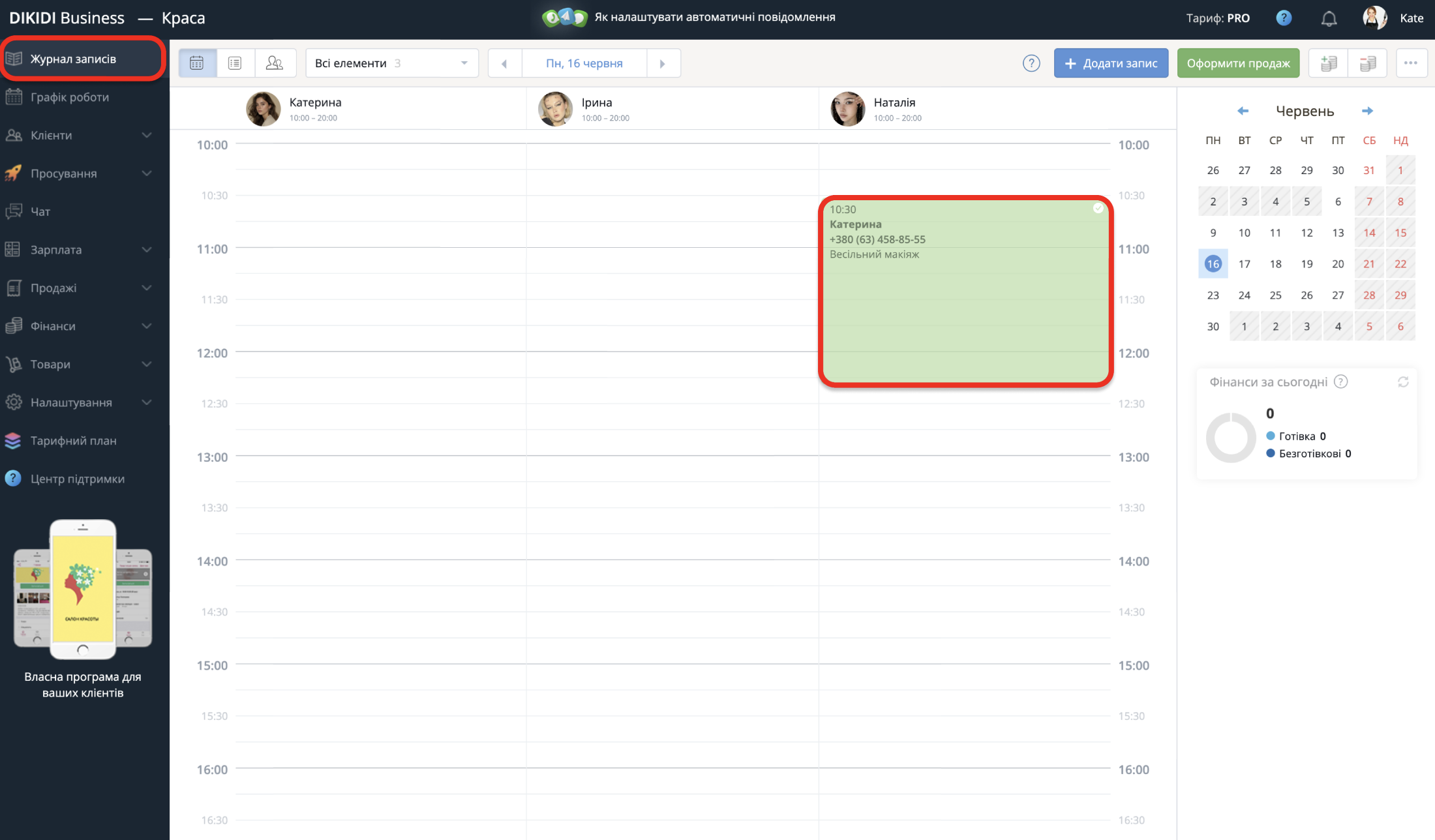
2. Налаштуйте нагадування про візит на потрібний час і поставте позначку біля напису “З підтвердженням”.
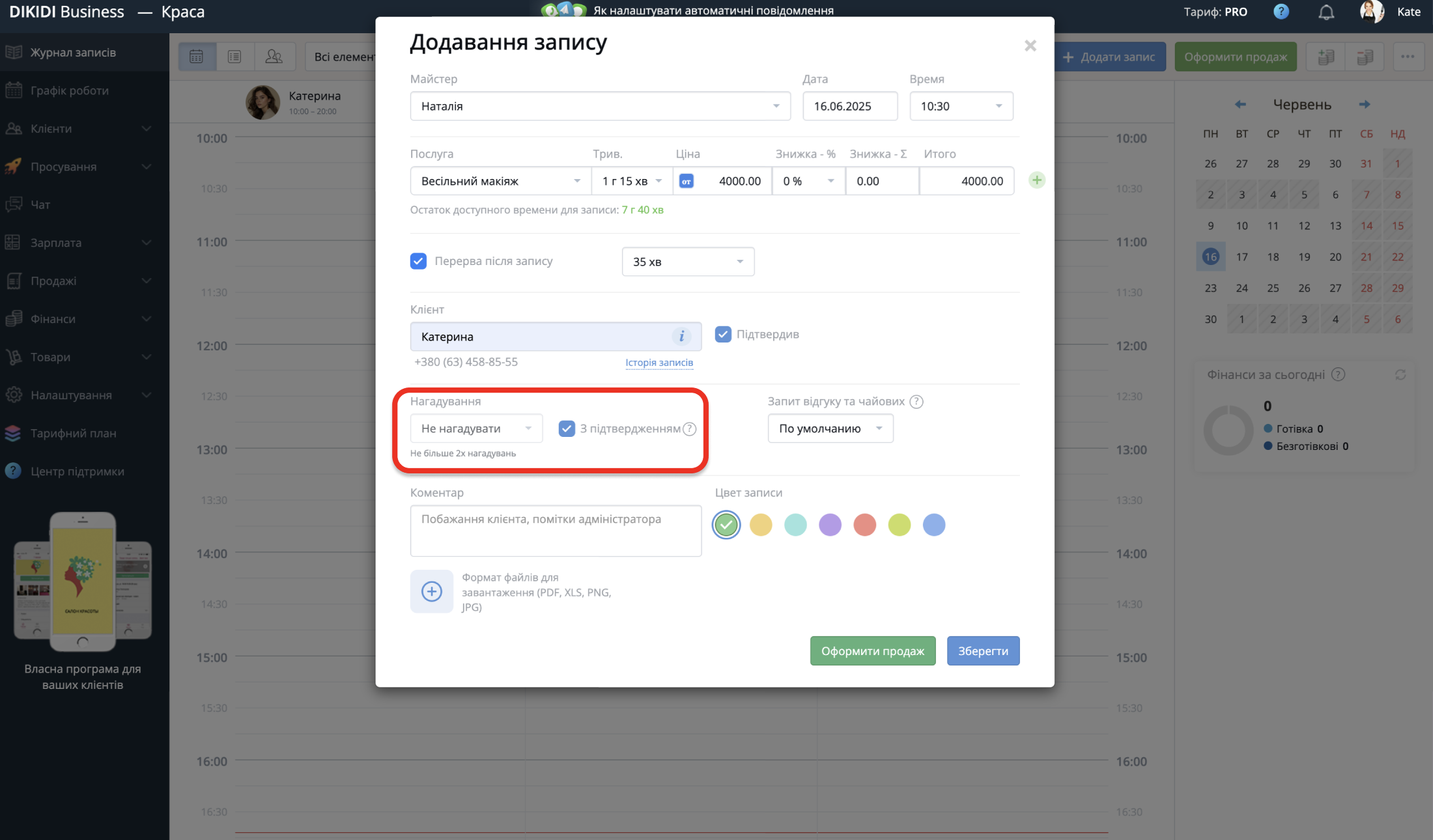
Тепер разом із нагадуванням клієнту надійде посилання для підтвердження візиту.
Коли клієнт підтвердить свій візит, запис змінить свій статус на “Підтвердив”.
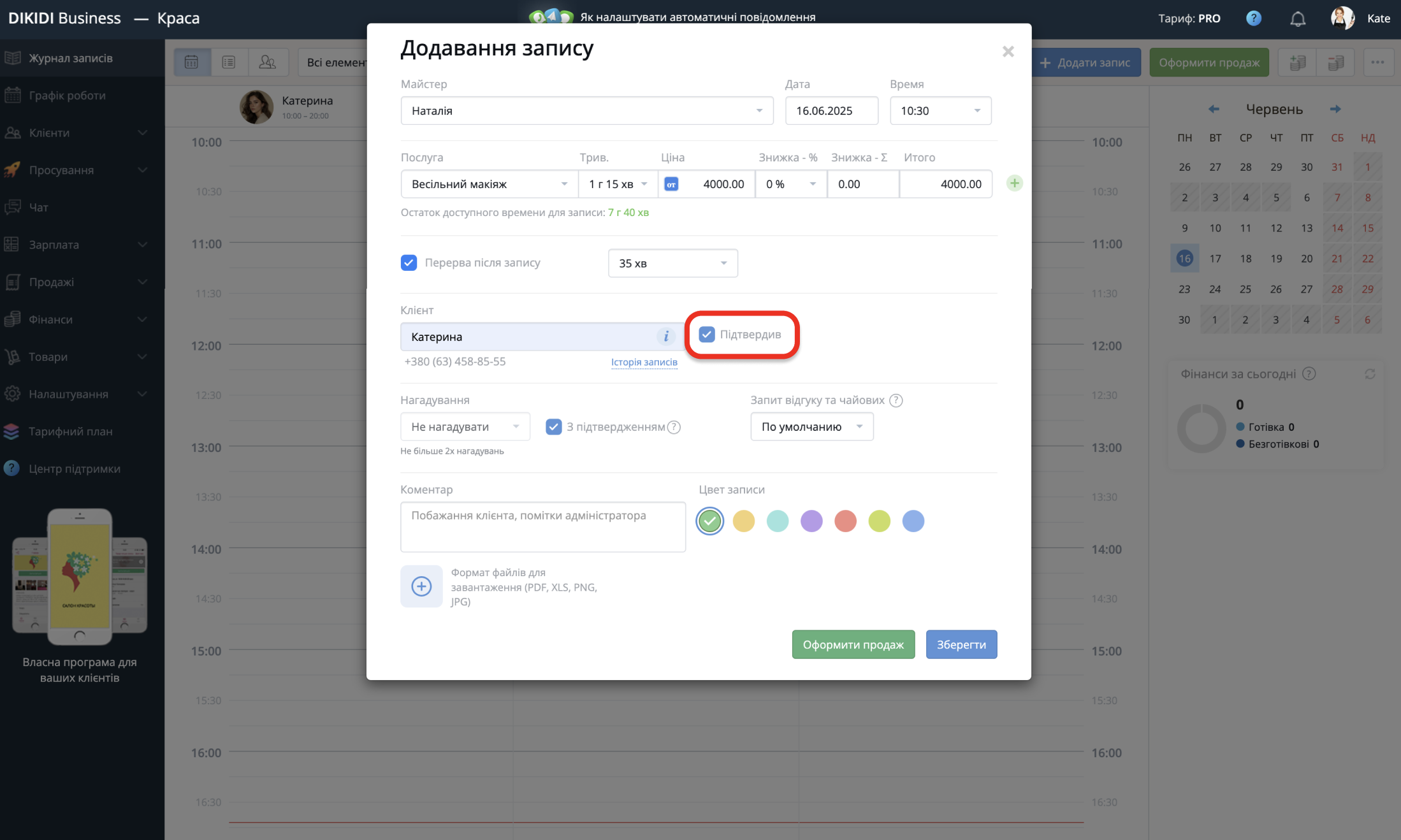
⚠️ Важливо! Підтвердження буде відправлено лише, якщо у записі не стоїть позначка “Підтвердив візит”. Це запобігатиме зайвим запитам підтвердження для клієнта.
Для всіх записів:
Щоб запит підтвердження формувався разом із нагадуванням для всіх записів:
1. Перейдіть у розділ “Налаштування” → “Повідомлення” → “Види повiдомлень” → “Нагадування про візит”;
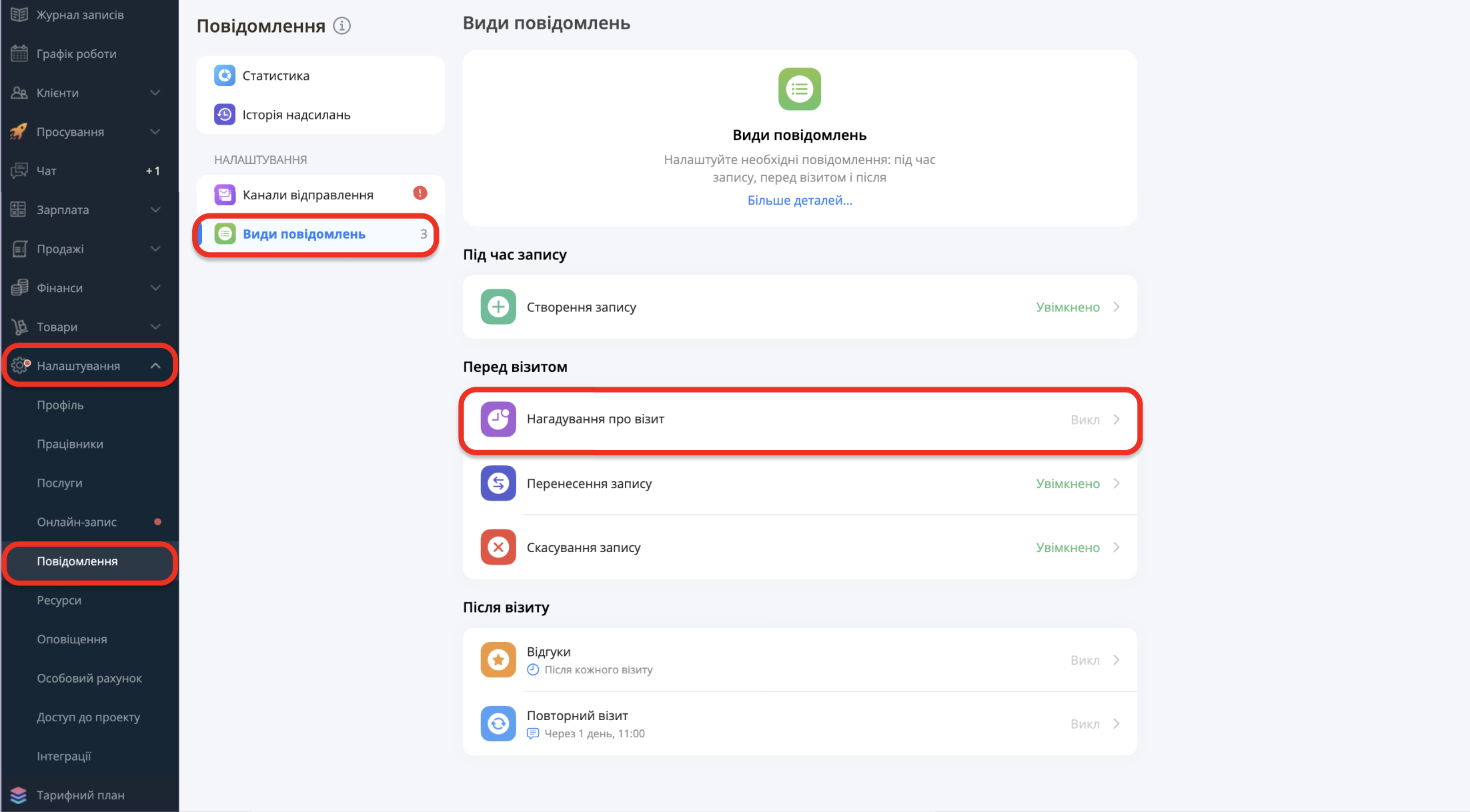
2. Увімкніть позначку “Запитувати підтвердження про візит”.
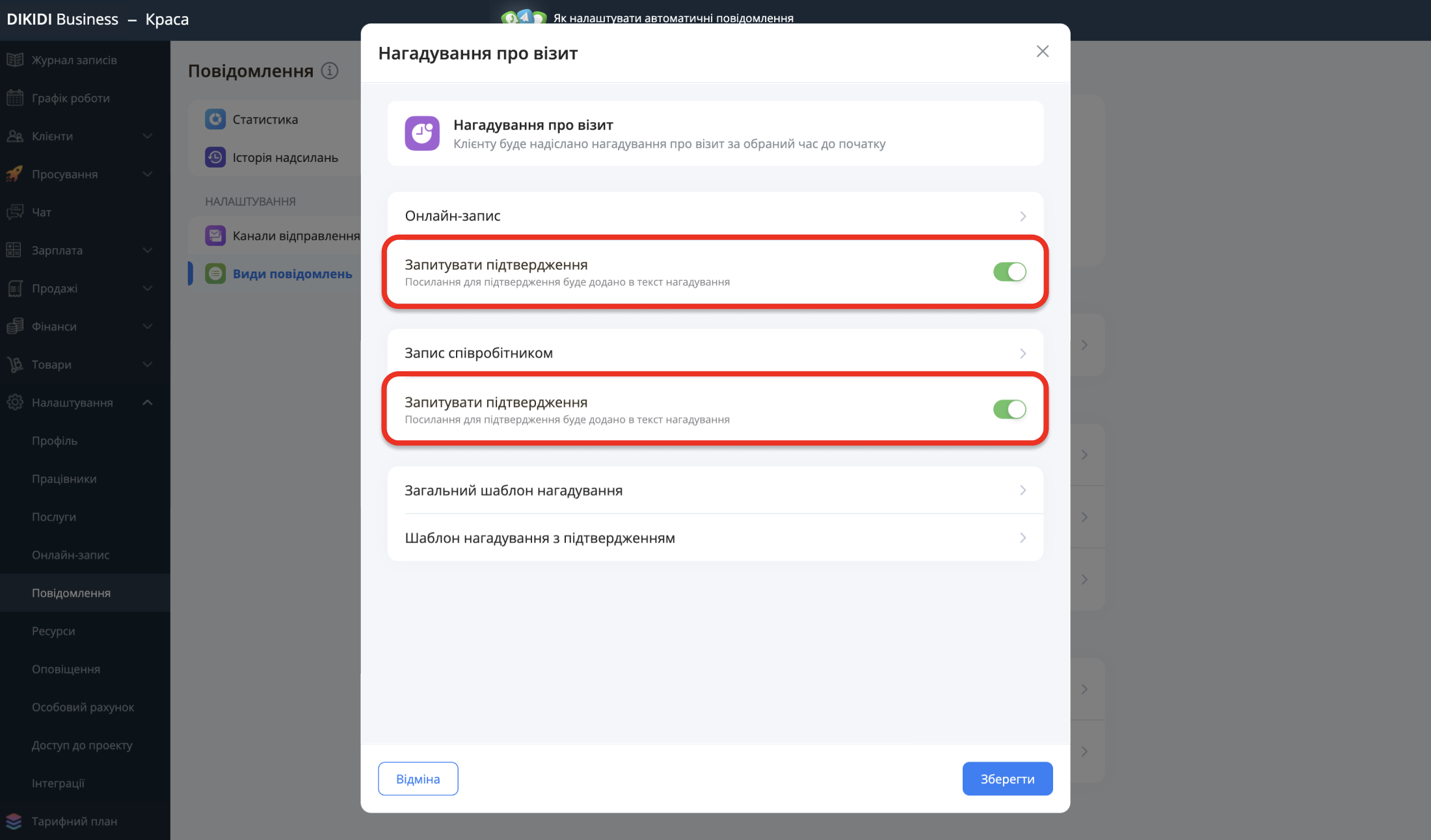
Після встановлення цих налаштувань запит на підтвердження візиту буде автоматично активований у нових записах.
Налаштування в додатку DIKIDI Business
Для одного запису:
1. Відкрийте запис клієнта в розділі “Записи”;
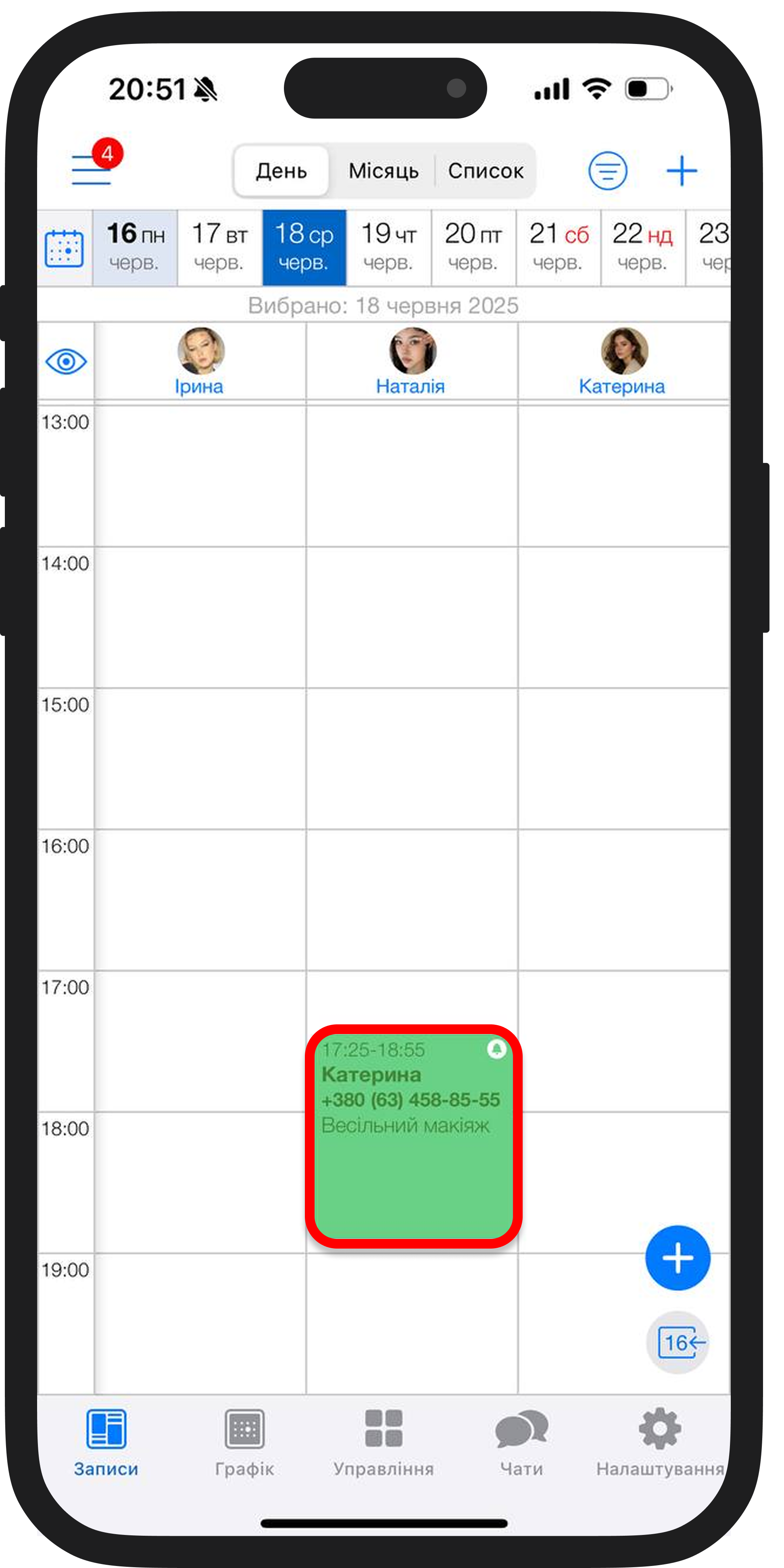
2. Оберіть “Нагадування” та увімкніть перемикач “Запит на підтвердження”.
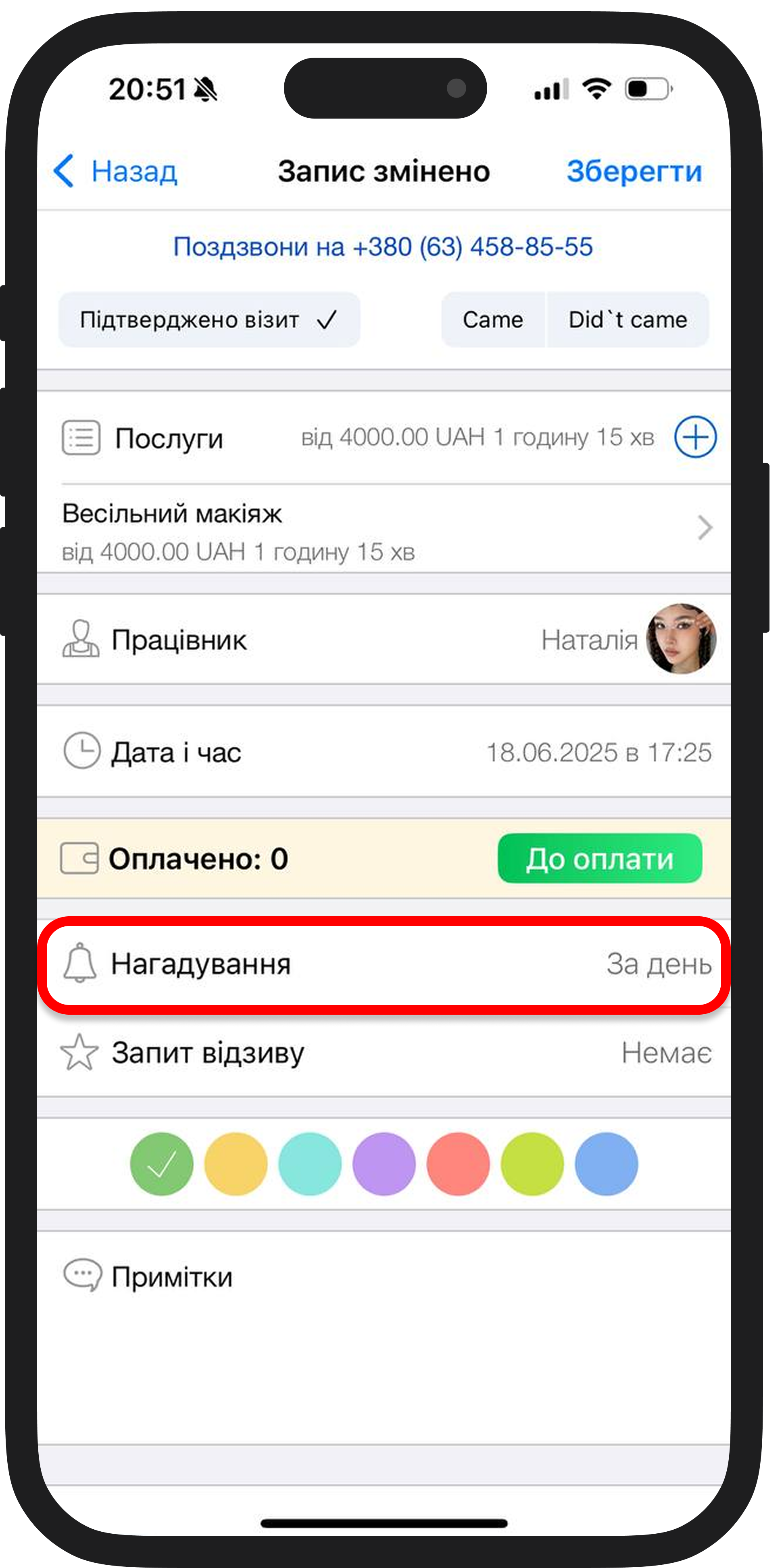
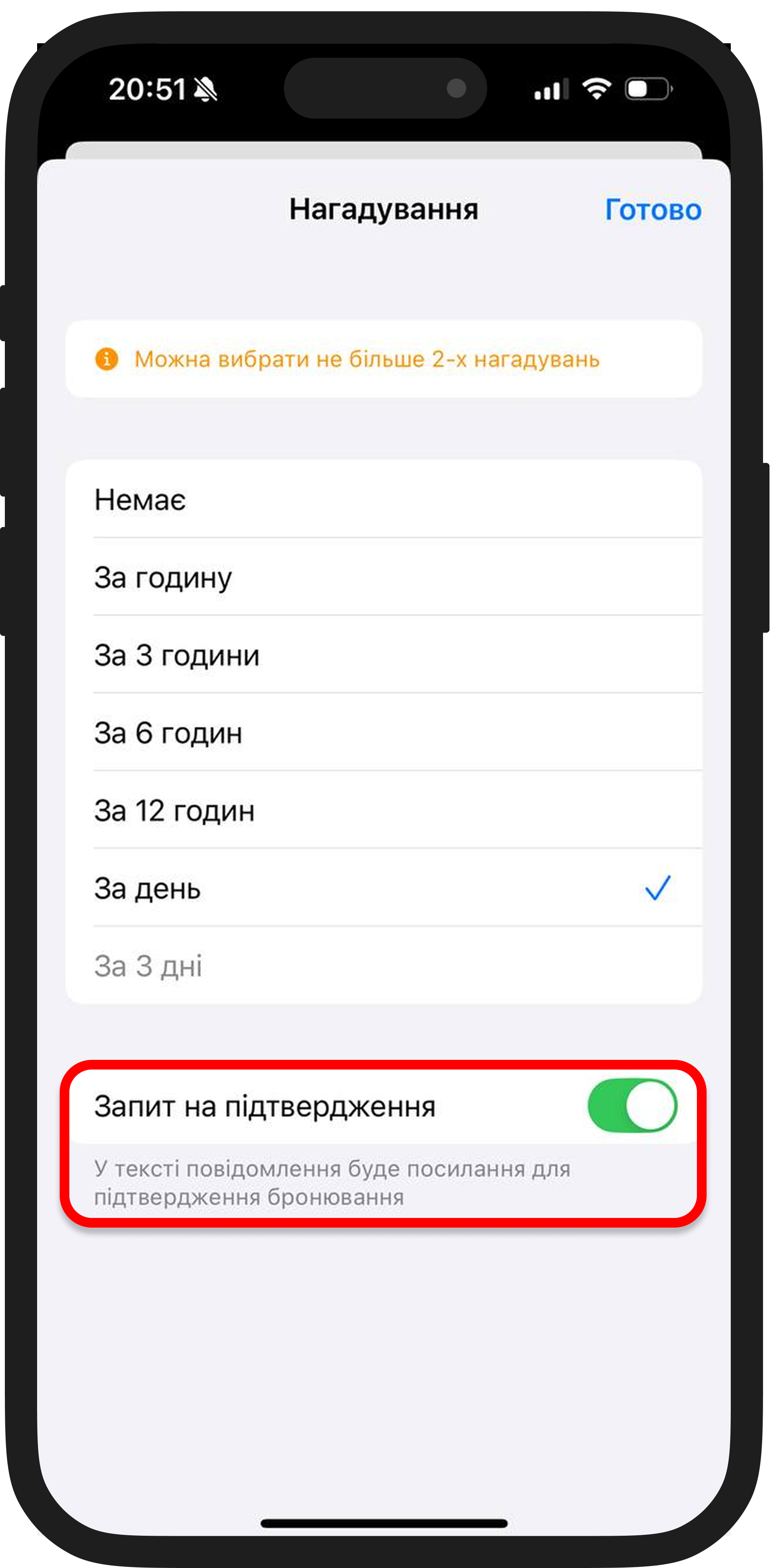
Для всіх записів:
1. Перейдіть у розділ “Налаштування” → “Повідомлення” → “Види повiдомлень”


2. Оберіть “Нагадування про візит”;
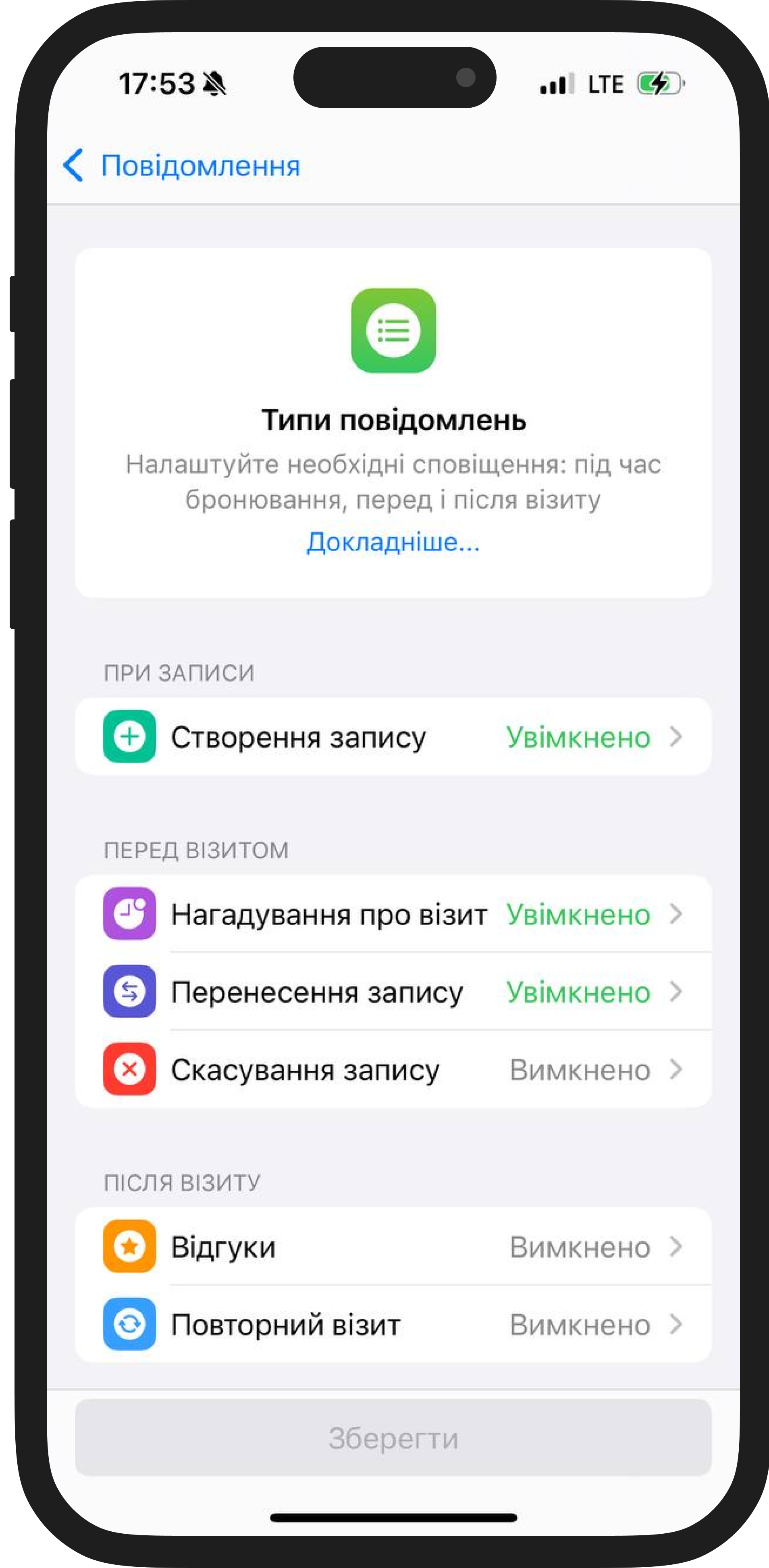
3. Увімкніть “Запит на підтвердження”.
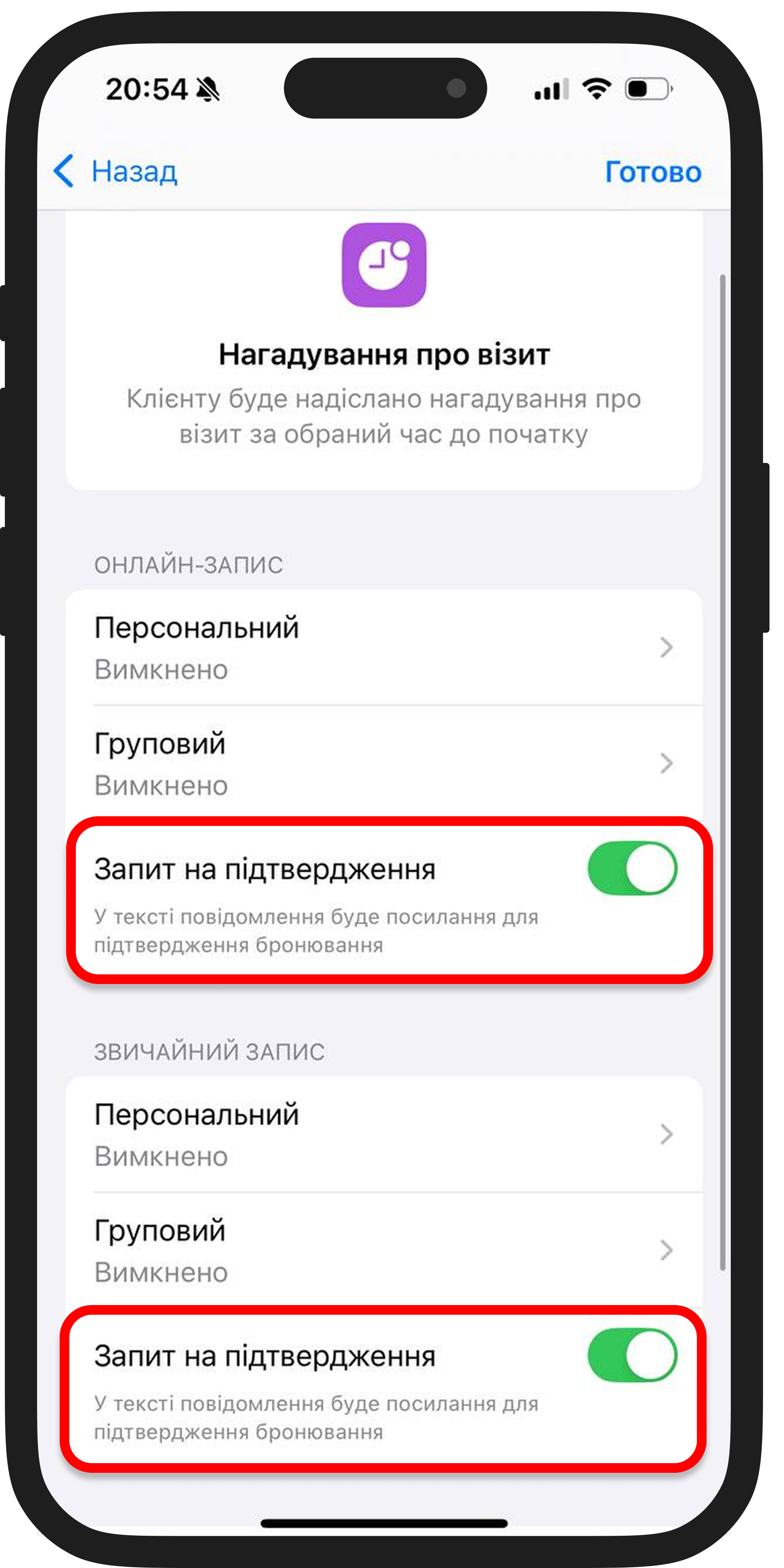
Чому це вигідно?
- Зменшення кількості неявок;
- Чітке планування графіка;
- Економія часу на дзвінках та листуванні.
Налаштуйте один раз – і система відправлятиме підтвердження автоматично!