Як підключити онлайн-запис?
Last modified:
Щоб підключити Онлайн-запис у веб-версії, необхідно:
- створити графік роботи (розділ меню “Графік роботи”);
- заповнити профіль (розділ меню “Налаштування”) та завантажити фото;
- заповнити каталог послуг і перевірити, щоб послуги були доступні онлайн (розділ меню “Налаштування” – “Послуги”);
- заповнити дані про співробітників, якщо це проєкт типу “Компанія”;
- внести всі майбутні записи клієнтів до "Журналу записiв".
Після цього потрібно перейти у розділ Онлайн-запис (у розділі меню “Налаштування”) та натиснути кнопку “Підключити”.
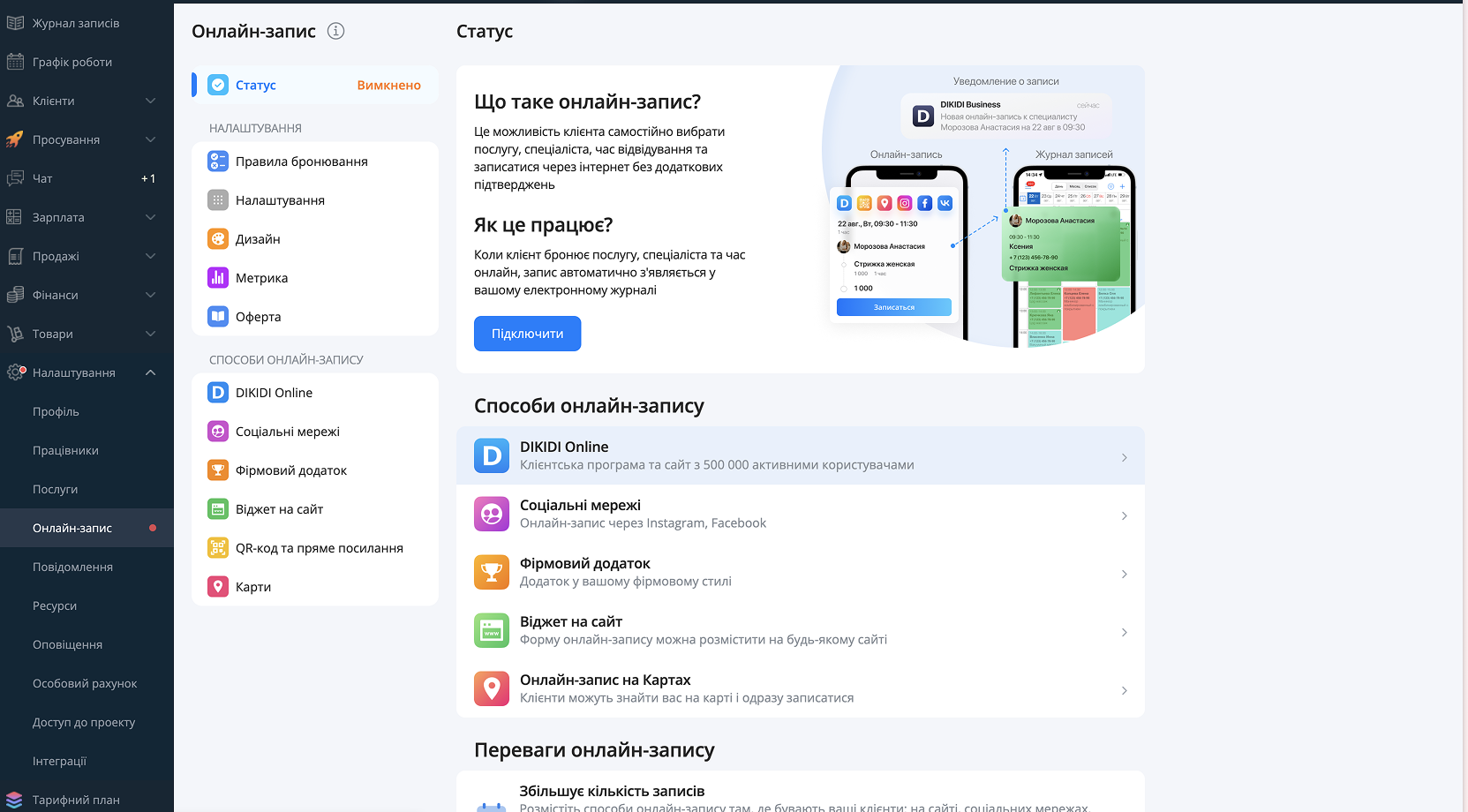
Для підключення Онлайн-запису в мобільному додатку DIKIDI Business:
- потрібні ті ж самі дії, що й у веб-версії, і виконати їх простіше одразу у розділі меню Онлайн-запис (за кнопкою “Налаштування”);
- натисніть кнопку “Підключити онлайн-запис” і дотримуйтесь 4 кроків інтерактивної інструкції.
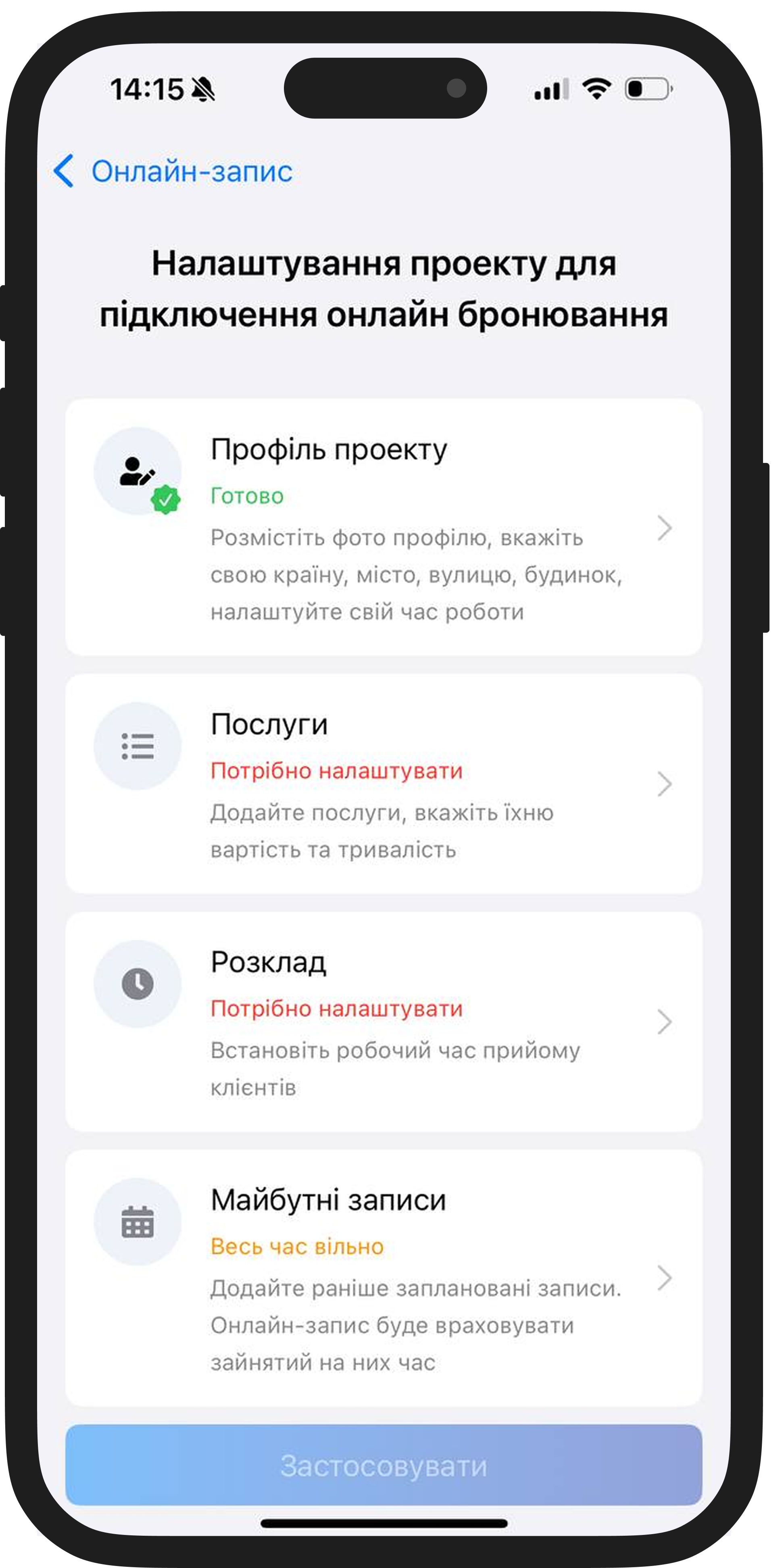
Після модерації ваша заявка буде активована. Зверніть увагу на додаткові умови модерації.
У сервісі DIKIDI існує два типи профілів: Спеціаліста та Компанії.
Для Компанії необхідно:
-
штат співробітників щонайменше 2 особи з заповненим графіком роботи;
-
фото інтер'єру студії.
Для Спеціаліста у профілі необхідно:
-
вказати особисте ім'я;
-
завантажити особисте фото в профіль.
Повідомлення про результат модерації Онлайн-запису ви отримаєте у Чат (або розділ “Повідомлення” у веб-версії). У цьому розділі працює Служба підтримки, до якої ви можете звернутися з питаннями або за допомогою в налаштуванні.
Читайте також:
Способи онлайн-запису
7 питань про онлайн-запис в DIKIDI