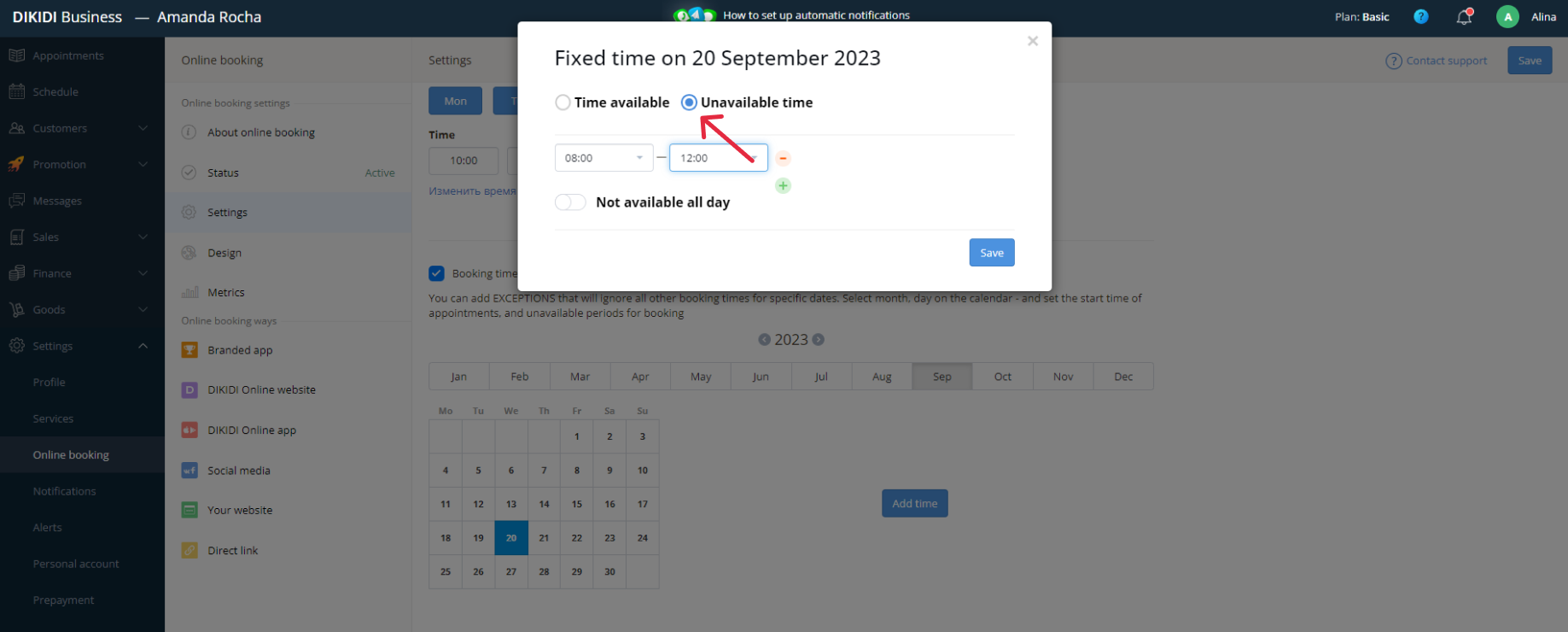Fixed Time
Last modified:
The online Booking system suggests a client choose from ALL staff's available time. In that case client can choose any time from the list (for example 12:15 or 16:45). However, may appear free slots.
Therefore, the system of optimal time slots works by default.
And you can set up a Fixed booking Time.
Setting Fixed Time
Fixed Time add for each Staff individual in web-version dikidi.net/business.
For company: open Staff.
Open the Staff's profile, click Online Booking, and turn on "Fixed Time".
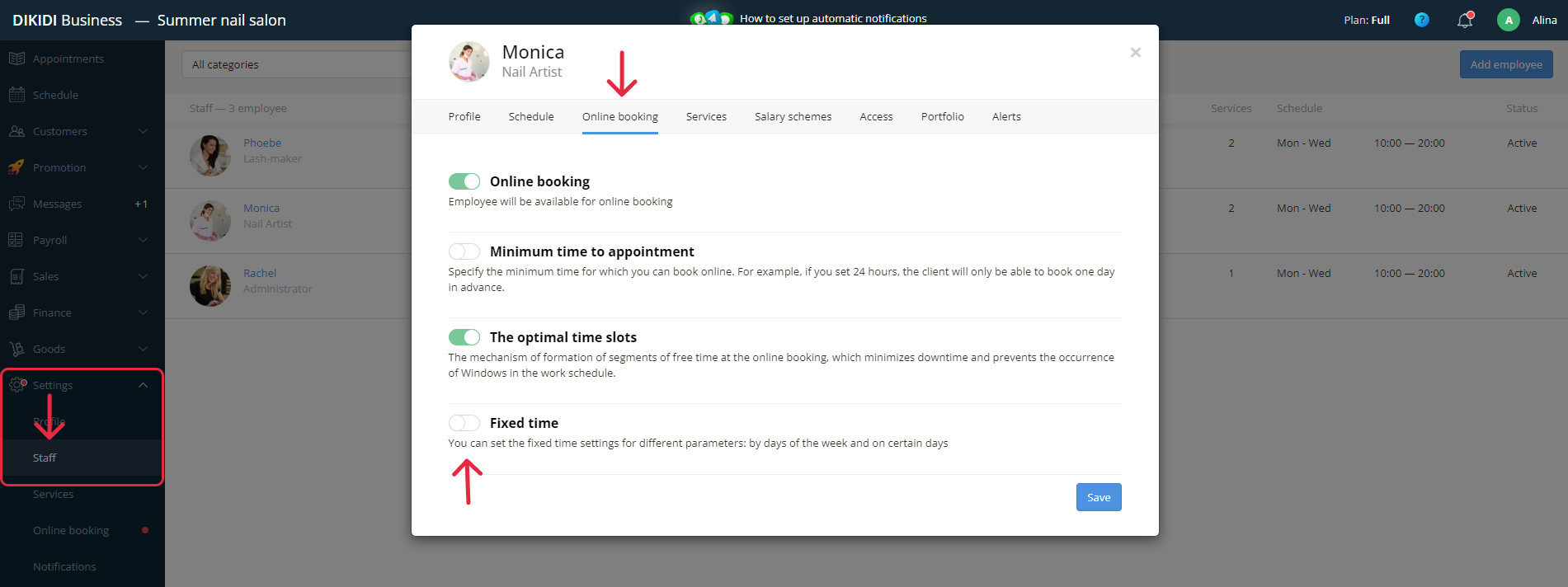
For Private specialists:
Go to Settings > Online Booking > Settings.
Turn on Fixed Time
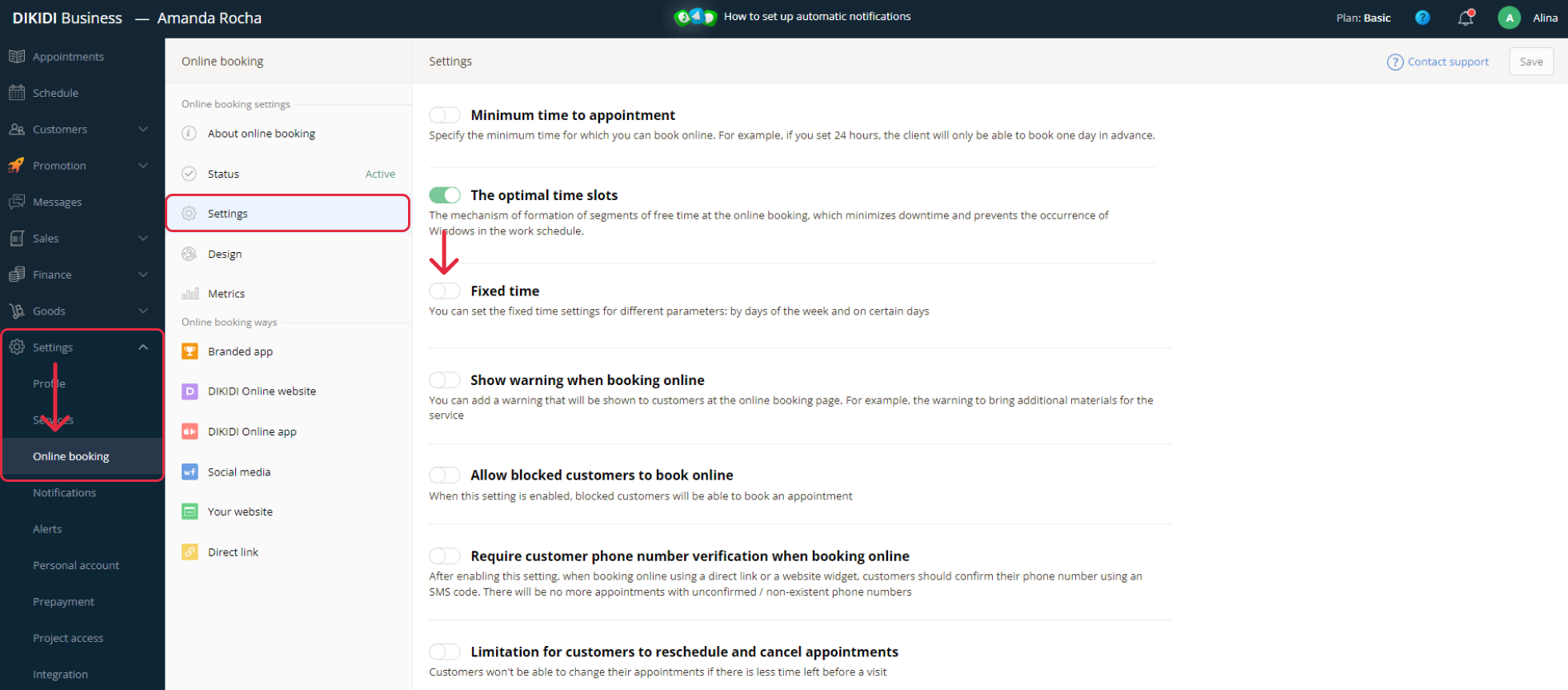
Select a type of fixed time:
- Start time of assignment by days of the week, if you want to fix the start time of online booking independent of a particular date.
- Assignment time for specific days, if you want to add or delete exact time ranges for online booking on particular dates.
Start time of assignment by days of the week
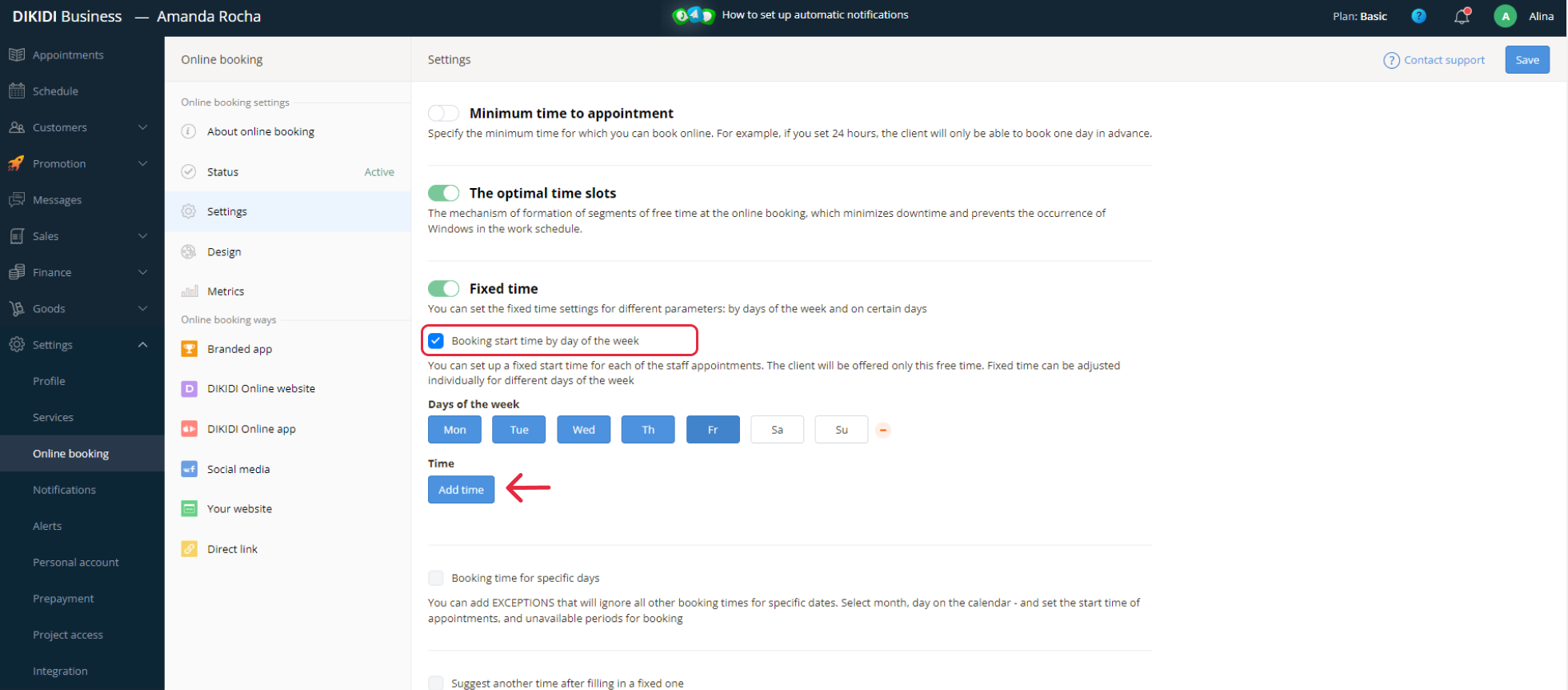
Select days, on which fixed time ranges are valid. Click "Add time".
In the opened window select the start time of assignment, which is convenient for staff. Don't forget to save the changes.
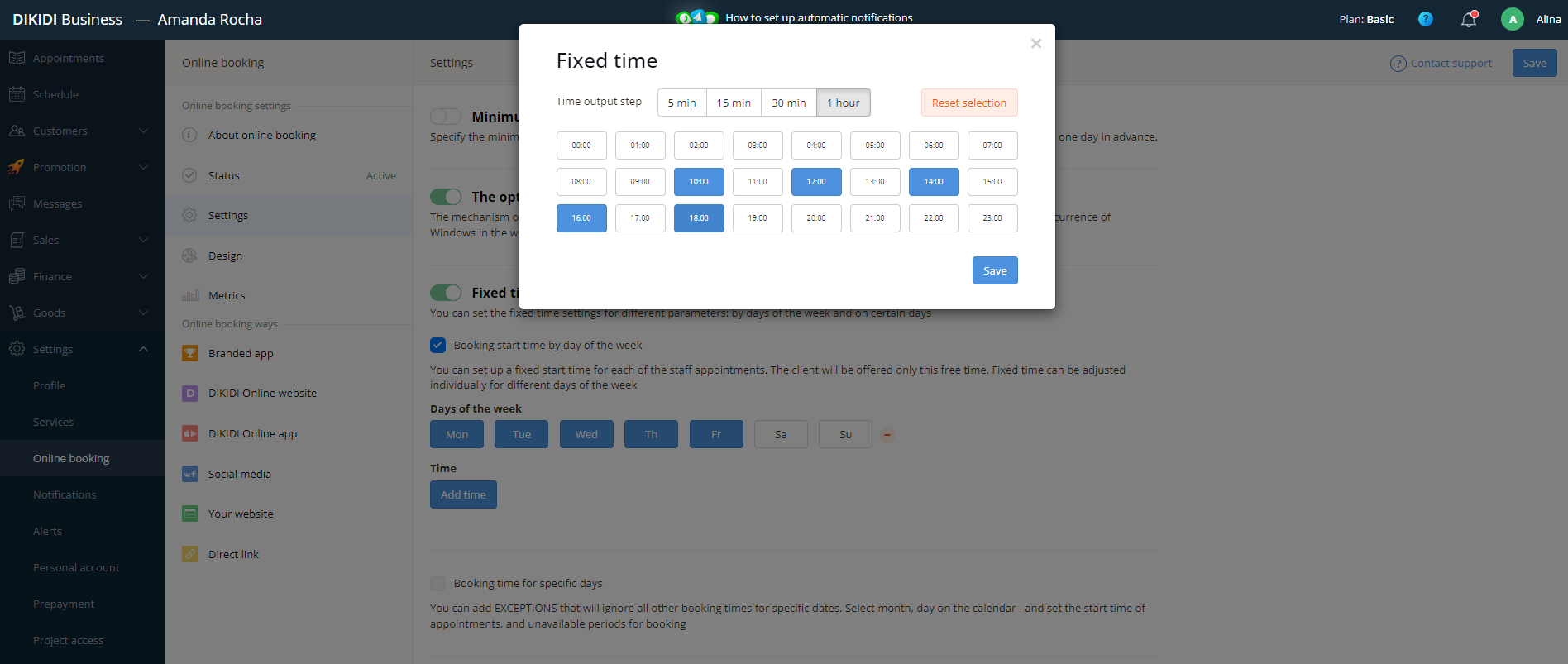
If you want to set up some days differently, click "+" and add settings.
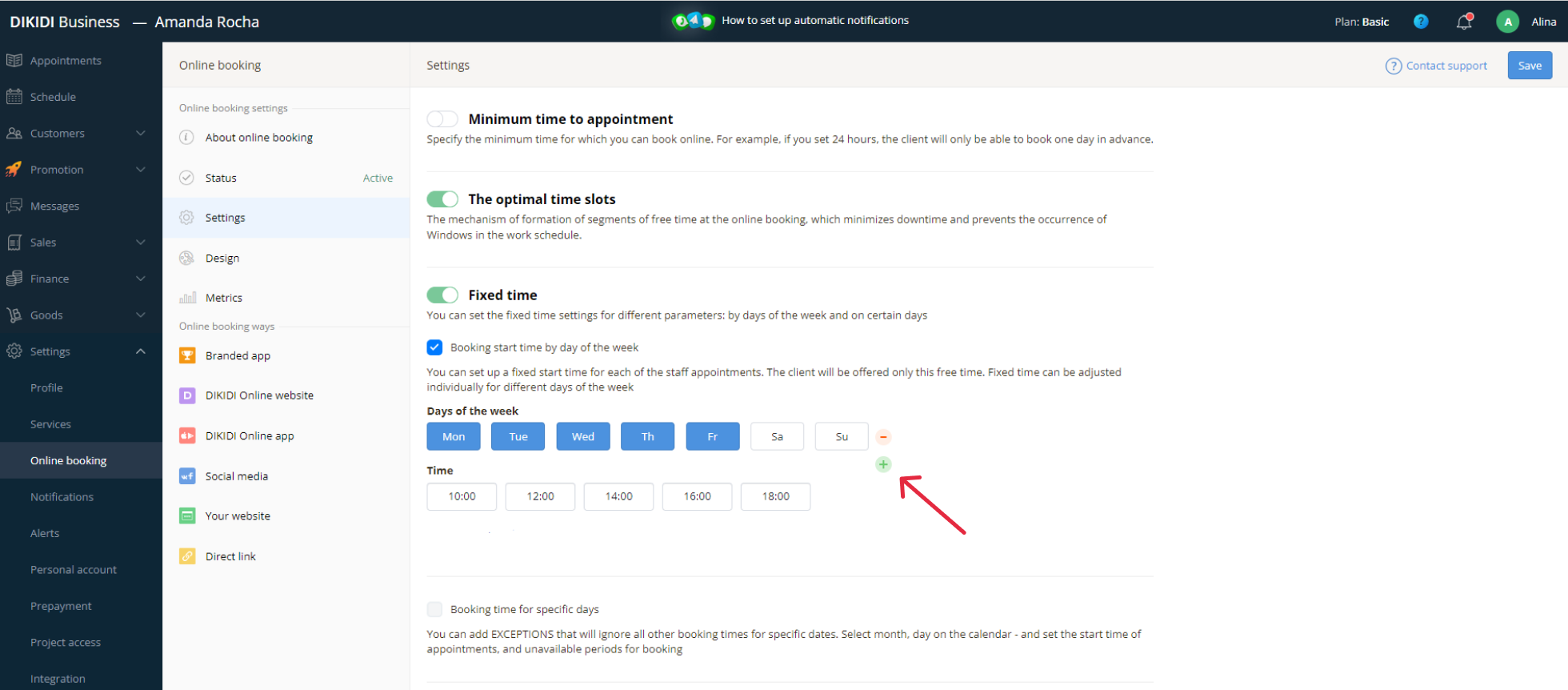
Assignment time for specific days
Select Assignment time for specific days to set up the start time of online booking on particular dates.
Select the Date in the calendar to set up Fixed Time.
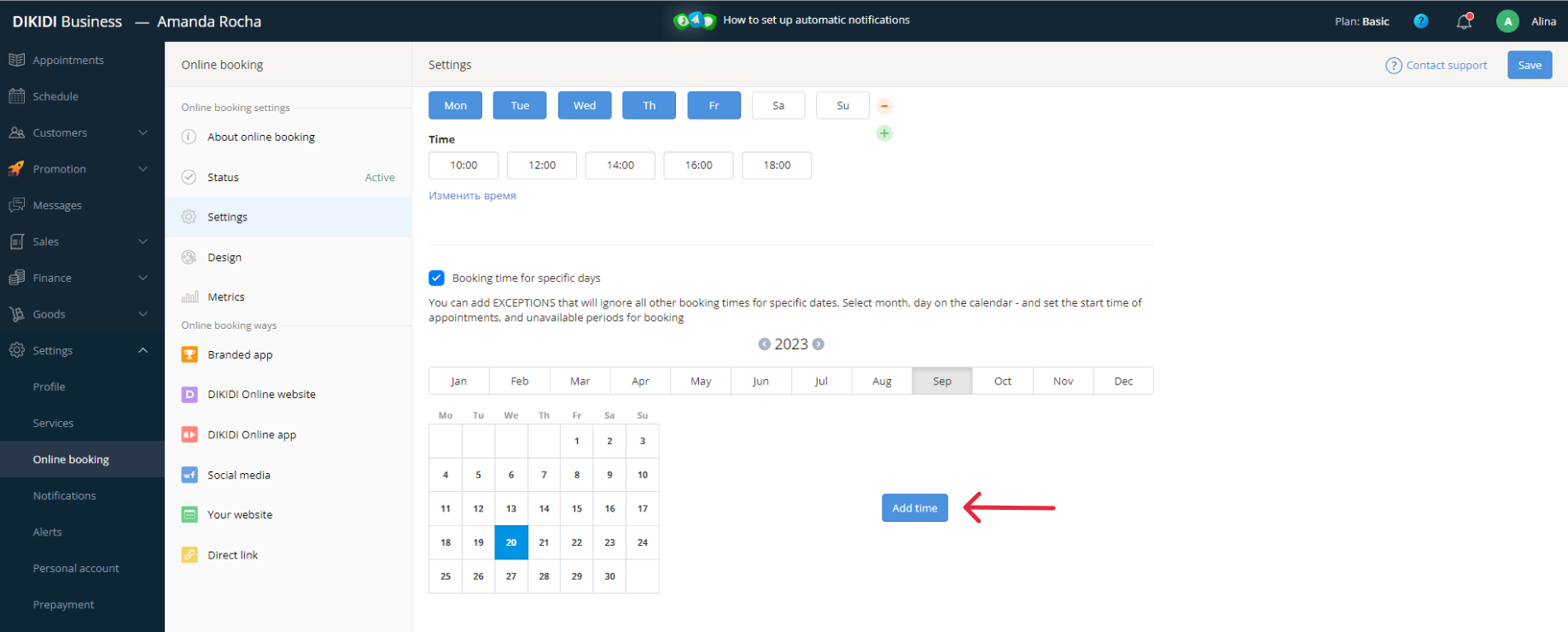
Note, that assignments on particular dates can be select not only available but also unavailable times!!!
For setting available time select date and click Add Time. Available Time should be active. Select time and click "Save"
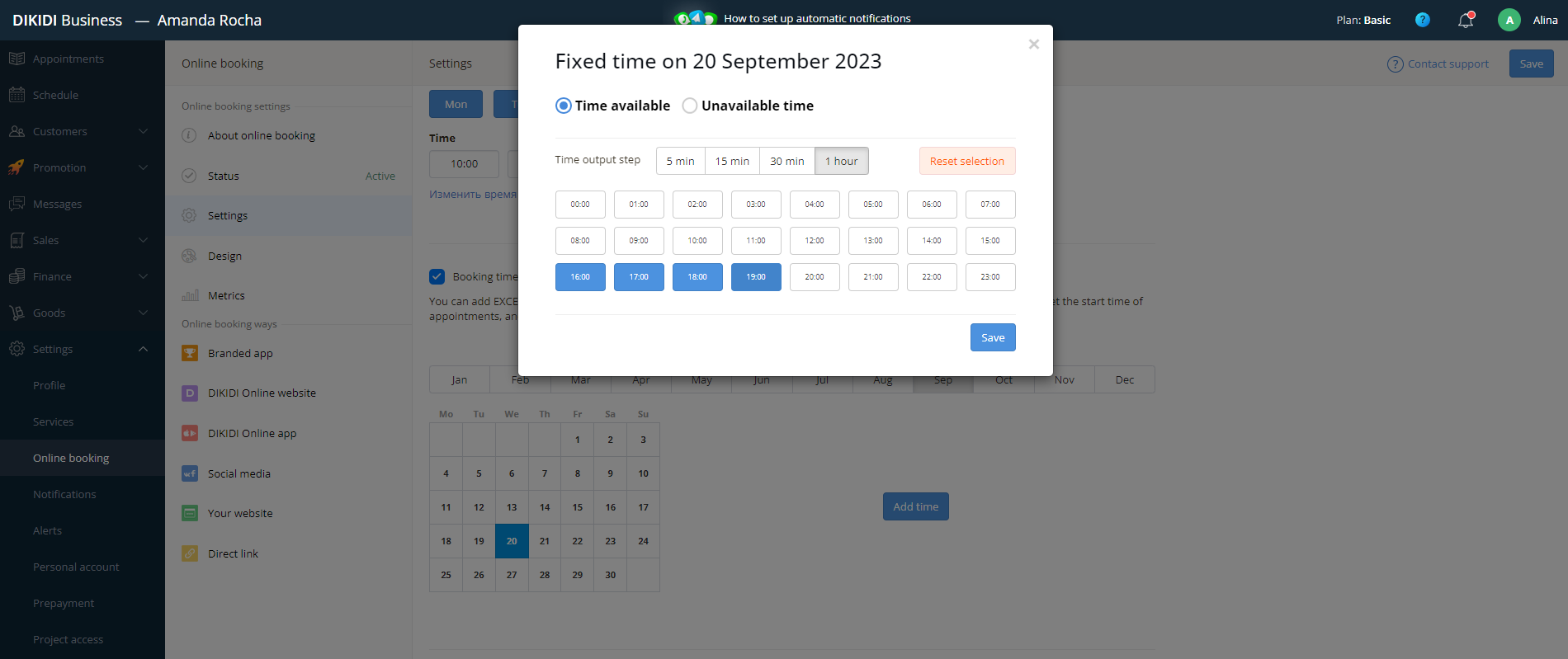
For setting Unavailable Time for booking select Unavailable Time. Select an unavailable time range for booking (or a few time ranges) or make all day unavailable for booking. Click "Save" to add this time to your calendar.