Rules for Displaying Available Slots: How to Make Them Work
Last modified:
The available slots rules in DIKIDI are tools that let you control exactly which time options are shown to customers.
The system offers flexible options for configuring the slot selection logic: you can either use automatic settings or set the conditions manually. Detailed explanations for each parameter are provided below.
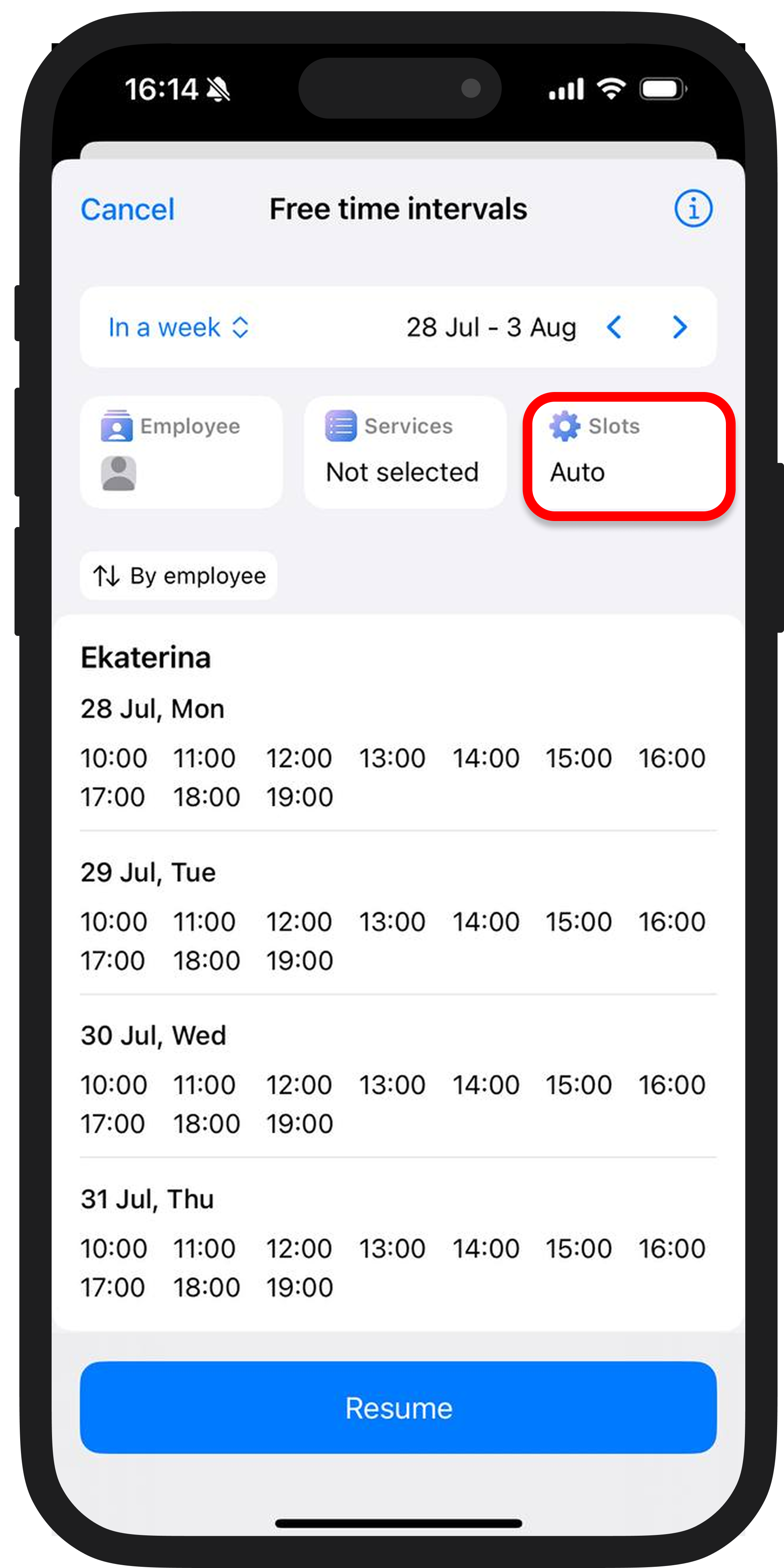
🔹 Type
Choose the format. "Intervals" will show free time slots as a range ("from ... to ..."), while "Slots" will display available start times for appointments.
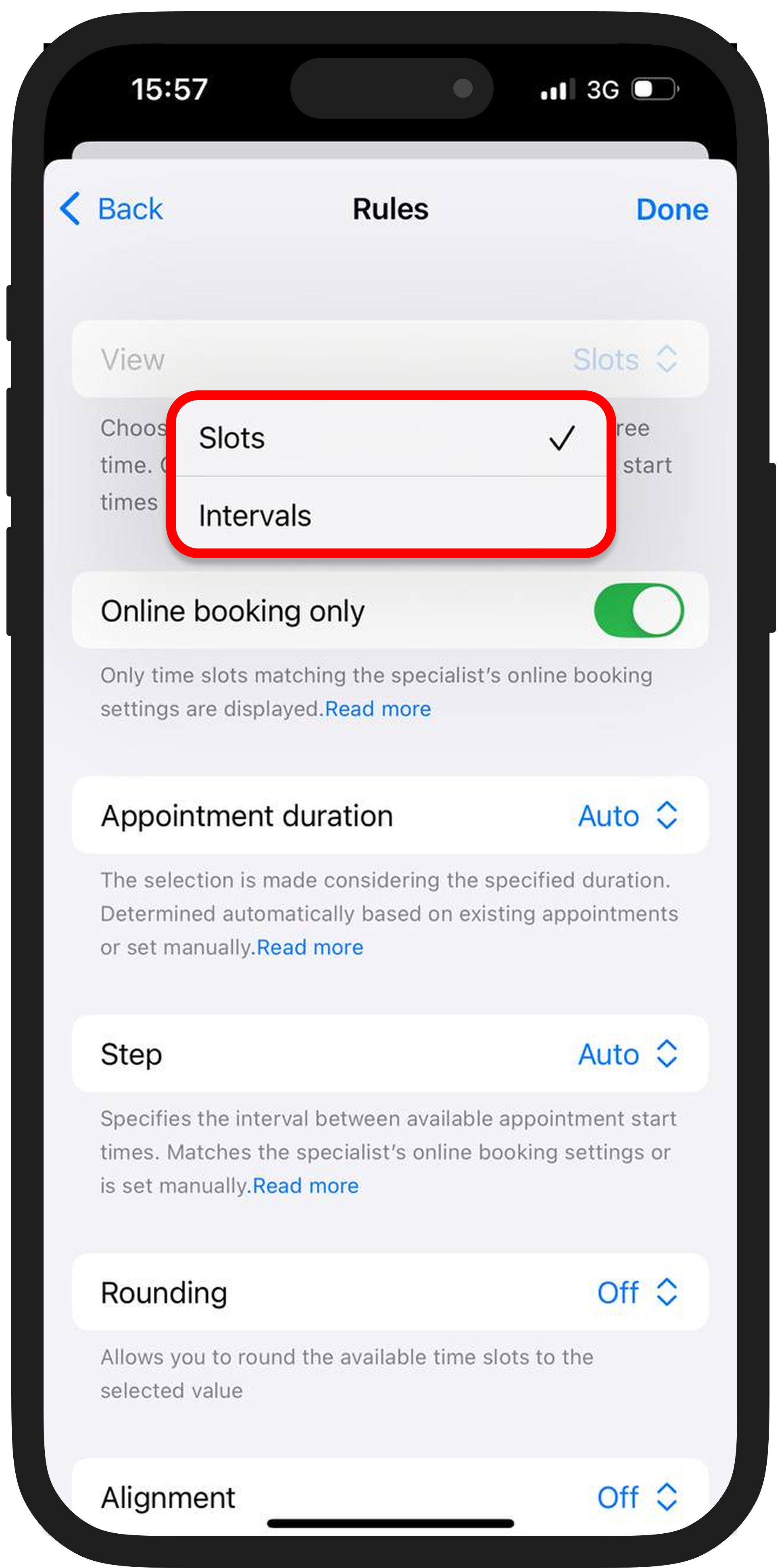
🔹Only for online booking
This toggle hides slots where online appointment booking is not possible.

When enabled, the publication will only show slots available under the specialist’s current online scheduling settings — taking into account their working hours, breaks, services offered, and other conditions.
This prevents confusing the customer by showing time slots they can’t actually book.
🔹Appointment duration
This setting determines what the system considers the appropriate length for a single appointment.
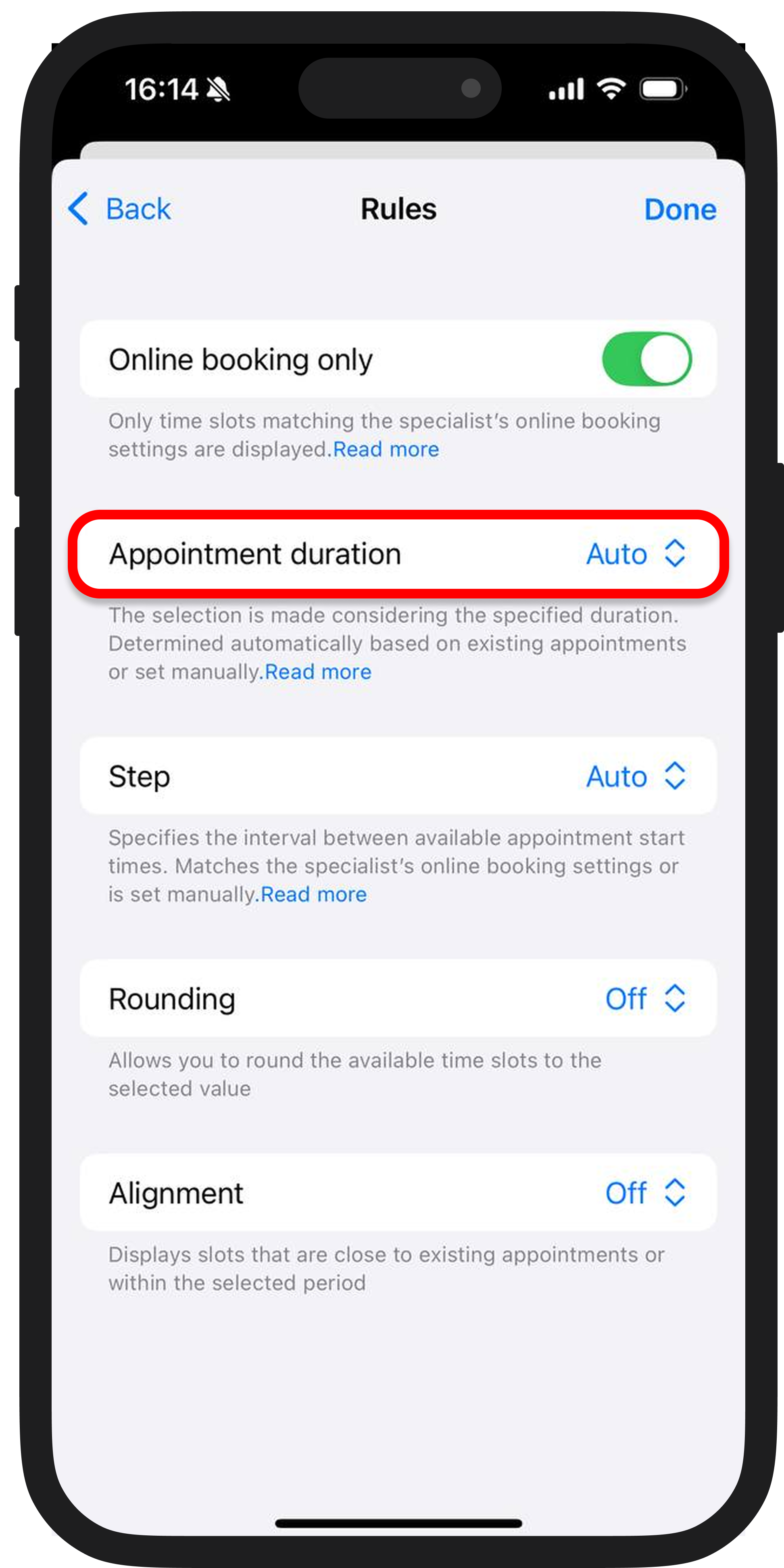
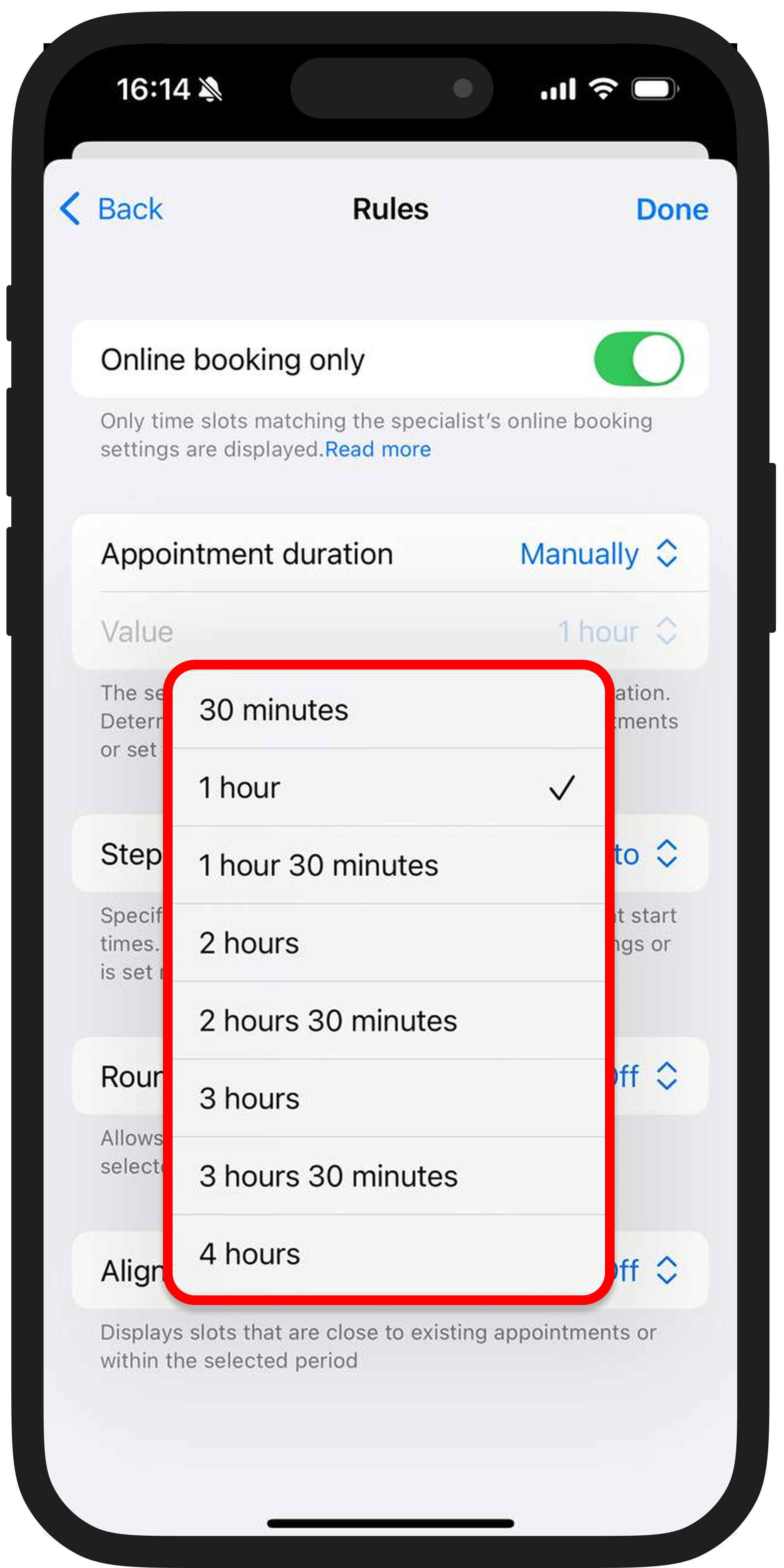
There are two options:
-
Auto – the system selects the duration based on the length of existing appointments.
-
Manually – you can set a fixed duration, from 30 minutes to 4 hours.
This is especially useful if you want to offer available slots for your most popular services that have roughly the same length.
🔹Step
This parameter defines how frequently potential slots are offered to the customer. By default, the step is taken from the specialist’s online booking settings, but you can adjust it.
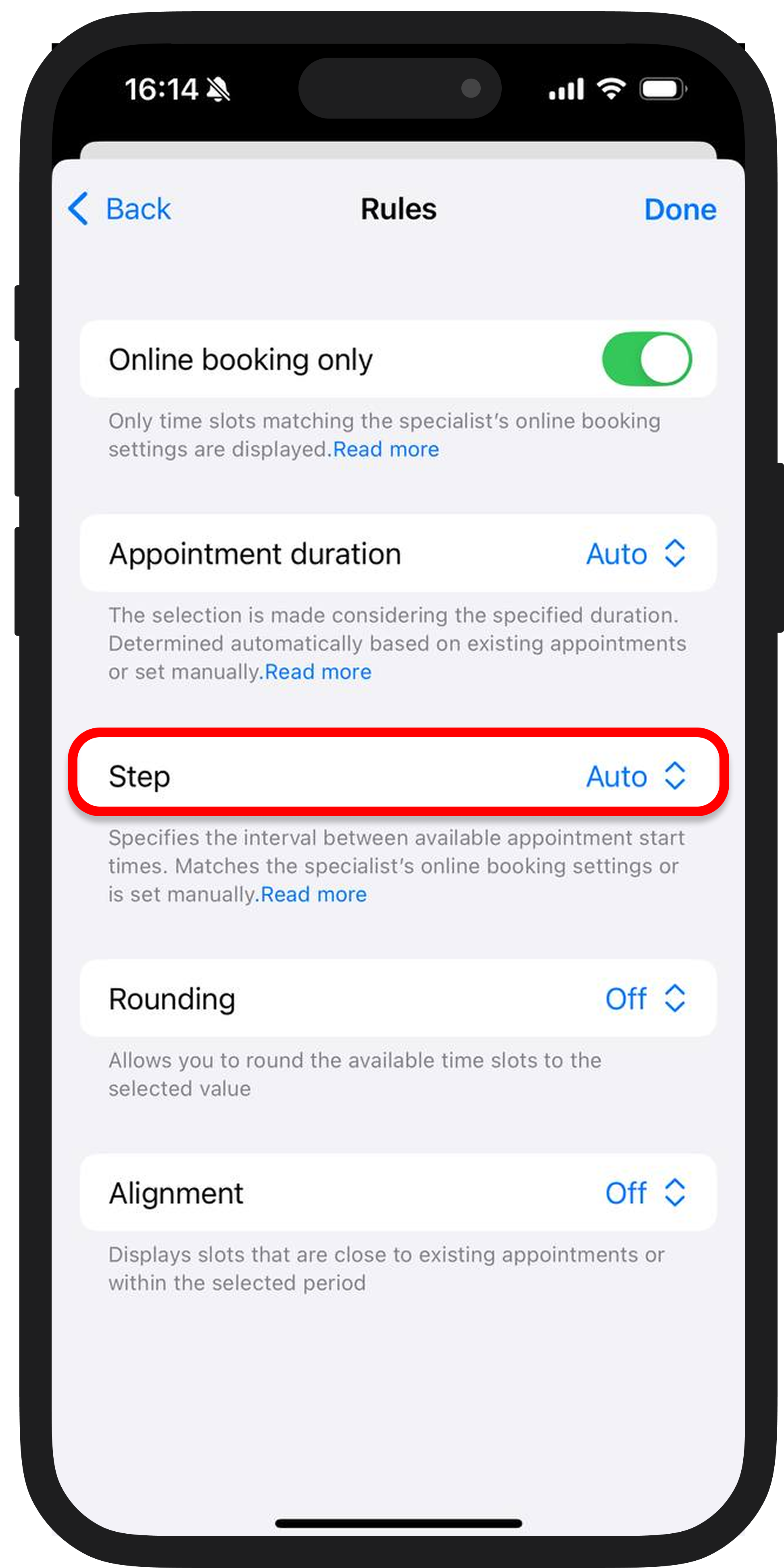
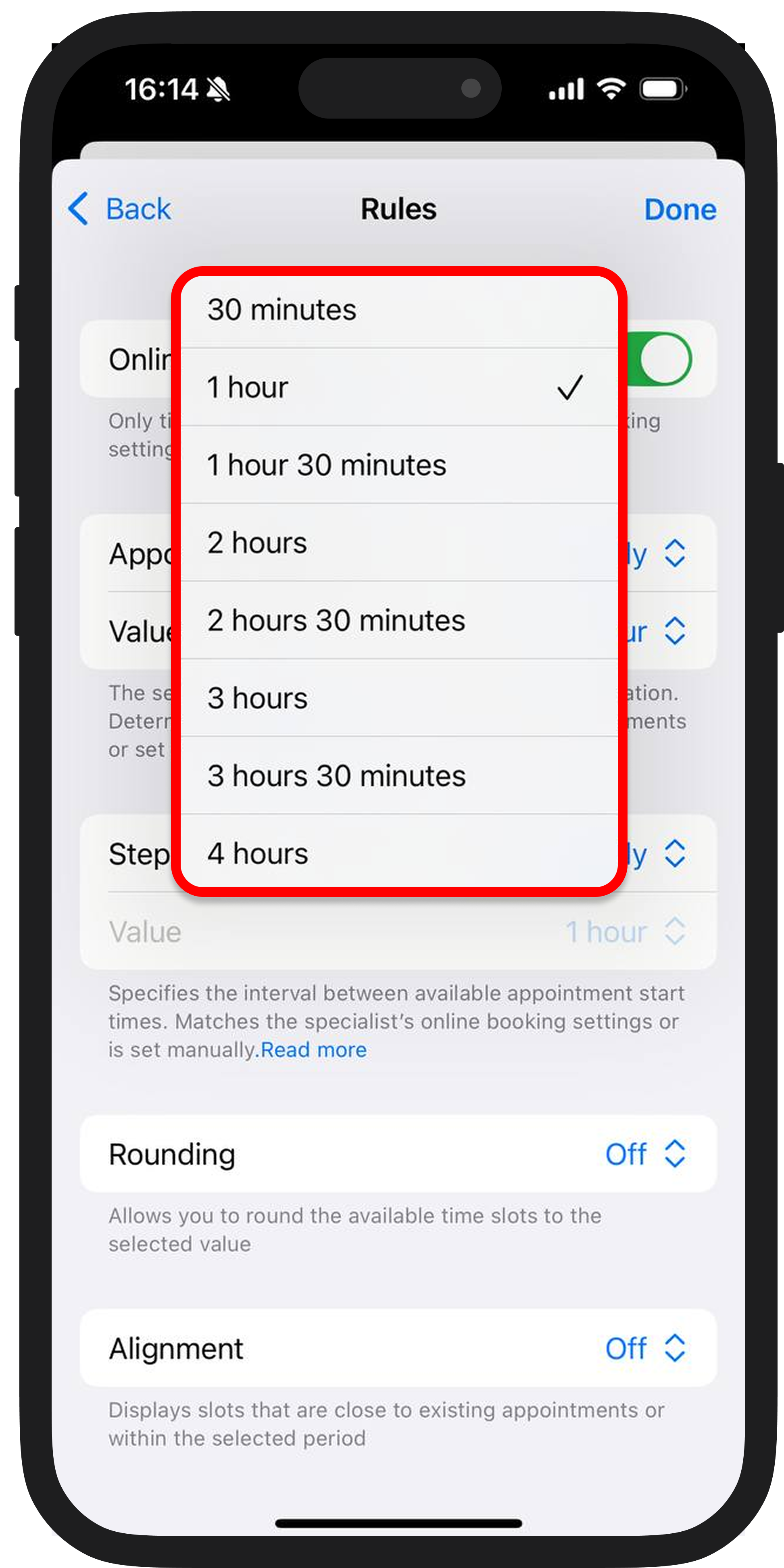
📌 For example:
-
15‑minute step – customer sees slots at 10:00, 10:15, 10:30, etc.
-
60‑minute step – slots only at 10:00, 11:00, 12:00, and so on.
🔹Rounding
This option helps normalize available slot times — for instance, rounding start times to the nearest 15, 30, or 60 minutes.
📌 For example: if there’s a free slot at 13:05, enabling rounding to 15 minutes may show it as 13:15.
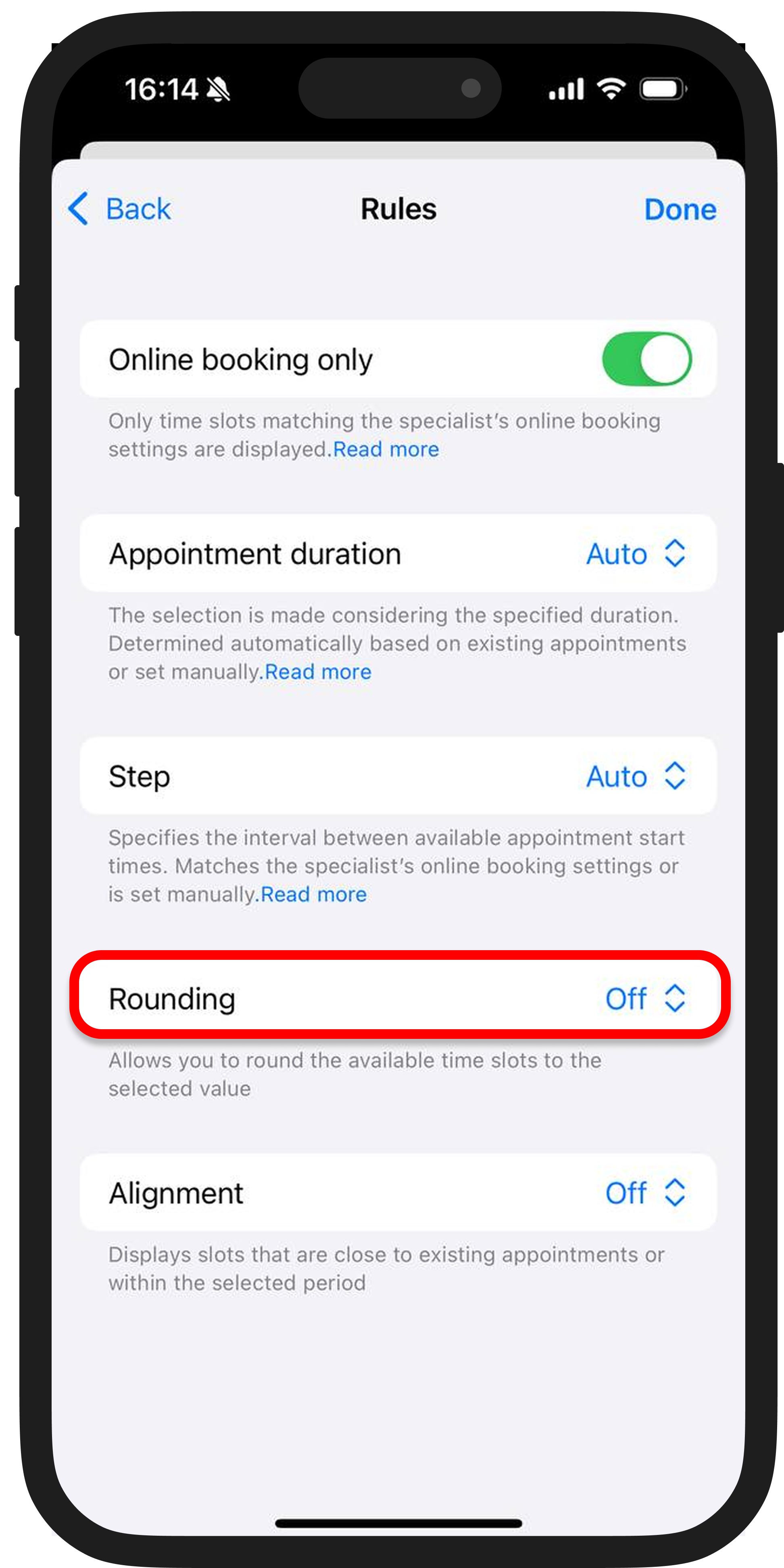
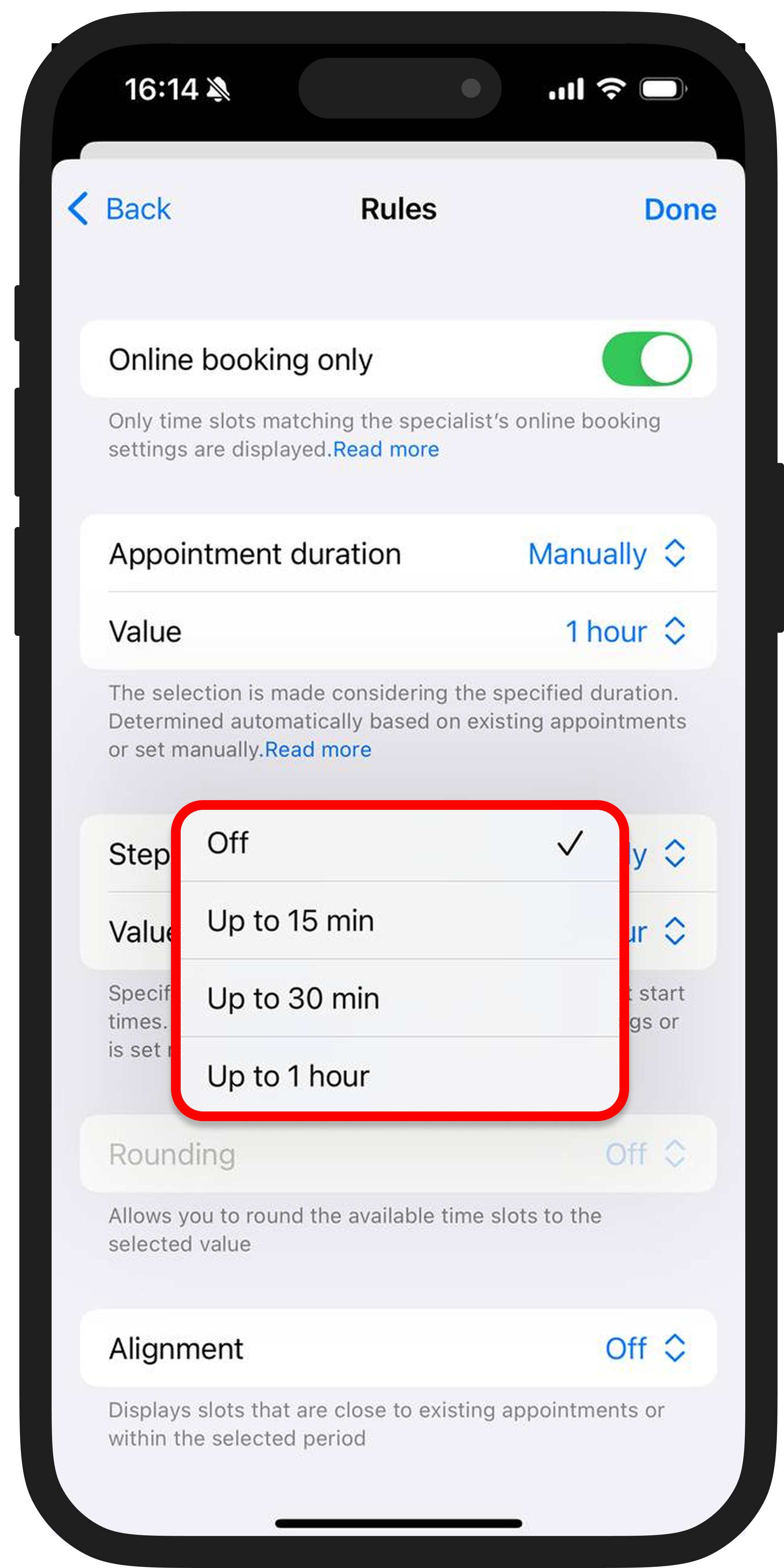
🔹Alignment
One of the most useful tools: it helps build a logical, efficient schedule and avoids gaps between appointments.
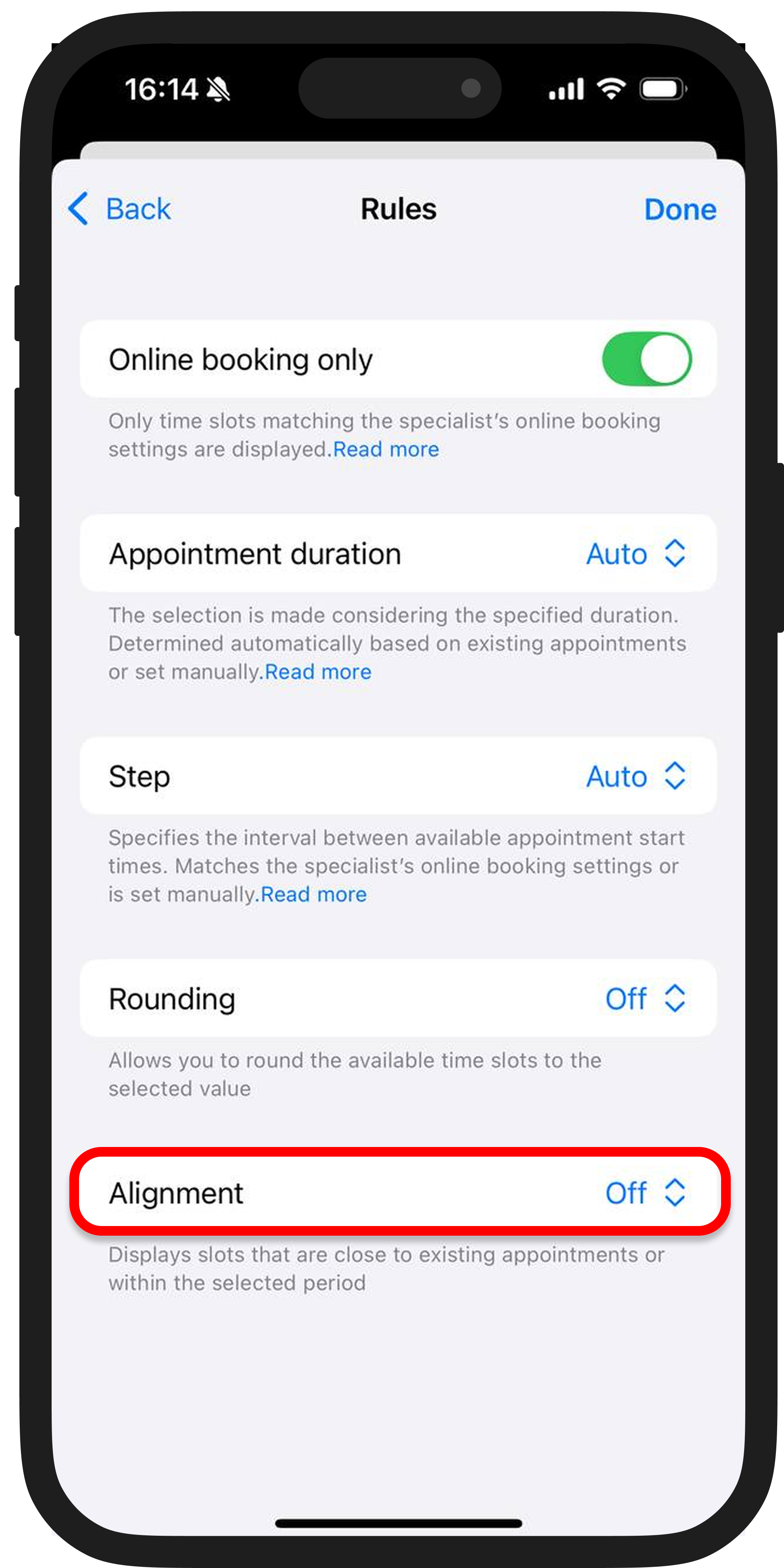
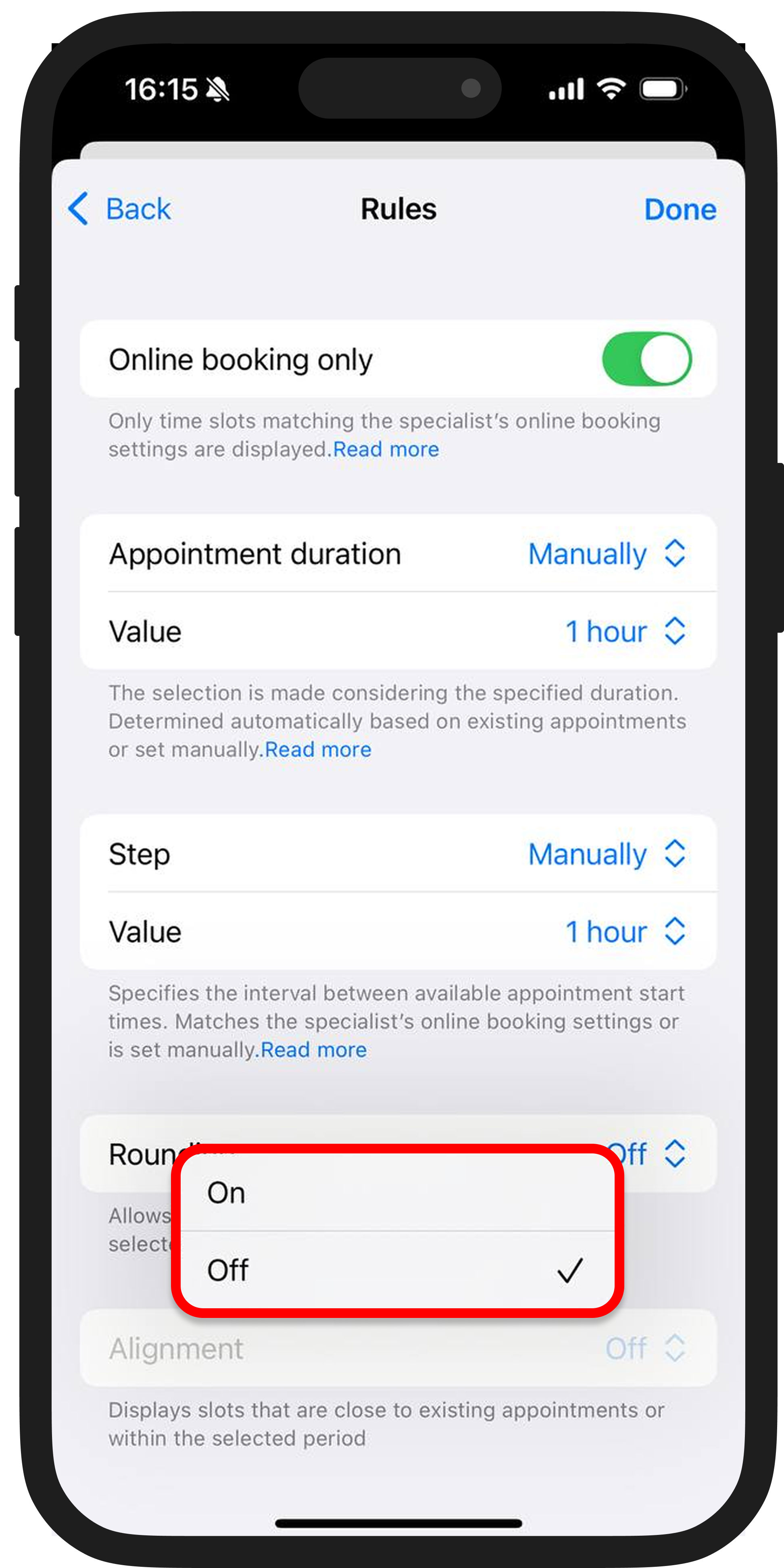
When “alignment” is enabled, the system will only select slots that:
-
Are directly adjacent to existing appointments, or
-
Fall within the selected time range
Try experimenting with the “Available Slots” display rules and adjust them to your workflow.