How to Enable Online Booking in the iOS App?
Last modified:
In order for your customers to be able to book an appointment for your services on their own, via a link in social networks or DIKIDI Online app, enable Online Booking.
To do this, you need to: set up a work schedule, fill out a catalog of services and enter all upcoming appointments for future dates in the Appointments section.
After that, open the Online booking section.
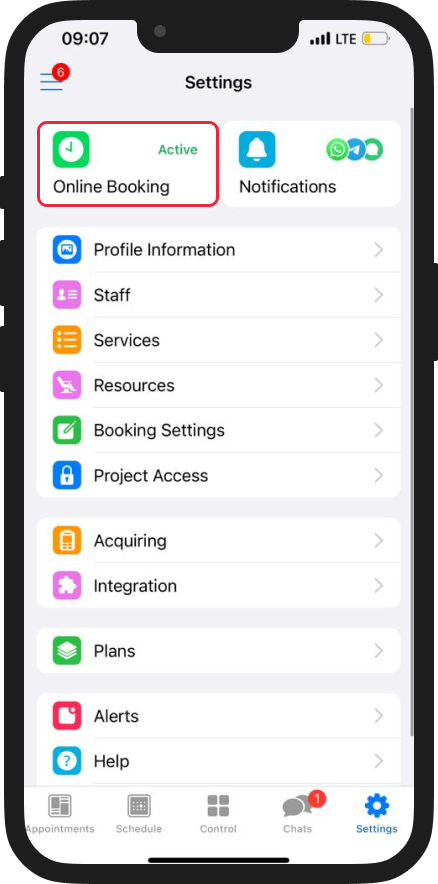
Click the Enable Online booking button and then follow the instructions.
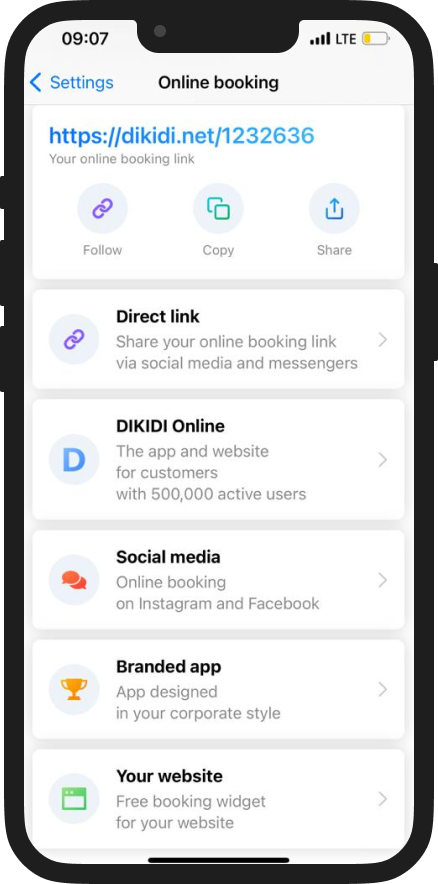
Your online booking will be activated, and after a while, our moderators will check your project and, if everything is filled in correctly, your profile will be published in the DIKIDI Online catalog.